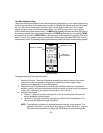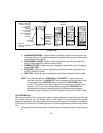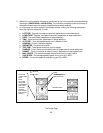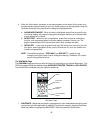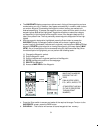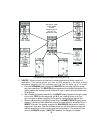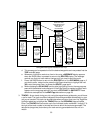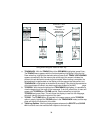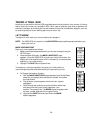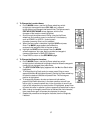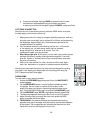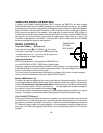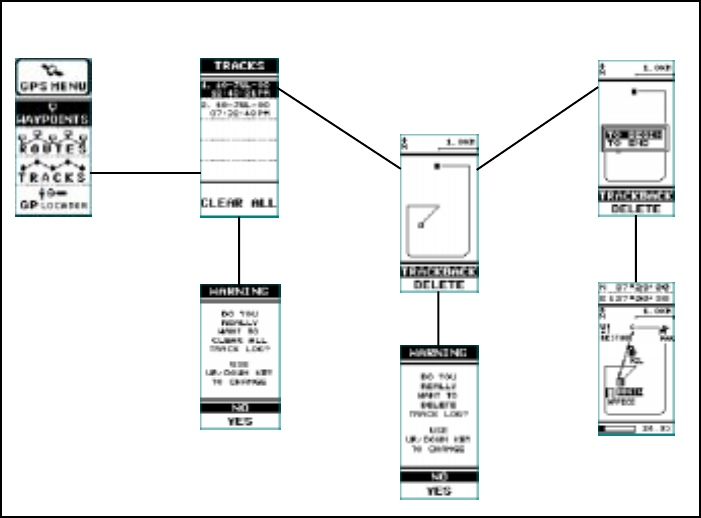
34
a. TRACKBACK - With the TRACKS field of the GPS MENU highlighted, press Enter;
The TRACKS menu appears with the first track position highlighted. Using the Up/
Down wheel key, highlight the desired track and press Enter. TRACK LOG LOADING
appears momentarily and the memory bar at the top of the screen indicates the
percent of track data points remaining to be loaded. When loading is complete, the
selected track is regenerated on the display, with the appropriate data points, and
TRACKBACK is highlighted at the bottom of the display. This pictorial representation
of the track does not contain any data coordinates related to the MAP page.
b. TO BEGIN - With the track displayed and TRACKBACK highlighted, it is possible to
view the beginning of the track on the map page. To do this, press Enter; a menu will
appear with TO BEGIN and TO END options. Use the wheel key to highlight
TO BEGIN and press Enter. This will cause the display to revert to the map page,
which will identify the beginning point of the track.
c. TO END - The TO END option is executed in the same manner as the TO BEGIN
option in step b; highlight the TO END option in the TRACKBACK mode, and the map
page will identify the end point of the track.
d. Track Log Options - Warning displays appear whenever the DELETE and CLEAR
ALL functions are to be executed with respect to the track log.
HIGHLIGHT ITEM;
THEN PRESS
ENTER.
PRESS PAGE TO
RETURN TO
TRACKS PAGE
Using and Editing the Tracks on Your Trip