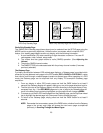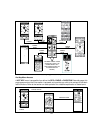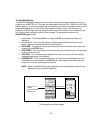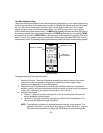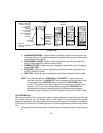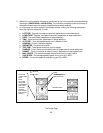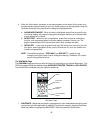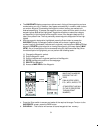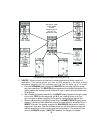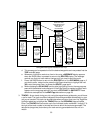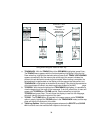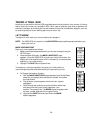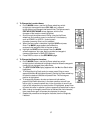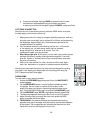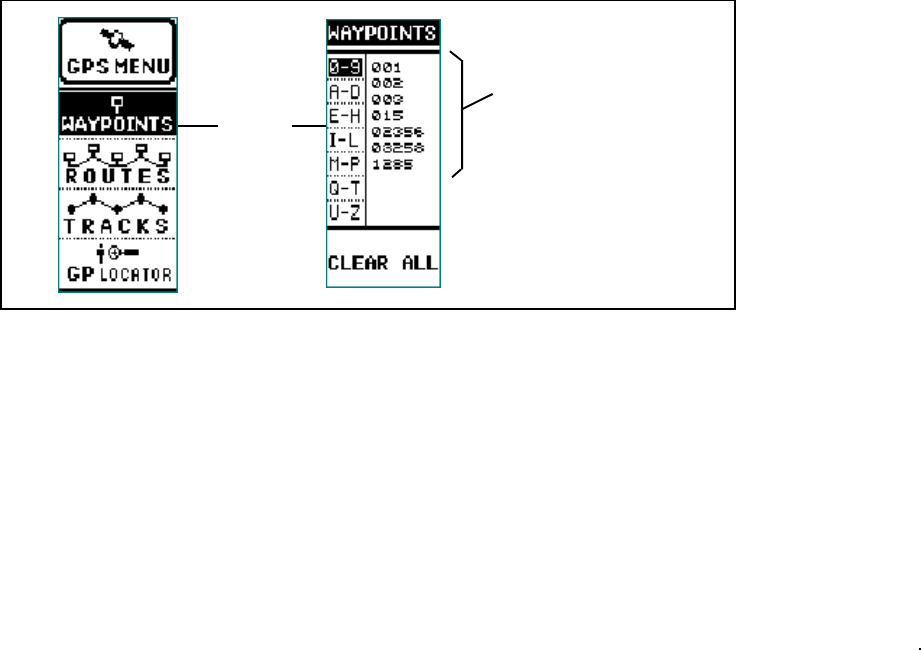
a. The WAYPOINTS display presents an alphanumeric listing of the waypoints you have
marked along your trip. In addition, they appear automatically in numeric order (unless
you enter a waypoint ID preceding the waypoint number) as they are marked and
entered sequentially. To access the waypoint column, press the Enter switch; the first
waypoint group (0-9) will be highlighted. Toggle the wheel key to select the category
corresponding to the first letter of the waypoint name (if the waypoint begins with a
letter); then press Enter. The first previously stored waypoint designation will be high-
lighted.
b. With the waypoint designation highlighted, press the Enter button to access the
WAYPOINT display; the waypoint name/number will be shown, together with its
symbol, location coordinates (Latitude and Longitude), and the option of GOing TO that
waypoint, DELETEing the waypoint or viewing the waypoint of the map display (MAP
VIEW). Any of these options can be accessed using the Up/Down wheel key; when
the desired option is highlighted, you can perform the following tasks:
(1) Change the Waypoint symbol.
(2) Edit the Waypoint name.
(3) Edit the Latitude and Longitude (position) of the Waypoint.
(4) GO TO the Waypoint position on the map page.
(5) DELETE the Waypoint.
(6) Access a MAP VIEW of the Waypoint.
31
PRESS
ENTER
(IF WAYPOINT HAS AN
ID, THE ID PRECEDES
THE WAYPOINT
NUMBER)
WAYPOINT NUMBERS.
DESCRIPTIVE LET-
TERS
CAN ALSO BE USED;
E.G., WP01, WP02, ETC.
c. Press the Enter switch to access and make all the required changes. To return to the
WAYPOINTS screen, press the PAGE button.
d. CLEAR ALL - This function will remove all stored waypoints from memory.