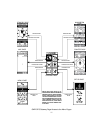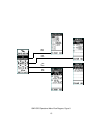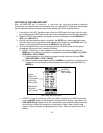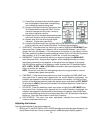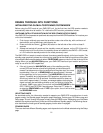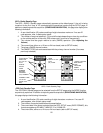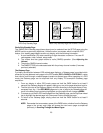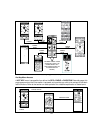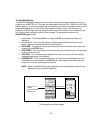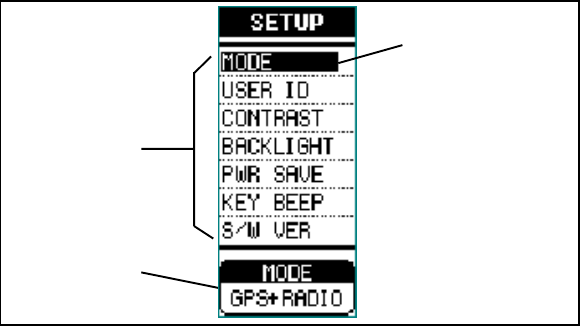
SETTING UP THE GMR-GPS UNIT
After the GMR-GPS unit is turned on, it should be set up and/or tailored for operation
according to user specific needs. To accomplish this, the basic SETUP mode must be accessed
and the required information needs to be entered. Access the SETUP mode as follows:
1. From either of the GPS Standby modes, press the PAGE button five times ( from the radio
only mode press the PAGE button once); the unit should beep each time the button is pressed.
2. When the SETUP page appears, the display will show a highlighted (boxed) RADIOicon,
GPS icon or SETUP icon.
3. Use the Up/Down wheel key switch to highlight the SETUP icon; then momentarily press
the Enter switch (the spring-loaded center position of the wheel key); the SETUP menu will
appear on the display as shown below, and MODE will be highlighted.
4. To scroll through this menu, use the Up/Down positions of the wheel key. To change the
parameters of each menu item, proceed as follows:
a. MODE - Press Enter; a menu appears in the center of the display and, below the
MODE bar, at the bottom of the menu, will appear the current mode (RDO (radio) ONLY,
GPS ONLY or GPS + RADIO).
(1) Press the wheel key up or down to change the mode to the one you want (RDO
ONLY, GPS ONLY or GPS + RADIO).
(2) When the desired mode appears below the MODE bar, press Enter ; the popup menu
disappears from the screen and the selected mode remains displayed below the
MODE bar.
b. USER ID. - Press the wheel key switch up or down to highlight the USER ID item; the
current USER ID appears in the window at the bottom of the display. Press Enter. The
EDIT USER ID page appears; The user identification code consists of eight characters,
which can be all letters, all numbers or a combination of each. When the edit page
appears, the first character is highlighted by the cursor. Enter the desired user ID as
follows:
18
Basic Setup Menu Selections
PRESS ENTER
TO SELECT
MENU ITEM
FOR CHANGE
RADIO ONLY
GPS ONLY
GPS + RADIO
PRESS
WHEEL KEY
UP OR DOWN
TO SELECT
MENU ITEMS