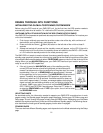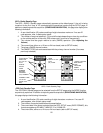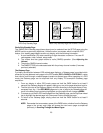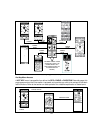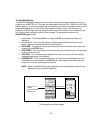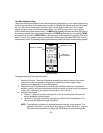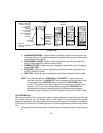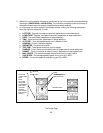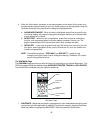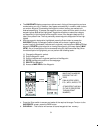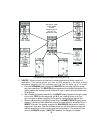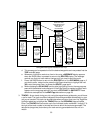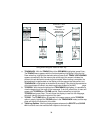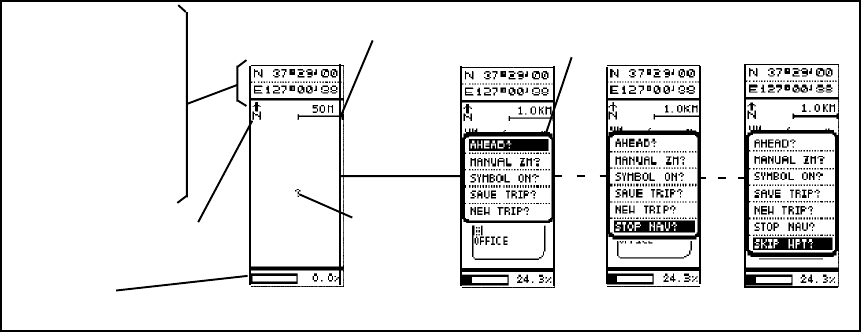
28
The Map Page
a. AHEAD/NORTHWARD? - When this item is highlighted, press Enter to orient the top
of the map display with respect to waypoints or targets ahead of your intended track,
or with respect to True North.
b. AUTO/MANUAL ZOOM? - When this item is highlighted, press Enter to select the
display scale Automatic or Manual zoom function.
c. SYMBOLS ON/OFF? - When this item is highlighted, press Enter to turn the display
symbols ON or OFF.
d. SAVE TRIP? - When this item is highlighted, press Enter to store a particular trip in
the GPS TRACKS function.
e. NEW TRIP? - When this item is highlighted, press Enter to erase previous trip data.
NOTE: Two additional options -- STOP NAV? and SKIP WPT? -- appear on this sub-
menu during the trip. The SKIP WPT? function appears on the map display when
it is accessed from the ROUTES menu during the GPS GO ALONG mode
function. This enables you to skip a waypoint in the route; e.g., go directly from
waypoint C to E in the route, thereby skipping waypoint D. STOP NAV? will
terminate the trip along the chosen route, and is available during navigation
trackback and go to operation in the GPS waypoint, track and GP locator modes.
The POINTER Page
When you are moving, with no particular endpoint or target destination, the pointer page will show
you in which direction you are moving, and at what speed. If you are traveling to a specific
endpoint or destination, the pointer page will then show you the name of the location, the distance
to the location, and the time it will take to get there. The pointer page displays the following informa-
tion:
1. A Compass Rose with large central directional arrow indicates the direction you are going
in.
PERCENT
MEMORY
USED BAR
TRUE NORTH
POINTER
MAP SCALE
CURRENT LONGITUDE
CURRENT LATITUDE
ALTITUDE
CURRENT TIME
HEADING
TRAVEL SPEED
TRIP TIME
ODO (ODOMETER)
BEARING
DISTANCE
PRESS ENTER
MAP PAGE
SUB-MENU
ANIMATED
BOX SYMBOL
(YOU) OR
QUESTION
MARK (LOSS
OF TRACK)