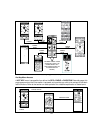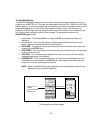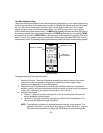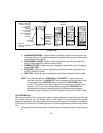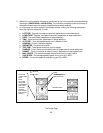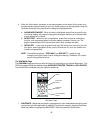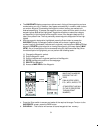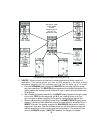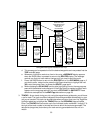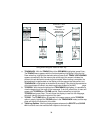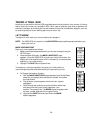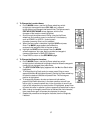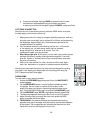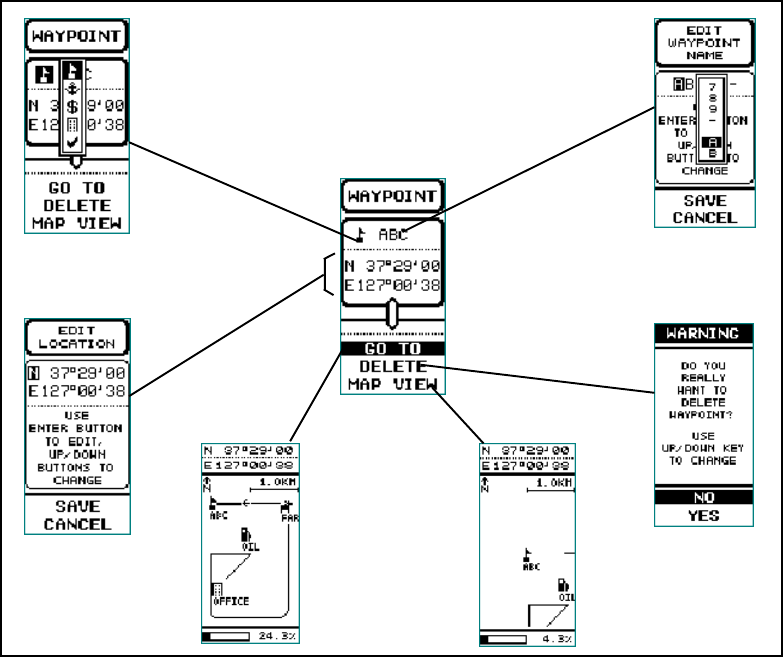
32
2. ROUTES - Routes consist of at least two or more waypoints that define a path to a
destination. This feature guides you from the first waypoint in the route to each
successive waypoint until you complete your trip. You can store up to 10 routes.
a. From the GPS MENU page, highlight the ROUTES field using the Up/Down wheel
key; then press Enter. The ROUTES display appears with route (01) highlighted. This
display depicts the name and travel distance of route 1; each route can contain up to
20 waypoints.
b. With route 01 highlighted, press Enter; the ROUTE display appears showing the name
of the route (TRIP) and the waypoints (A, B, C, etc.) making up the route. You
can now insert or delete a waypoint in the route by highlighting the desired field.
c. When the A waypoint is highlighted, press Enter; the INSERT/DELETE popup menu
appears. Use the Up/Down wheel key to select the desired action and press Enter; if
INSERT is chosen, the display reverts to the WAYPOINTS display which lists the
waypoints in that route. Use the Up/Down wheel key and Enter switch to select the
desired waypoint for inclusion in the route you are working on. The display will then
return to theROUTE display. If DELETE is selected, the waypoint is deleted.
HIGHLIGHT ITEM;
THEN PRESS
ENTER
PRESS PAGE TO
RETURN TO
WAYPOINT PAGE
Using and Editing the Waypoints During Your Trip