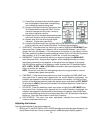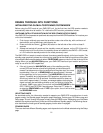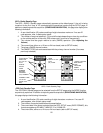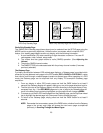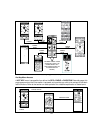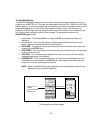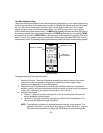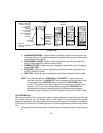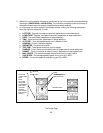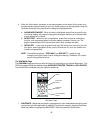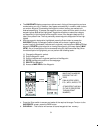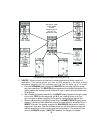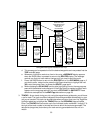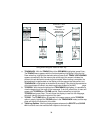4. SAVE - When SAVE is highlighted, the coordinates can be saved in memory. In addition,
the saved waypoint coordinates can be retrieved using the GPS MENU page and highlight-
ing the WAYPOINTS field.
5. SEND - To transmit the current coordinates, together with user (your) ID, to a remote
user GMR-GPS unit tuned to the same channel (and CTCSS sub-code), simply highlight
the SEND field and press the Enter switch. At the receiving unit, a loud special tone will
be heard signifying receipt of the coordinate information. This information can also be
accessed from the GP LOCATOR field in the GPS MENU display.
NOTE: Waypoint names cannot be sent (transmitted) when the SEND function is used.
6. MAP VIEW - This option allows you to view the waypoint you just entered on the map
page. To do this, highlight MAP VIEW and press Enter; the map page will appear showing
the waypoint at the given coordinates with its symbol and waypoint number. Press PAGE
to return to the MARK page.
The MAP Page
The map page presents a picture of where you are going. You, represented by the flashing square,
proceed toward your destination and leave a trail, or track log. As you travel, you can make use of
waypoints (specific geographic or man-made objects) that can mark your route as you travel. These
waypoints also make it easy for you to retrace your steps, establishing a route back to your starting
point.
To better appreciate where you are and the direction you are headed in, the map page includes
several other useful features to guide your way:
1. A Compass indicator.
2. A map scale is displayed indicating the relative distance in user-selected units; just toggle the
Up/Down wheel key to adjust the map scale for a convenient display.
3. A status bar appears at the bottom of the display signifying the amount of memory used
between 0 and 100%.
4. Two information bars at the top of the display automatically scroll through the following
parameters, changing the data presentation about every 3 seconds:
a. Present Position (Longitude and Latitude)
b. Altitude
c. Current Date and Time
d. Heading (HDG)
e. Speed of travel
f. Overall Trip (TRIP) time
g. Odometer (ODO)
h. Bearing (BRG)
i. Distance (DST) traveled to target (waypoint or endpoint)
5. When the Enter switch is pressed, a sub-menu appears in the center of this screen, and
provides several options related to your trip; these options can be highlighted using the
Up/Down wheel key; then press Enter to change the highlighted data:
27