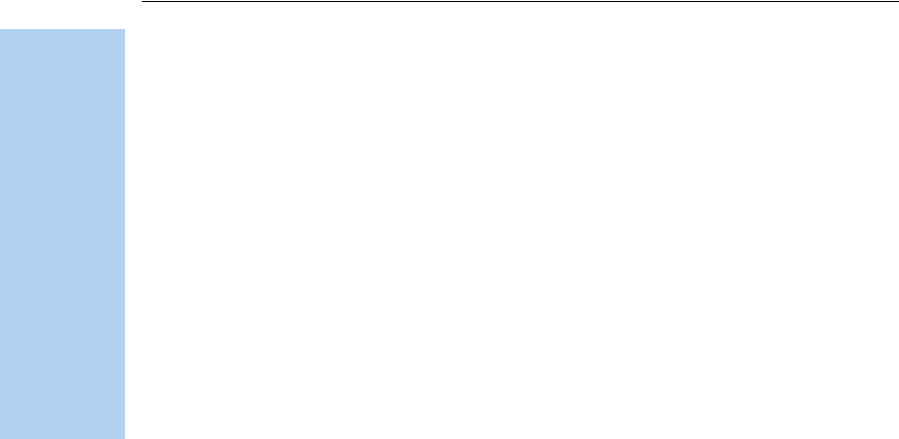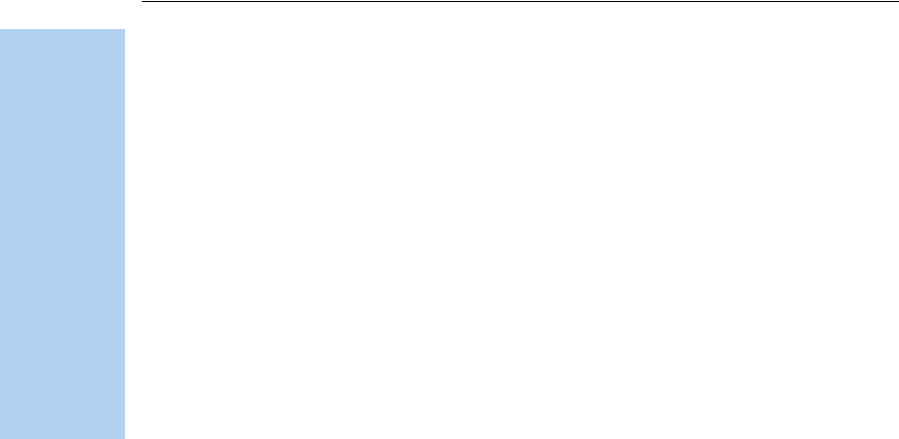
6 Transferring Data
62 5700/5800 GPS Receiver User Guide
5700 GPS Receiver Operation
6.3 Transferring Data
Transfer the data files to the computer using the Trimble Data Transfer
utility. You can run this utility as a standalone program or from within
Trimble Geomatics Office. For more information about the transfer
process, refer to the Data Transfer Help.
Note – When you connect to a 5700 receiver in the Data Transfer utility,
you must use a GPS Receiver (5000 Series) device definition. If you use a
GPS Receiver (4000 Series) device definition, the Data Transfer utility will
be unable to establish communication with the 5700 receiver.
When transfer is complete, the Data Transfer utility automatically
converts the file to the DAT format. If you are using Data Transfer from
within Trimble Geomatics Office, the Check-in dialog appears. For more
information, refer to the Trimble Geomatics Office User Guide.
Note – A file in DAT format is approximately six times the size of the
corresponding file in the 5700 receiver’s internal format. Before
transferring files, make sure that there is enough space on your computer.
6.4 Transferring Files Directly from a
CompactFlash Card
All data is stored in a 5700 receiver on an internal CompactFlash card.
There are two ways to transfer files between the receiver and your office
computer:
• Connect the receiver to the office computer and use the Data
Transfer utility to transfer files.
• Remove the CompactFlash card from the receiver and connect it
directly to your office computer, where it functions like a normal
disk drive. Use Windows Explorer to transfer files.
When you use the Data Transfer utility to transfer data files from the
CompactFlash card while it is still inserted in the 5700 receiver, the
Data Transfer utility converts the raw receiver data (.T01) files you
select into the Trimble DAT file format.