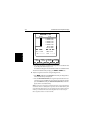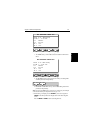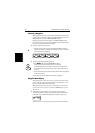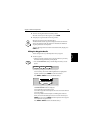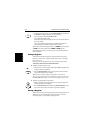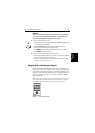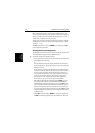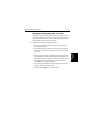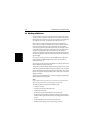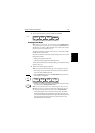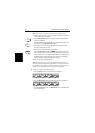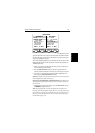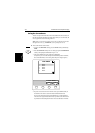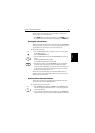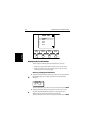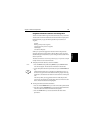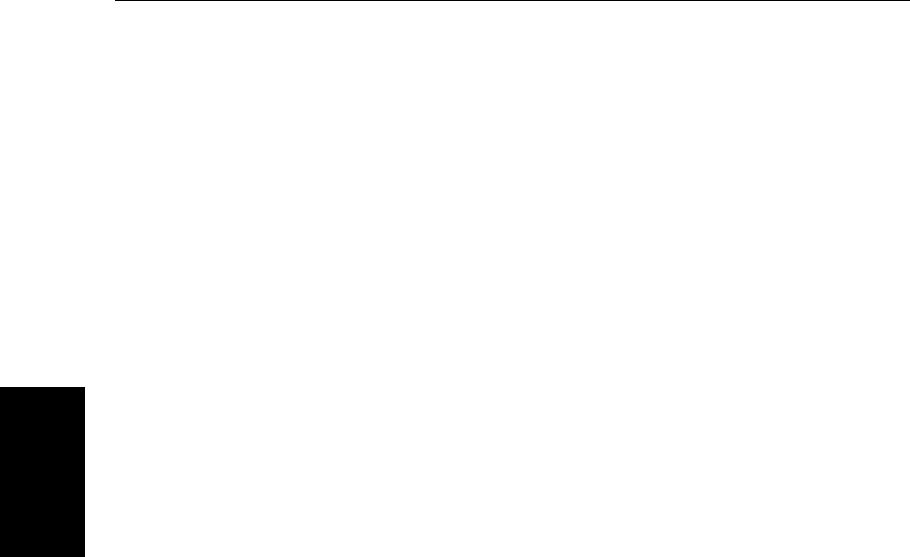
3-18 SL520/530/631 PLUS Chartplotter Displays
Working with Routes
3.4 Working with Routes
A route is made up of a series of waypoints (maximum 50). To make a route
you place aseries of waypoints on thechart, or you canselect waypoints from
the Waypoint List. You can also save your vessel’s track as younavigate, then
convert the track to a route - this function is described in Section 3.7.
When a route is created it becomes the current route and is displayed on-
screen. The current route is maintained when you power-off. Only one route
can be current and is displayed (if it is in the field-of-view) as solid lines
connecting waypoints. If you are following the route, the current leg is shown
as a dotted line and previous legs are removed from the screen (although the
waypoints remain displayed). The current route (and its waypoints) is
transferred via SeaTalk to a repeater chart display and other instruments. You
can alsouse the WaypointTransfer functions totransfer the route databaseto a
repeater display.
Once you have created a route you can use the GOTO soft keys to follow the
route. In addition, the GOTO default soft key provides various options as
described in Section 3.5.
Up to 20 routes can be saved in the route database. Youcan then select a route
from the database list as the current route.
The current route can be edited byadding and moving waypoints. The current
routeis alwaysplaced inthe database listas route number0,so youcan edit the
current route without affecting the original route in the database. Once a route
has been saved, options are also provided to name a route, erase a route and to
display route details.
You canusethe routeinformation toreviewyour passageplan byadjusting the
planned Speed Over Ground (SOG).
Note:
It is possible for the current route to be overwritten by a route from another
unit on an integrated system, so it is advisable to save all routes.
This section explains how to perform the following tasks:
• Creating a new route.
• Saving the current route in the database list.
• Clearing the current route.
• Retrieving a route from the database list as the current route.
• Displaying route information, including the route leg data and waypoint
details.Use the waypoint details to review your passage plans for different
speeds.
• Using the database list to erase and name existing routes.
• Editing a route by adding, removing and moving waypoints.