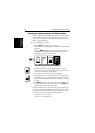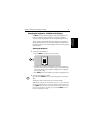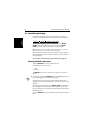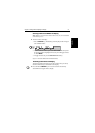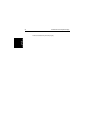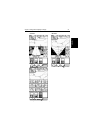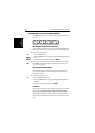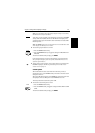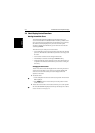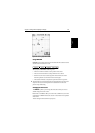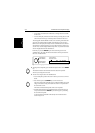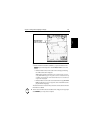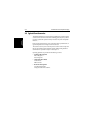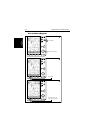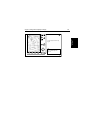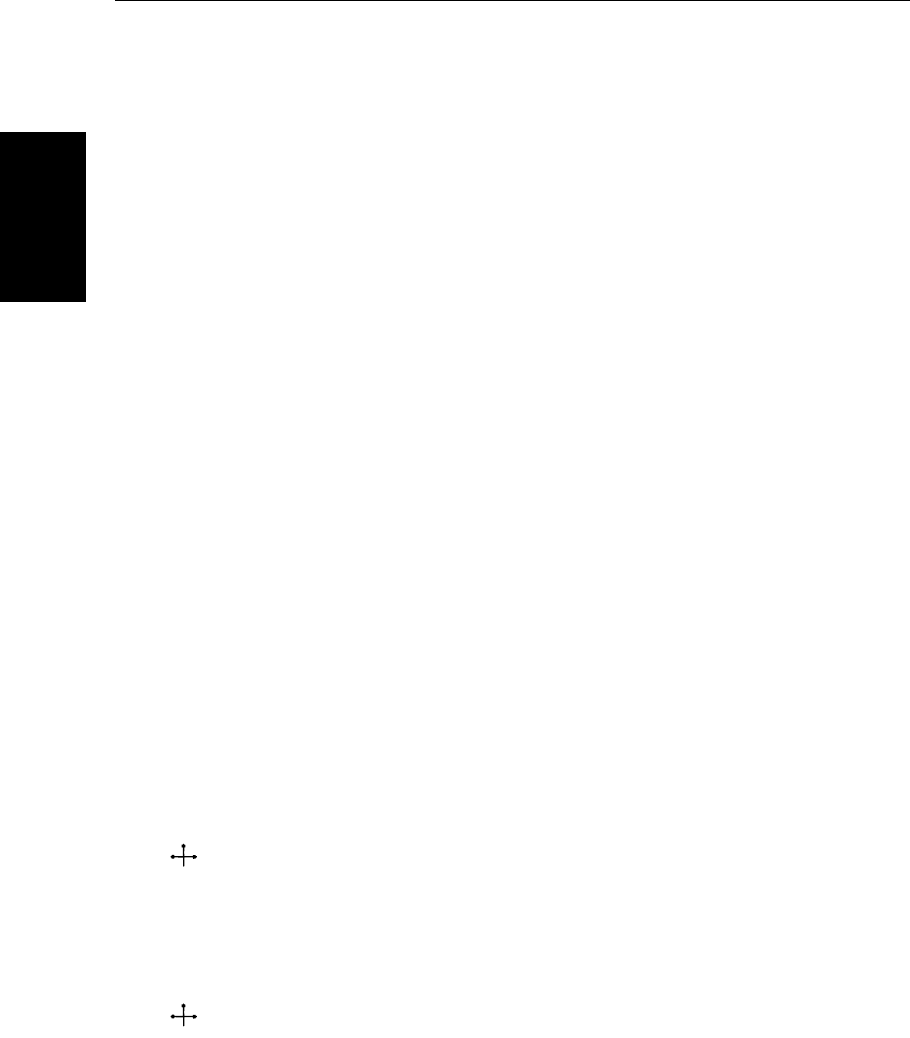
2-12 SL520/530/631 PLUS Chartplotter Displays
Chart Display Control
Functions
2.4 Chart Display Control Functions
Moving Around the Chart
You will normally operate the chartplotter with the chart showing your
vessel’s current location. The default orientation is North-Up, and the vessel
moves across the screen. You will needto move the chart ifyour vessel moves
out of the area currently displayed, or if you wish to examine or place
waypoints in another area. Alternatively, you can home the cursor onto the
vessel using FIND SHIP.
There are four ways in which you can move the chart:
• Use the trackpad to move the cursor to the edge ofthe chart. The chart will
pan across. This method is useful if the area you wish to see is only just off
the screen.
• Use the context-sensitive cursor to change the chart center.
• Automatically re-center the vessel using the FIND SHIP soft key.
• Change the chart scale to zoom outand in to anew area centered on thecur-
sor position. This method is useful if the area you wish to see is a long dis-
tance away.
Changing the Chart Center
You can move the area of the chart displayed on the screen using the context-
sensitive cursor. This allows you to center your vessel in the middle of the
screen, or to move the chart so that your vessel is displayed off-center
anywhere on the screen.
➤ To center the chart:
1. Usethetrackpad tomove thecursorto thevessel’s position.The cursortext
POS is displayed.
2. Press CLEAR. The chart is moved so that your vessel’s position is in the
center of the screen.
➤ You use the context sensitive cursor to select and move your vessel’s position
off-center (the label POS is displayed). See Moving anddeleting items with the
context-sensitive cursor on page 1-9.
POS
POS