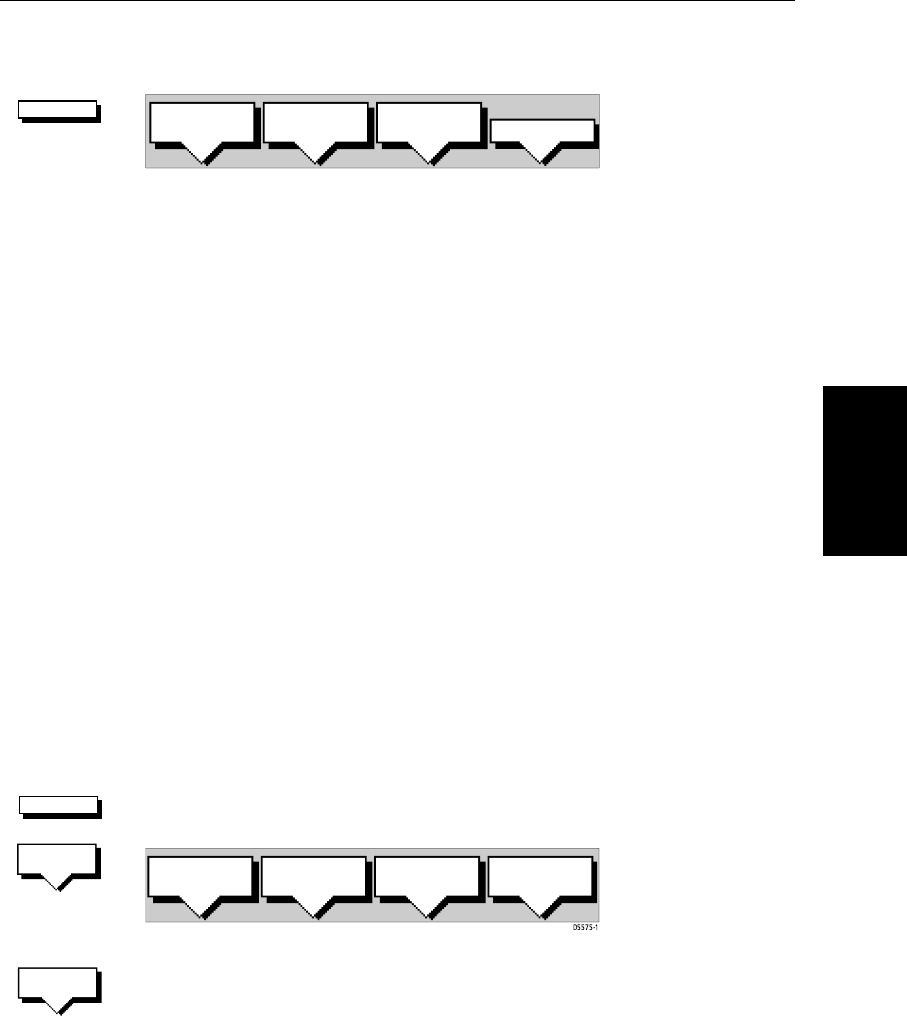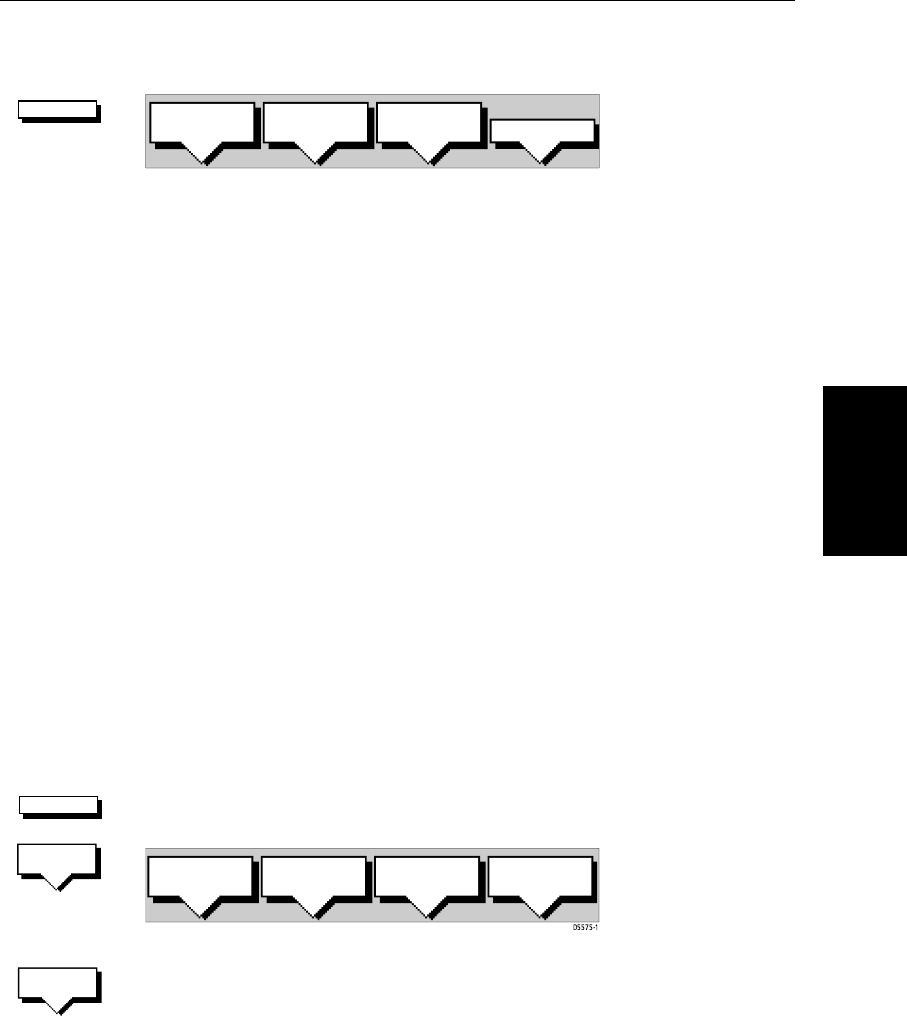
Chapter 3: Standard Chart Operations 3-19
Creating a New Route
➤ To access the route soft keys, press the default soft key ROUTE:
Creating a New Route
Note: If there is a current route, it is cleared when you select MAKE ROUTE.If
you are following the current route you are prompted to STOP FOLLOW. Press
the YES soft key to continue, or NO to abandon route creation. If the route has
not been saved you are prompted to save it.
The chart scenario Make and Follow a Route on page 2-20 provides a simple
example of how to create a route.
There are two methods to create routes, whilst creating a route you can switch
between these methods:
• Placing new waypoints on the chart.
• Selecting existing waypoints from the Waypoint List.
You can edit a route after you have finished making it, as described in Editing
a Route on page 3-27.
➤ To make a new route by placing waypoints:
Note: You can pan the chart and change the scale while placing waypoints.
1. If necessary, move the cursor to the area in which you wish to make the
route, and select a suitable chart scale.
2. Press the ROUTE soft key, then press the MAKE ROUTE soft key. The make
route soft keys are displayed:
3. Move the cursor to the position onthe chartwhere you wantyour first way-
point to be. Press the PLACE WAYPOINT soft key.
Note: You can position the cursor on an existing waypoint – the cursor text
WPT indicates you are re-using the waypoint rather than placing a new one.
This waypoint is included in the route when you press PLACE WAYPOINT.
The waypoint appears on the screen at the cursor position. The number
displayed alongside the waypoint identifies its position in the route. The
new waypoint is temporarily added to the waypoint list with the first avail-
able waypoint number. The waypoints in the current route are re-num-
bered to identify the new positions.
ROUTE
D4167-1A
MAKE
ROUTE
EDIT
ROUTE
CLEAR
ROUTE
MORE¬
ROUTE
MAKE
ROUTE
PLACE
WAYPOINT
UNDO
WAYPOINT
ACCEPT
ROUTE
USE
WPT LIST
PLACE
WAYPOINT