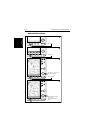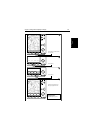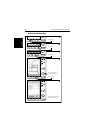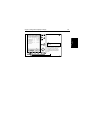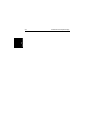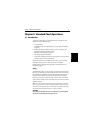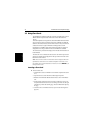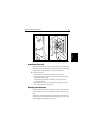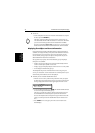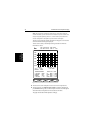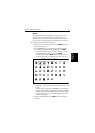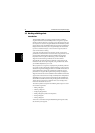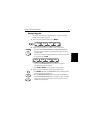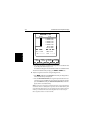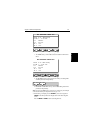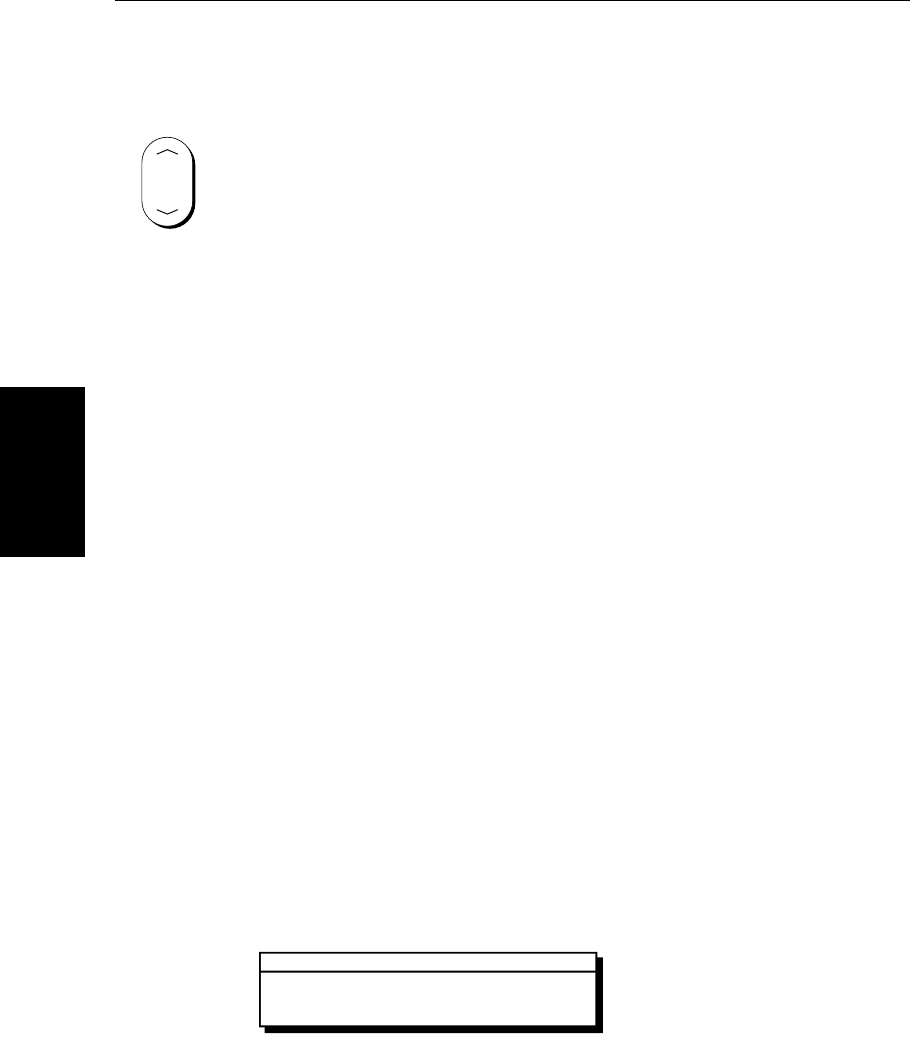
3-4 SL520/530/631 PLUS Chartplotter Displays
Displaying Chart
Object and Source
Information
➤ To zoom in:
1. Usethetrackpad tomove thecursor inside oneof thechart boxes,and press
the lower part of the RANGE key.
That area is expanded, with the cursor at the centre, so that you can see
more detail. Note that the smaller the chart box is on the screen, the further
you can zoom in and the greater the amount of detail that is available.
If you have switched on Plotter Mode (see Section 5.4), you can zoom in
further than the most detailed chart; all chart functions remain available.
Displaying Chart Object and Source Information
Chart cards include a number of displayed objects for which information is
available, such as lights and buoys. They also contain additional source data
for structures, lines, open sea areas etc. You can use the context-sensitive
cursor to identify (in a pop-up box) an object or chart position and you can
obtain detailed information for the selected item.
Set up options let you specify when an identification pop-up is displayed;
three options are available:
• Display a pop-up for all objects and source data automatically when the
cursor is over the object symbol or source area.
• Display a pop-up for displayed objects when the cursor is over the symbol.
• Do not display the identification pop-ups.
The chartplotter also provides information for the nearest waypoint, port
service, port, tide station, wreck or obstruction for a selected position. If your
chart includes port and tide data, this can be displayed.
➤ To identify an item and obtain detailed information:
1. Move the cursor over the symbol or chart position for which you require
the information. If specified in Chart Set Up, a pop-up box such as the fol-
lowing is displayed at the lower left or upper right corner of the screen:
2. To viewdetailedinformation,pressENTER. The detailsavailable arelisted
on-screen in an object information pop-up.
The pop-up is spit into two windows; objects are listed in the upper win-
dow and details for the selected object are provided in the lower win-
dow.Use the trackpad to select an object in the upper window and use the
soft keys to scroll up or down the detailed information in the lower win-
dow.
3. Press CLEAR to remove the pop-up from the screen and return to the
default display.
RANGE
D4260-2
1 Object
FAIRWAY BN Bn Safe Water RW
LFI.W.10s7m5M