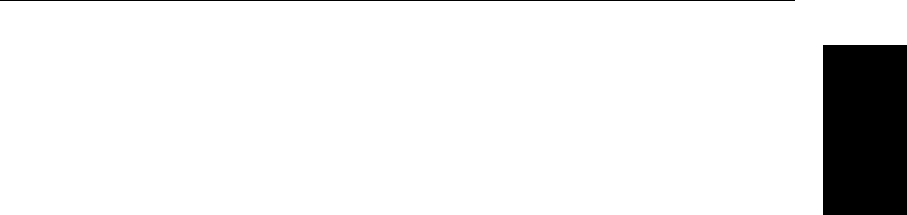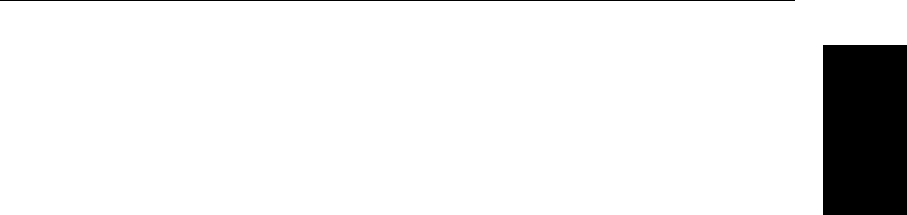
Chapter 1: Overview 1-9
Trackpad and Cursor
Trackpad and Cursor
The cursor is used to:
• Select a position on the screen.
• Select an item, e.g. chart object.
• Pan the chart display.
Moving the Cursor
You can press on any of the four sections of the trackpad to move the cursor in
that direction (up, down,left orright),or press two sections atthe same time to
move diagonally. The cursor moves faster as you continue to press the
trackpad. The current cursor position is shown in the cursor data box (if
selected).
Note: During many operations you cannot move the cursor around the
screen;if youcannot movethe cursor usingthe trackpad,check thedefaultsoft
keys are displayed (unless they have been switched OFF in system set up). If
not, press ENTER until they are displayed.
The cursor is normally displayed as a crosshair. However, if you have not
movedthecursor formorethan fiveseconds, whenyou nextmoveit thecursor
is outlined by a circle so it is easier to locate on the screen.
Context-Sensitive Cursor Control
The cursor is context-sensitive. When the cursor is positioned over special
features onthe display atext label appears to identify the feature as detailed in
Table 1-2 .
Moving and deleting items with the context-sensitive cursor
Some items on the chartplotter screen haveinformationassociated with them.
Most information is displayed in a data box. The context-sensitive cursor
allows you to move databoxes. It also allows you to move or delete other
items. Further details of items that can be moved or deleted are given in the
appropriate sections throughout this handbook.
➤ To move any data box or selectable item:
1. Use thetrackpad to positionthe cursorover theitem until theitem’slabel is
displayed.
2. Press ENTER to take control of the item, use the trackpad to move it to the
required position.
3. Press ENTER again to fix the position, or press CLEAR to abandon the
move.
➤ To delete an item:
1. Use the trackpad to position thecursor overthe itemuntil the item’s label is
displayed then press CLEAR.