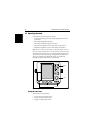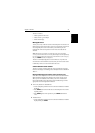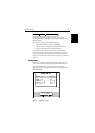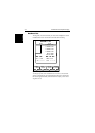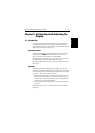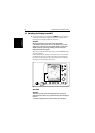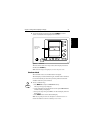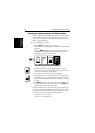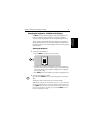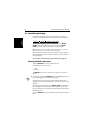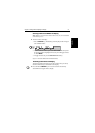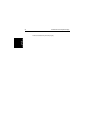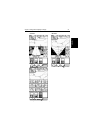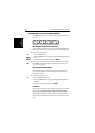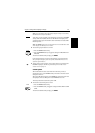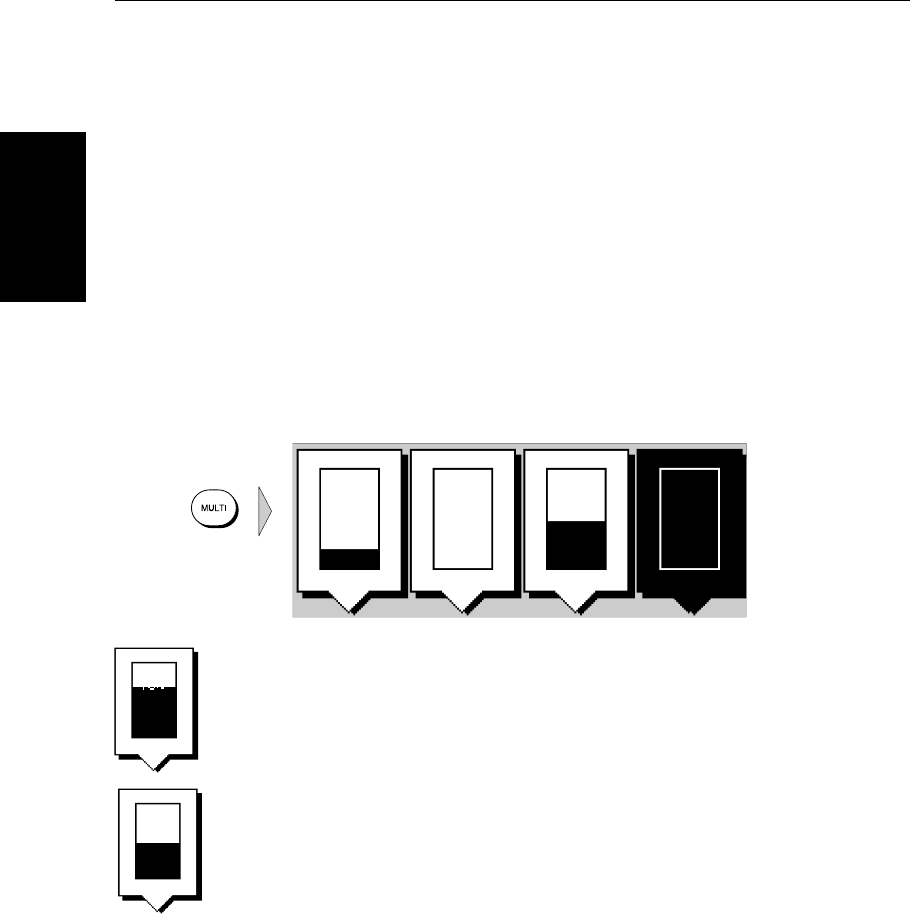
2-4 SL520/530/631 PLUS Chartplotter Displays
Changing the
Lighting & Contrast -
SL520 Mono Display
Changing the Lighting & Contrast - SL520 Mono Display
You can change the level of backlighting and contrast for the screen and keys.
The key lighting is set the same as the screen lighting, except that it remains
switched on at its lowest level even when the screen lighting is turned off, so
that you can always find the keys.
➤ To change the lighting and contrast:
1. Press the MULTI key to display the soft key controls:
The last-used softkey is highlighted ininverse video (white texton a black
background).
If you press MULTI during the magnetron warm-up sequence countdown,
only the LIGHT and CONTRAST sliders are displayed, and the lighting is
automatically switched on at its last-used level.
2. To select a control (if it is not already highlighted) press the soft key.
Alternatively, you can press the trackpad left and right edges to move side-
ways between the controls to select the soft key.
3. If necessary, press the soft key to toggle the control ON/OFF.
4. Use the trackpad (up or down) to increase or decrease the setting (between
0 and 100 in 1% steps). You can press and hold the trackpad to change the
setting more rapidly. The lighting/contrast level is adjusted as you change
the setting.
5. PressENTER to removethe softkey slidersand returnto thedefault screen,
with the new lighting and contrast levels retained, or press CLEAR to dis-
card the changes and return to the default screen.
If lights are left ON when you switch off the display, the next time the display
is switched on,the lightswill beON, butat thedefault setting of 40%. The new
contrast level is retained until you reset it, unless you set the control very low
or very high; in this case, the contrast will be restored as follows:
Contrast set < 30% restored to 30%
Contrast set > 70 % restored to 70%
D3935-3
LIGHT CONTRASTALARM
ON
25%
TUNE
O
F
F
A
U
T
O
50%
LIGHT
75%
CONTRAST
50%