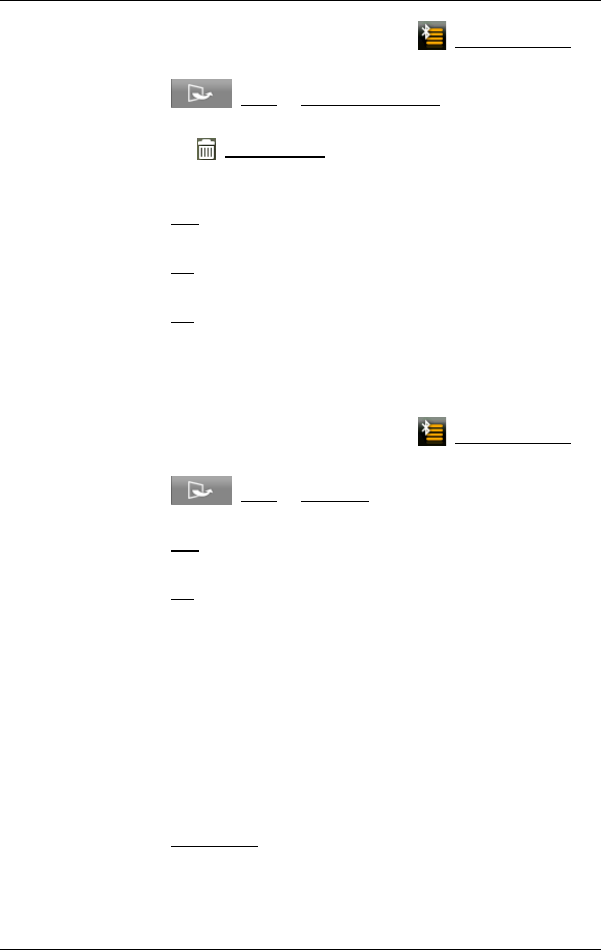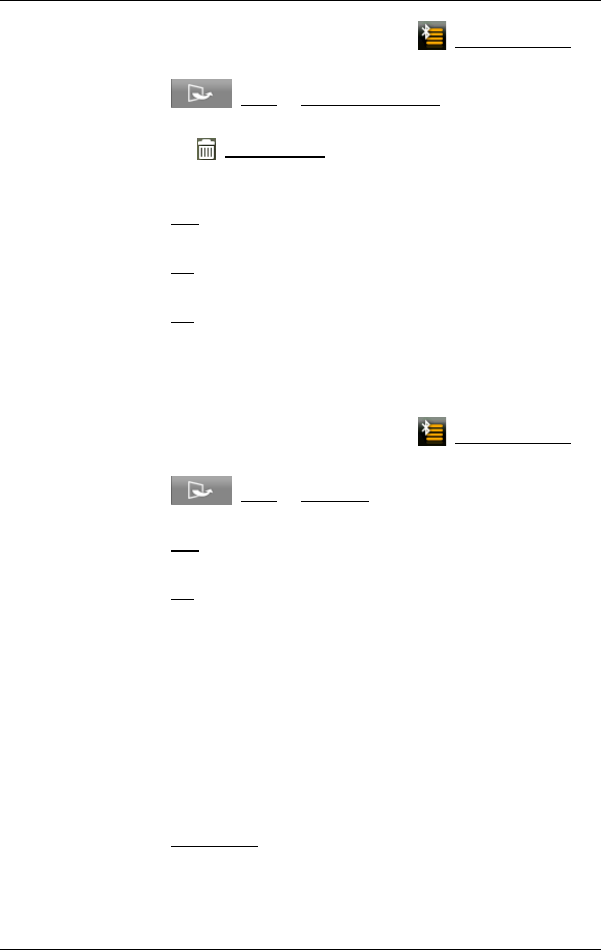
User’s manual NAVIGON 92 Plus | 92 Premium
Handsfree Module - 91 -
1. In the HANDSFREE MODULE window tap on (Trusted Devices).
The TRUSTED DEVICES list opens.
2. Tap on (More) > Edit trusted devices.
The EDIT TRUSTED DEVICES window opens.
3. Tap on the (Delete Device) button to the right of the device you
want to delete.
You will be requested to confirm deletion.
4. Tap on Yes.
The device is deleted from the list.
5. Tap on OK.
The TRUSTED DEVICES list appears again.
6. Tap on OK.
Deleting all the devices
You can delete the connection data of all the paired devices. The
T
RUSTED DEVICES list is then empty.
1. In the H
ANDSFREE MODULE window tap on (Trusted Devices).
The TRUSTED DEVICES list opens.
2. Tap on (More) > Delete All.
You will be requested to confirm deletion.
3. Tap on Yes.
The TRUSTED DEVICES list appears again. It is empty
4. Tap on OK.
10.1.6 Import Phone Book
For each paired mobile phone in the TRUSTED DEVICES list it is also
possible to import its phone book and save it together with the
connection data. However, only the phone book of the active mobile
phone can be accessed. As soon as you activate a different phone or
disconnect the Bluetooth connection, the phone book will no longer be
available on the hands-free module.
1. In the H
ANDSFREE MODULE window activate the mobile phone
whose phone book you want to import (see "Activating a mobile
phone" on page 90).
2. Tap on Phone Book.
The phone book import is started. Depending on the size of the
phone book this can take some time. When the import is completed,
a corresponding message window appears.