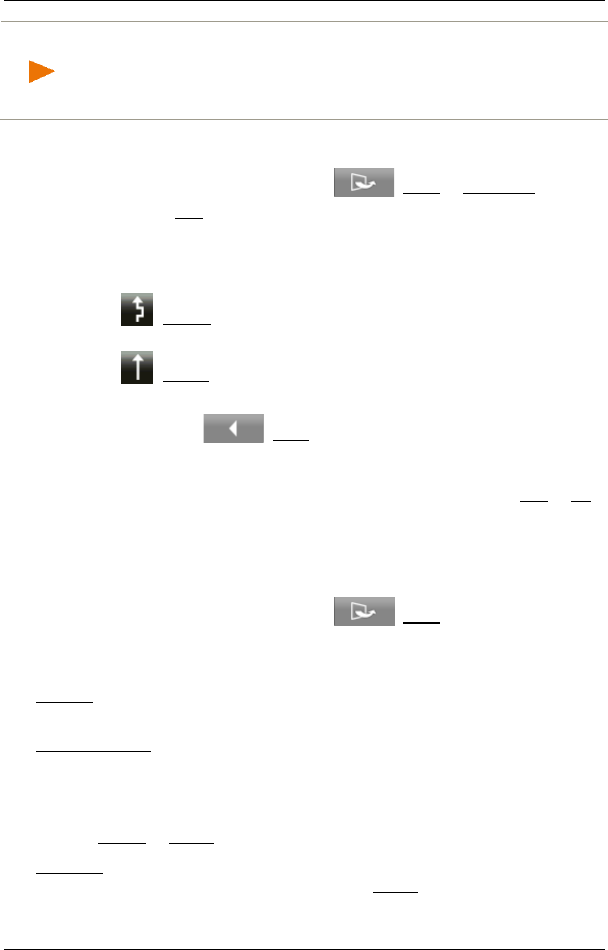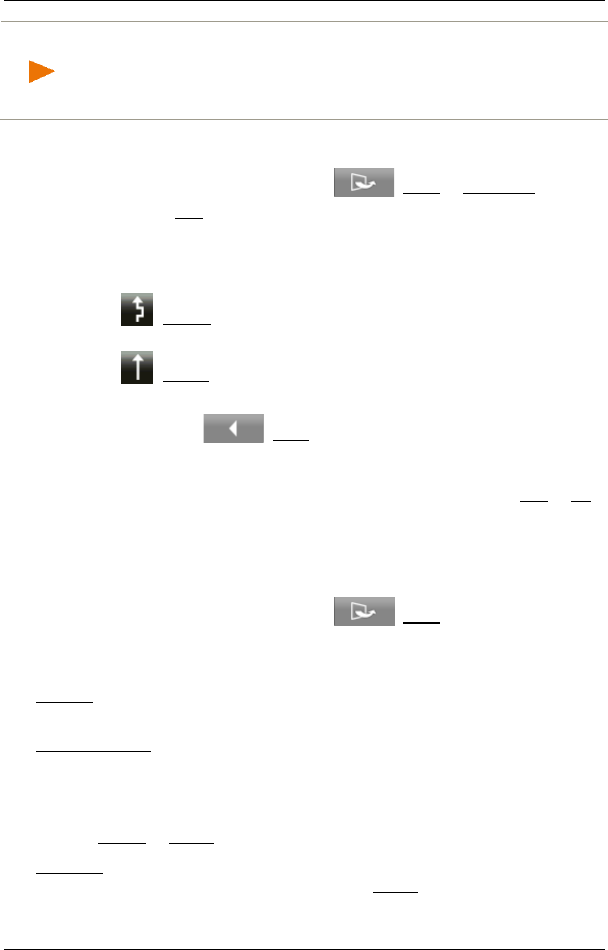
User’s manual NAVIGON 92 Plus | 92 Premium
- 82 - Useful functions
Note: Intervening manually in the calculation of detours can have
undesirable consequences:
► The travelling distance may be longer than necessary
► The travelling time may be longer than necessary
1. Open the TRAFFIC window (see "Displaying traffic information" on
page 78).
2. In the T
RAFFIC window tap on (More) > Edit Mode.
3. Tap on Yes.
The TRAFFIC window opens again.
In addition to traffic obstructions along the route you will see a
button which indicates the current status:
(Detour): An alternative route avoiding the traffic obstruction is
calculated.
(Ignore): This obstruction is ignored.
► Tap on the button to select the alternative setting.
► Tap on (Back).
On this basis the navigation system calculates an 'Alternative
Route' and shows it in the T
RAFFIC OBSTRUCTION window. You
can then decide whether you want to use this route (Yes or No).
9.7.7 Options (Traffic Information)
1. Open the TRAFFIC window (see "Displaying traffic information" on
page 78).
2. In the T
RAFFIC window tap on (More).
A window with several buttons opens.
3. Tap on the button with the function you want to perform.
Settings: Tap on the button to open the S
ETTINGS window (see "Settings (Traffic
Information)" on page 83).
Automatic Mode: This function is available only when edit mode is activated.
Tap on the button to deactivate edit mode. All the traffic messages
along the route will then be set to the status 'New'. On this basis the
navigation system will calculate an 'Optimised Route' and will assigne to
each traffic message the status which results from the calculation
(Detour or Ignore).
Ignore All: (available only when edit mode is activated): Sets all the traffic
messages along the route to the status Ignore.