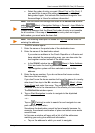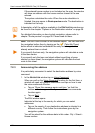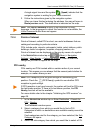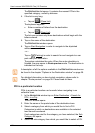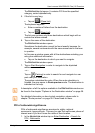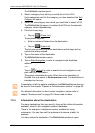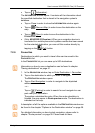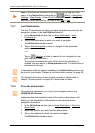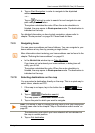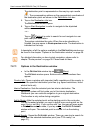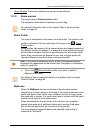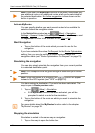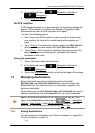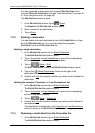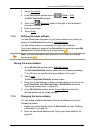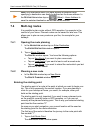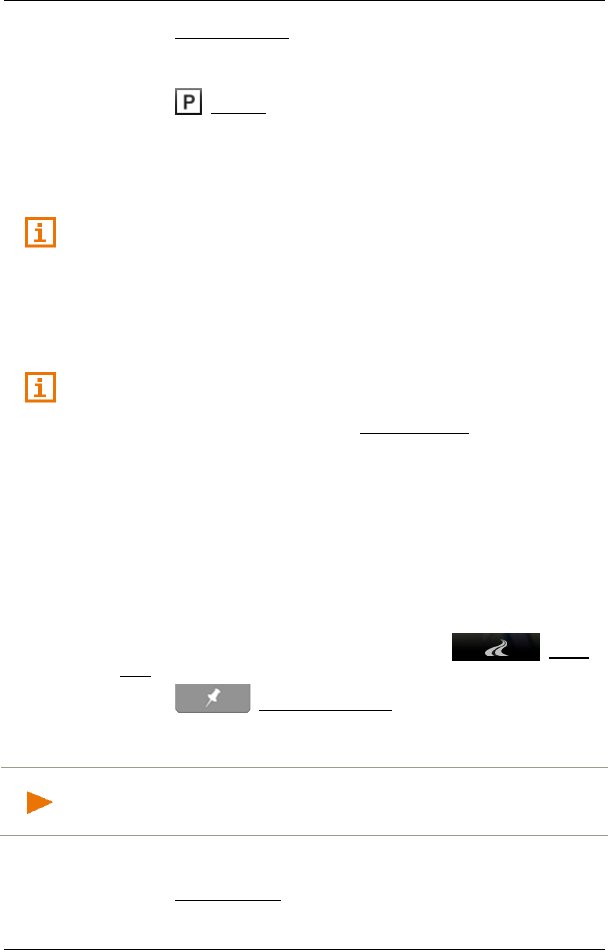
User’s manual NAVIGON 92 Plus | 92 Premium
Navigation - 37 -
4. Tap on Start Navigation in order to navigate to the stipulated
address.
- or -
Tap on (Parking) in order to search for and navigate to a car
park near your destination.
The system calculates the route. When the route calculation is
finished, the map opens in Route preview mode. The destination is
indicated on the map.
For detailed information on how to start navigation, please refer to
chapter "Route preview" on page 39. Please read on there.
7.2.9 Navigating home
You can save one address as Home Address. You can navigate to your
home address at any time by pressing a single button.
More information about entering your home address can be found in the
chapter "Defining the home address" on page 43.
► In the NAVIGATION window tap on Take Me Home.
If you have not yet entered your home address, a dialog box will
notify you of this.
The system calculates the route. When the route calculation is
finished, the map opens in Route preview mode. The destination is
indicated on the map.
7.2.10 Selecting destinations on the map
You may select a destination directly on the map. This is a quick way to
select towns, streets and POI.
1. If the map is not open, tap in the button bar on (Show
Map).
2. Tap on (Destination search).
The map opens in Destination search mode.
3. Tap on the point to which you want to navigate.
Note: For details of how to change the map view so that your destination
is easily seen refer to the chapter "Map in Destination search mode" on
page 62.
The destination point which you have selected will be indicated on
the map in central position.
4. Tap on Set destination.