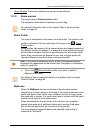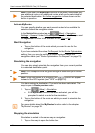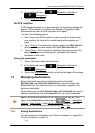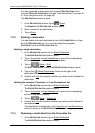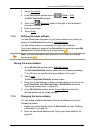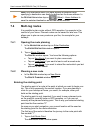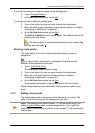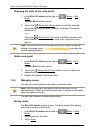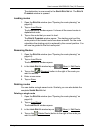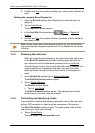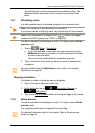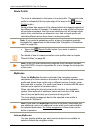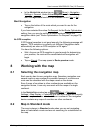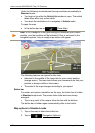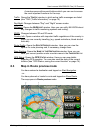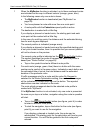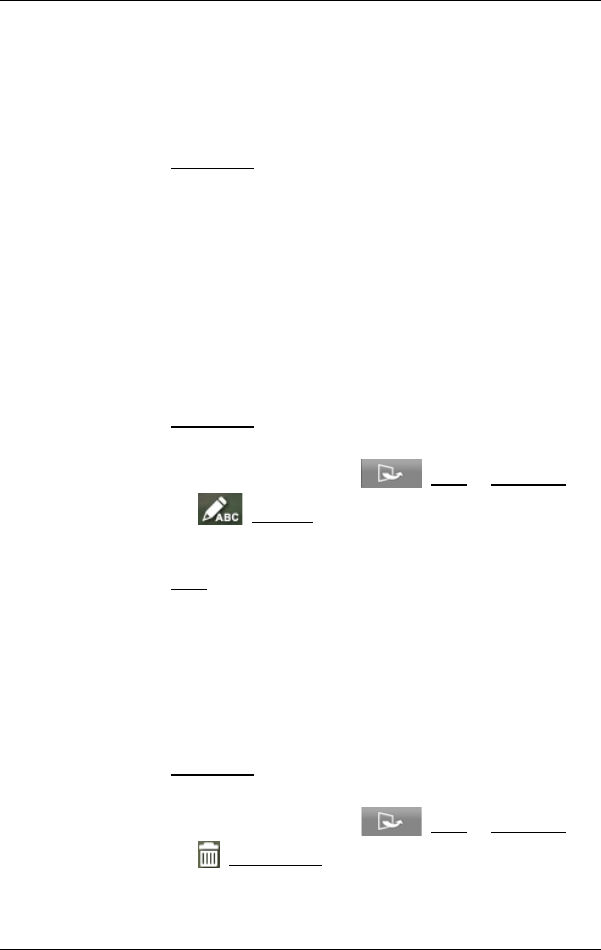
User’s manual NAVIGON 92 Plus | 92 Premium
Navigation - 47 -
The destination is now saved to the SAVED ROUTES list. The ROUTE
PLANNING window is opened.
Loading routes
1. Open the ROUTES window (see "Opening the route planning" on
page 44).
2. Tap on Load Route.
The LOAD ROUTE window opens. It shows all the saved routes in
alphabetical order.
3. Tap on the route that you want to load.
The R
OUTE PLANNING window opens. The starting point and the
route points of the loaded route have been entered. For the route
calculation the starting point is replaced by the current position. You
will now be guided to the first route point.
Renaming Routes
1. Open the ROUTES window (see "Opening the route planning" on
page 44).
2. Tap on Load Route.
The LOAD ROUTE window opens.
3. in the L
OAD ROUTE window tap on (More) > Edit Route.
4. Tap on the (Rename) button to the right of the route you
want to rename.
5. Enter a new name.
6. Tap on Save.
Deleting routes
You can delete a single saved route. Similarly you can also delete the
complete S
AVED ROUTES list.
Deleting a single route
1. Open the R
OUTES window (see "Opening the route planning" on
page 44).
2. Tap on Load Route.
The LOAD ROUTE window opens.
3. in the L
OAD ROUTE window tap on (More) > Edit Route.
4. Tap on the (Delete Route) button to the right of the route you
want to delete.