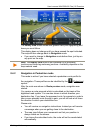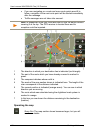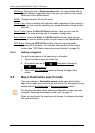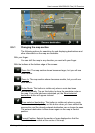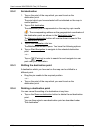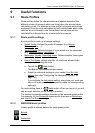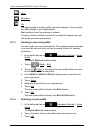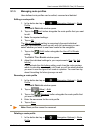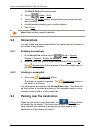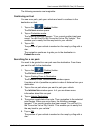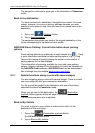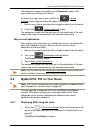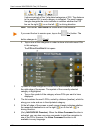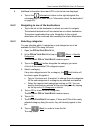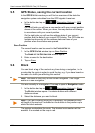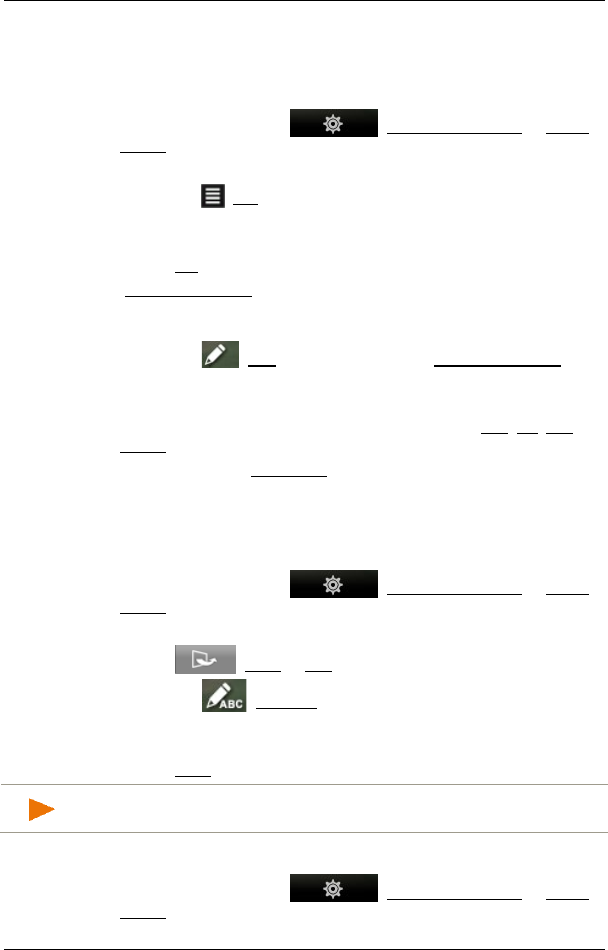
User’s manual NAVIGON 92 Plus | 92 Premium
Useful functions - 67 -
9.1.5 Managing route profiles
User-defined route profiles can be edited, renamed and deleted.
Editing a route profile
1. In the button bar tap on (Navigation Options) > Route
Profile.
The ROUTE PROFILES window opens.
2. Tap on the (List) button alongside the route profile that you want
to edit.
3. Make the required settings.
4. Tap on OK.
The Use of Toll Roads setting is comprised of several individual
settings. For example for each country with toll motorways you can
select whether you want to use these roads for the navigation.
1. Tap on the (Edit) button alongside the Use of Toll Roads
setting.
The U
SE OF TOLL ROADS window opens.
2. Adapt the individual settings to your requirements (Yes, No, Ask
before).
If you activate the Ask before setting, each time the route preview
wants to calculate a route with a toll road you will be asked whether
you want to use the type of toll roads in question. You can then lay
down this setting for future journeys as well.
Renaming a route profile
1. In the button bar tap on (Navigation Options) > Route
Profile.
The ROUTE PROFILES window opens.
2. Tap on (More) > Edit.
3. Tap on the (Rename) button alongside the route profile that
you want to rename.
4. Enter the new name for the route profile.
5. Tap on Save.
Note: Basic profiles cannot be renamed.
Deleting a route profile
1. In the button bar tap on (Navigation Options) > Route
Profile.