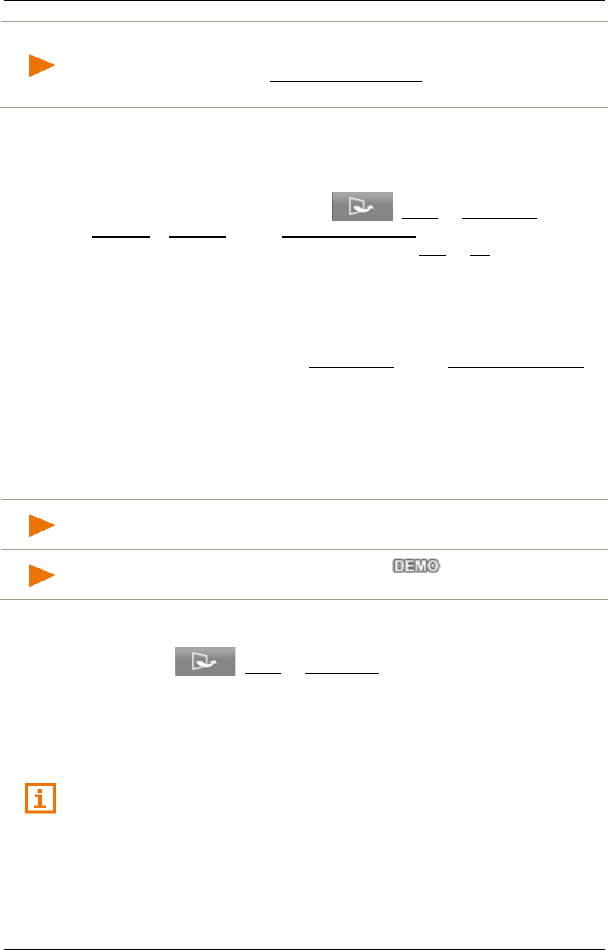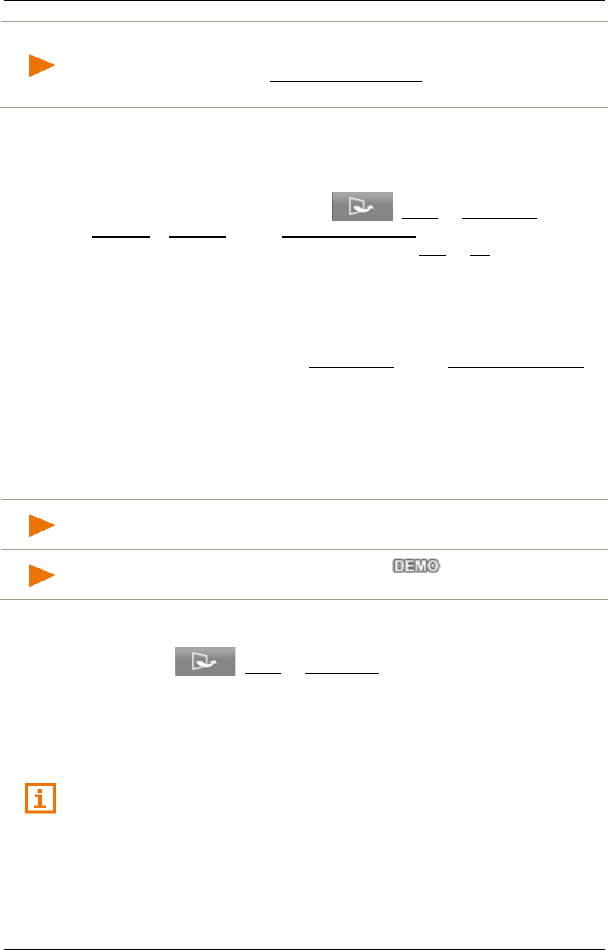
User’s manual NAVIGON 92 Plus | 92 Premium
- 40 - Navigation
Note: Even when the MyRoutes function is activated, sometimes only
one additional route or no additional routes at all can be calculated for
the selected destination. No further suggestion is then shown on the
button in question.
Activate MyRoutes
You can specify whether you want several routes to be available for
selection before the navigation starts.
In the N
AVIGATION window tap on (More) > Navigation
Settings > General. Under Activate MyRoutes select whether you want
the MyRoutes function to be available or not (Yes or No).
Start Navigation
► Tap on the button of the route which you want to use for the
navigation.
If you have selected the value On Request for the Route Optimisation
setting, then you may be notified of traffic incidents before the
navigation starts (see "Route Optimisation: On Request" on page 75).
Simulating the navigation
You can also simply simulate the navigation from your current position
to a selected destination point.
Note: GPS reception must be good enough to determine your current
position.
Note: When simulation is in progress, the symbol will appear
instead of the GPS symbol (see "GPS" on page 18).
You have entered a destination. The route has been calculated. The
map is open in Route preview mode.
1. Tap on (More) > Simulation.
► If the MyRoutes function has been activated, you will be
prompted to select a route for the simulation.
2. Tap on the button of the route on which you want to simulate the
navigation.
For more details about the MyRoutes function refer to the chapter
"MyRoutes" on page 39.
Stopping the simulation
Simulation is ended in the same way as navigation:
1. Tap on the map to open the button bar.