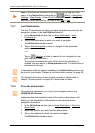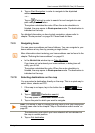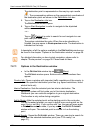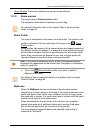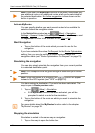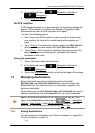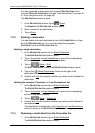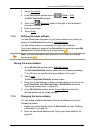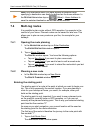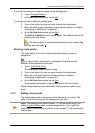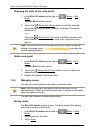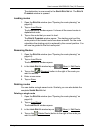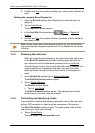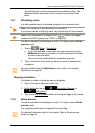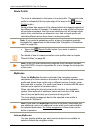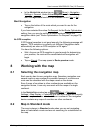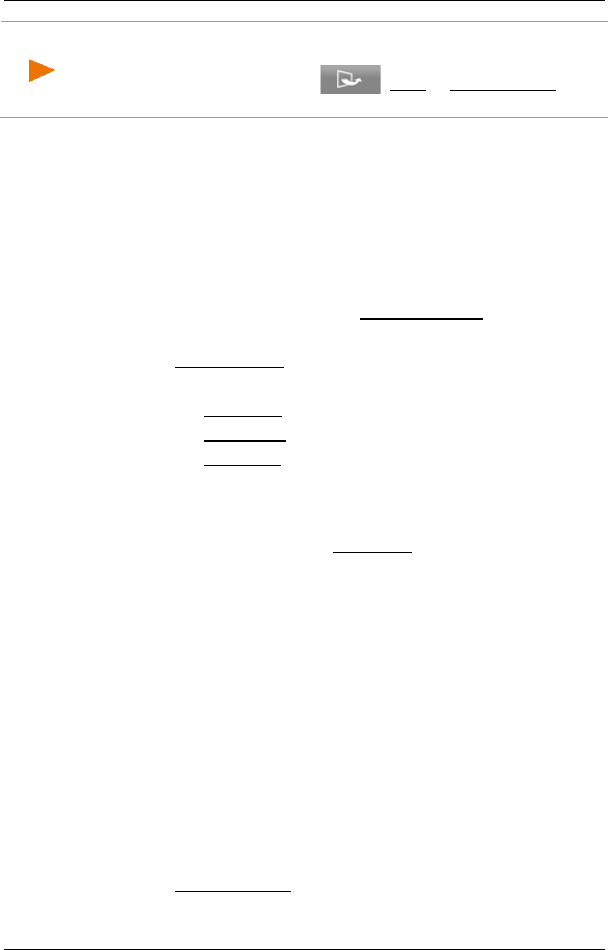
User’s manual NAVIGON 92 Plus | 92 Premium
- 44 - Navigation
Note: Any destination which you have entered or selected while
specifying a destination can easily be defined as the home address. In
the D
ESTINATION window tap on (More) > Home Address to
save the selected destination as the new home address.
7.4 Multi-leg routes
It is possible to plan routes without GPS reception, for example in the
comfort of your home. Planned routes can be saved for later use. This
allows you to plan as many routes as you like, for example for your
holidays.
7.4.1 Opening the route planning
1. In the NAVIGATION window tap on Enter Destination.
The ENTER DESTINATION window opens.
2. Tap on Route Planning.
The ROUTES window opens. You have the following options:
► Tap on New Route if you want to plan a new route.
► Tap on Load Route if you want to load or edit a saved route.
► Tap on Last Route if you want to reload the route which you last
planned or last loaded.
7.4.2 Planning a new route
► In the ROUTES window tap on New Route.
The ROUTE PLANNING window opens.
Entering the starting point
The starting point of a route is the point at which you want to begin your
trip. This is not necessarily the current location. If you are planning a
route for your holidays at home, you could, for example, enter your
hotel as the starting point.
The starting point is only important if you want to see a planned route
on the map but currently have no GPS reception, or if you are not
currently at the planned starting point. This is why your selected starting
point has the flow number "0".
As soon as you start navigation, your current location will be used as
the starting point for the route calculation.
The first leg of the route is therefore the journey to the route point with
flow number "1".
1. Tap on Add Route Point.
The ADD ROUTE POINT window opens.