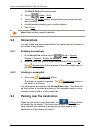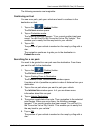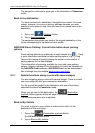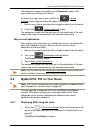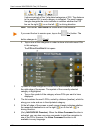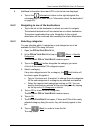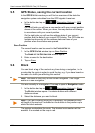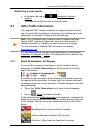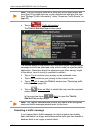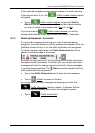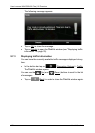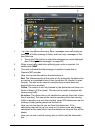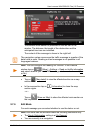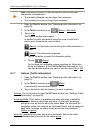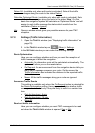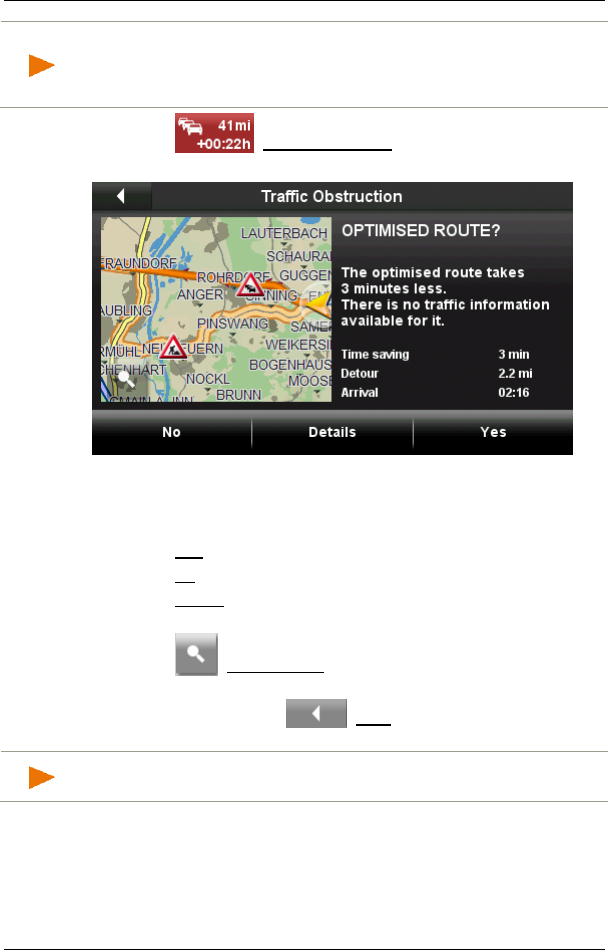
User’s manual NAVIGON 92 Plus | 92 Premium
- 76 - Useful functions
Note: You can configure whether to show only traffic obstructions with
more than 20 minutes time loss or also obstructions with less time loss
(see "Settings (Traffic Information)" under "Announce Traffic Events" on
page 83).
► Tap on (Traffic Information).
The TRAFFIC OBSTRUCTION window opens.
The window shows a map section with the route section affected by the
message and with the optimised route which avoids the reported traffic
obstruction. Information about the optimised route (time saving, length
of the detour, time of arrival) is provided in addition.
► Tap on Yes to continue your journey on the optimised route.
► Tap on No to continue your journey on the current route.
► Tap on Details to open the TRAFFIC window (see "Displaying traffic
information" on page 78).
► Tap on (Show on Map) to stretch the map over the complete
screen.
In the map view tap on (Back) to open the T
RAFFIC
OBSTRUCTION window again.
Note: The T
RAFFIC
O
BSTRUCTION
window also opens when navigation
starts and traffic messages already exist for the route.
Cancelling a traffic message
It can happen that a traffic message, for which a detour has already
been calculated, no longer exists because the traffic jam has cleared or
because there is no longer a section block.