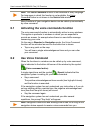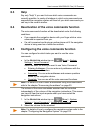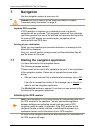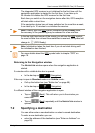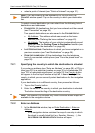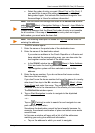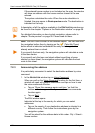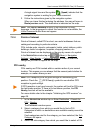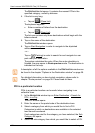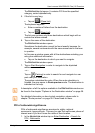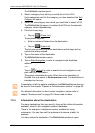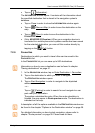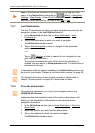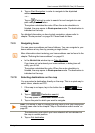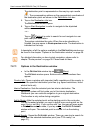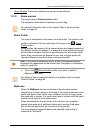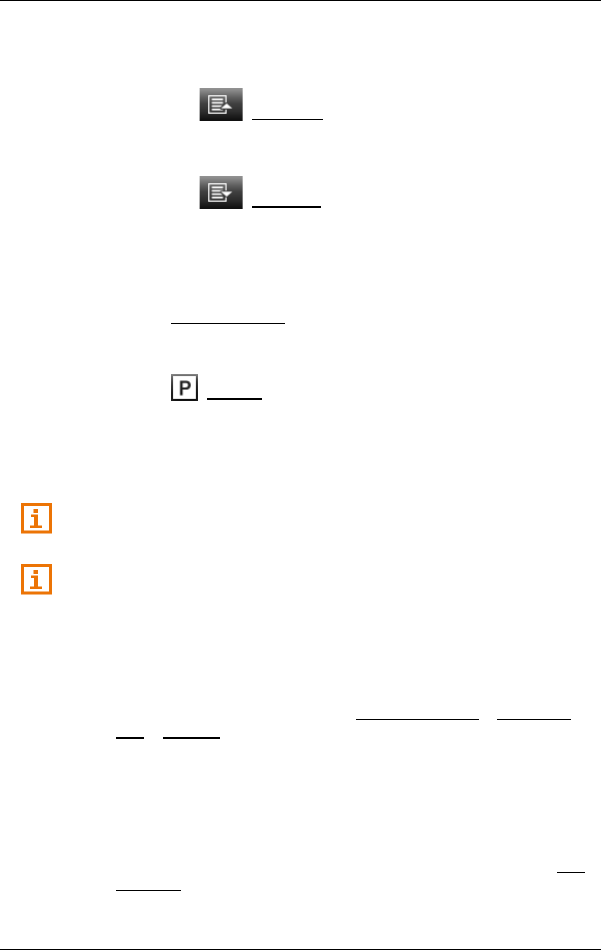
User’s manual NAVIGON 92 Plus | 92 Premium
- 32 - Navigation
The DESTINATION list opens. It contains the nearest POIs in the
specified category, sorted by distance.
4. If the list is very long:
► Tap on (Close List).
The keyboard appears.
► Enter a number of letters from the destination.
► Tap on (Open List).
The list now contains only those destinations which begin with the
letters entered.
5. Tap on the name of the destination.
The D
ESTINATION window opens.
6. Tap on Start Navigation in order to navigate to the stipulated
address.
- or -
Tap on (Parking) in order to search for and navigate to a car
park near your destination.
The system calculates the route. When the route calculation is
finished, the map opens in Route preview mode. The destination is
indicated on the map.
A description of all the options available in the D
ESTINATION window can
be found in the chapter "Options in the Destination window" on page 38.
For detailed information on how to start navigation, please refer to
chapter "Route preview" on page 39. Please read on there.
POI in a particular location
POIs in a particular location can be useful when navigating in an
unfamiliar town.
1. In the N
AVIGATION window tap on Enter Destination > Search for
POI > in a City.
The CITY window opens.
2. Enter the name or the postal code of the destination town.
3. Select a category from which you would like to find a POI.
Categories in which no destinations are available in the selected
town cannot be entered.
If sub-categories exist for the category you have selected, the Sub
Category list opens.
4. Select the sub-category from which you would like to select a POI.