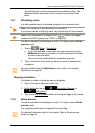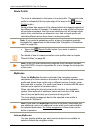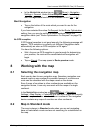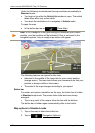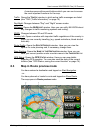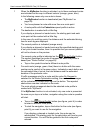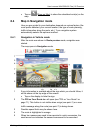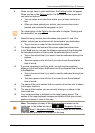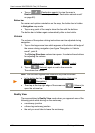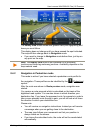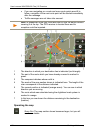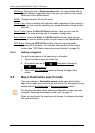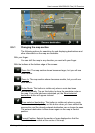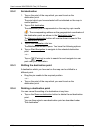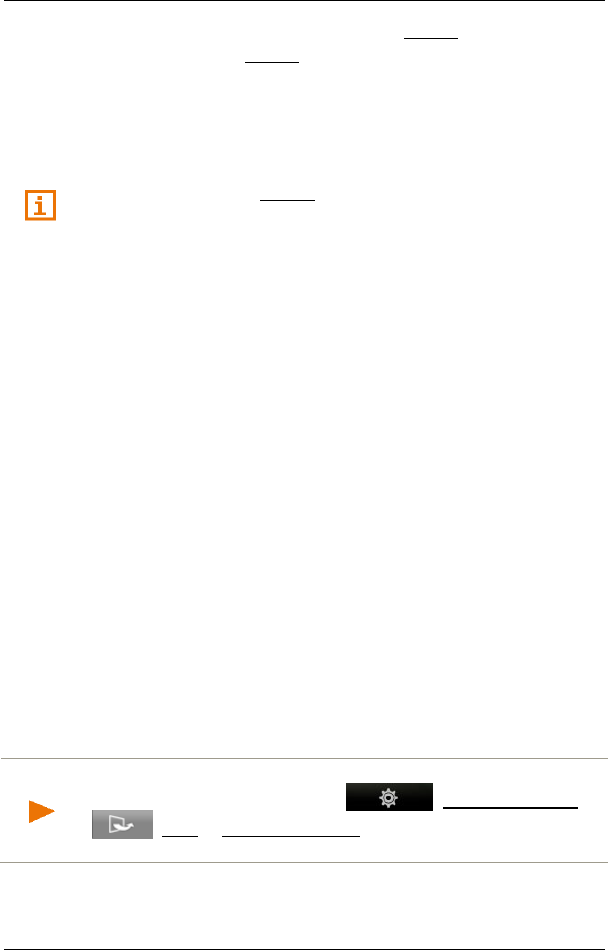
User’s manual NAVIGON 92 Plus | 92 Premium
Working with the map - 57 -
9 When you get close to your destination, the Parking button will appear.
When you tap on the Parking button, the OPTIONS window opens and
you have two options:
► You can select a car park from where you can then continue on
foot.
► When you have parked your vehicle, you can save the current
position and continue the navigation on foot.
For a description of the Parking function refer to chapter "Parking near
the destination" on page 68.
10 Ahead of many junctions the information from points 11 and 12 is
hidden. Instead you are shown which lanes lead to your destination.
► Tap on the box in order to hide the lane information.
11 The height above sea level and the current speed are shown here.
12 In the Total box you can see the distance remaining to the destination,
the estimated duration of the trip and the estimated time of arrival.
► Tap on the arrival time if you want to see the estimated driving time
instead.
► Tap once again on the info box if you want to see the estimated
time of arrival.
13 If you are navigating a multi-leg route, you will see the remaining
distance to the next interim destination and the estimated time of arrival
in the Next box.
► Tap on the arrival time if you want to see the estimated driving time
instead.
► Tap once again on the info box if you want to see the estimated
time of arrival.
14 The name of the route section that you need to drive onto next is shown
in the upper road box.
15 The name of the section you are currently driving on is shown in the
lower road box.
16 Your current position is indicated on the map (orange arrow). The
section of the map displayed changes continually so that your current
position is always in view on the map.
Note: The displays of many of the above mentioned areas can be
configured. In the button bar tap on (Navigation Options) >
(More) > Navigation Settings. Some displays will only function
if the required information is available on the map.