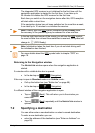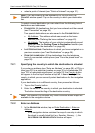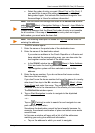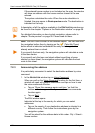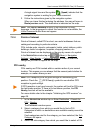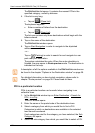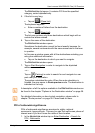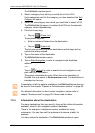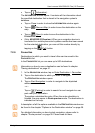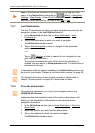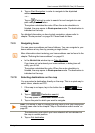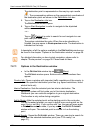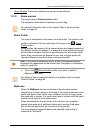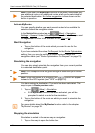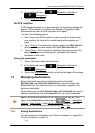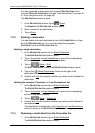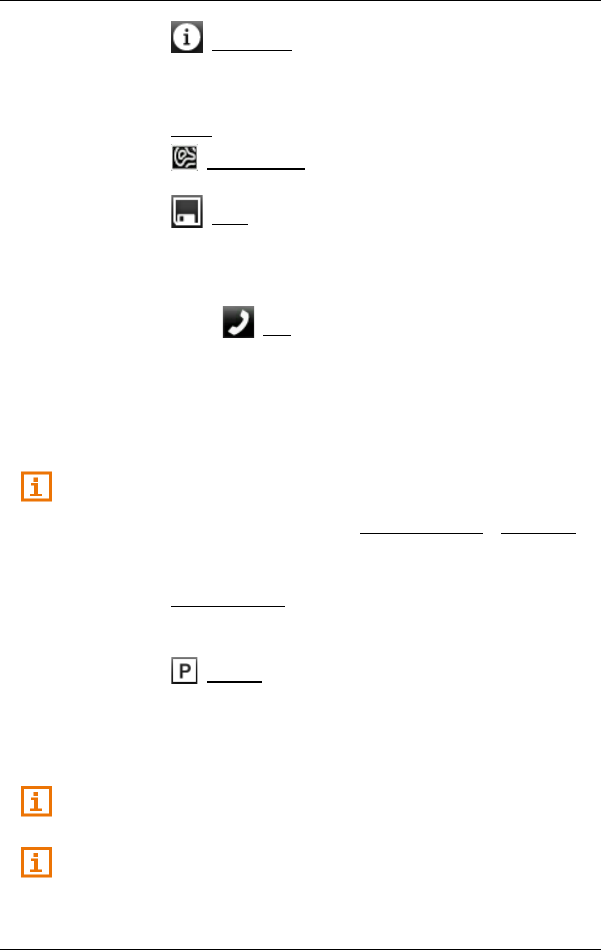
User’s manual NAVIGON 92 Plus | 92 Premium
Navigation - 35 -
► Tap on (Information).
The INFORMATION window opens. It contains all the information about
the specified destination that is stored in the navigation system's
database.
► Tap on Close in order to close the INFORMATION window again.
► Tap on (Show on Map) in order to see the destination on the
map.
► Tap on (Save) in order to save the destination in the
FAVOURITES list.
► (Only NAVIGON 92 Premium): When your navigation device is
connected to a mobile phone and a phone number has been saved
for the selected destination, you can call this number directly by
tapping on the (Call) button.
7.2.6 Favourites
Destinations to which you want to travel often can be saved in the
F
AVOURITES list.
In the F
AVOURITES list you can save up to 500 destinations.
Information on how to save a destination can be found in chapter
"Saving destinations" on page 41.
1. In the NAVIGATION window, tap on Enter Destination > Favourites.
2. Tap on the destination to which you want to navigate.
The D
ESTINATION window opens.
3. Tap on Start Navigation in order to navigate to the stipulated
address.
- or -
Tap on (Parking) in order to search for and navigate to a car
park near your destination.
The system calculates the route. When the route calculation is
finished, the map opens in Route preview mode. The destination is
indicated on the map.
A description of all the options available in the D
ESTINATION window can
be found in the chapter "Options in the Destination window" on page 38.
For detailed information on how to start navigation, please refer to
chapter "Route preview" on page 39. Please read on there.