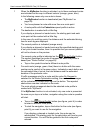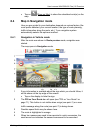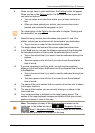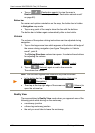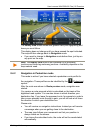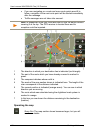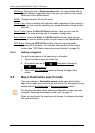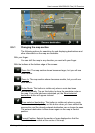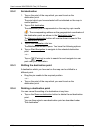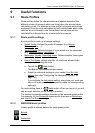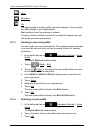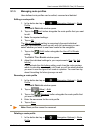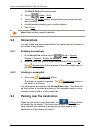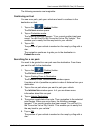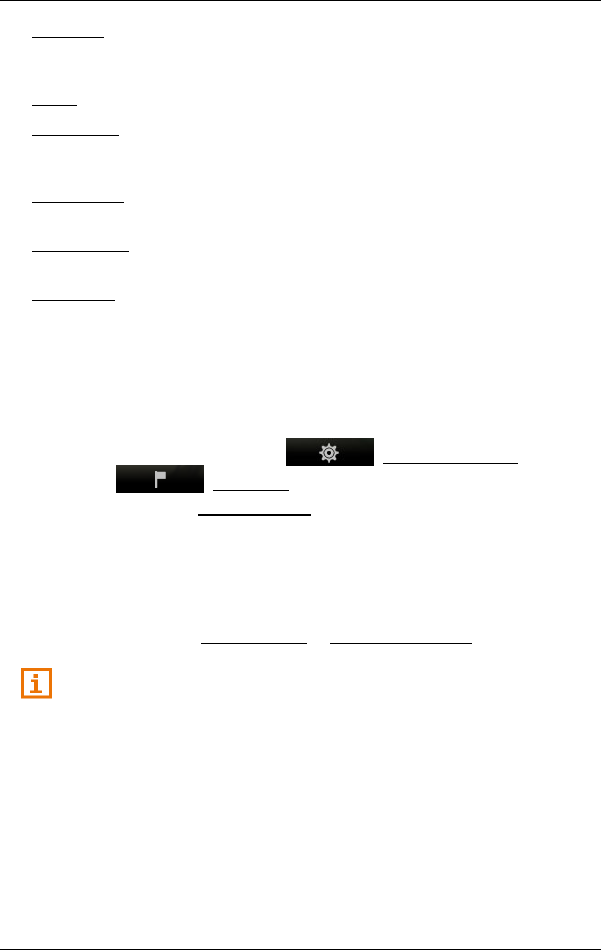
User’s manual NAVIGON 92 Plus | 92 Premium
- 62 - Working with the map
MyRoutes: Opens the map in Route preview mode. You are provided with up
to three different suggestions as to how you can continue your journey.
Select one of the routes offered.
2D/3D: Changes between 2D and 3D mode.
Country Info: Opens a window with important traffic regulations of the country in
which you are currently travelling (e.g. speed restrictions, blood alcohol
limits etc).
Route Profile: Opens the R
OUTE PROFILES window. Here you can view the
options for route planning and, if necessary, change them.
Save Position: Opens the N
AME OF THE DESTINATION window. Here you can
save your current position under a certain name in the FAVOURITES list.
GPS Status: Opens the GPS
STATUS window. Here you can see details
regarding GPS reception. You can also save the data of the current
location (see "GPS Status, saving the current location" on page 74).
8.4.4 Quitting navigation
You quit the navigation in the same way in all modes:
1. Tap on the map to open the button bar.
2. In the button bar tap on (Navigation Options) or
(Navigation).
3. Tap on the Stop Navigation button at the top left edge of the
screen..
8.5 Map in Destination search mode
The map is always in Destination search mode when at the bottom
edge of the screen you can see a bar with buttons for changing the map
section and the Set destination or Remove destination button.
For detailed information about selecting a destination on the map refer
to chapter "Selecting destinations on the map" on page 37.
When you are driving, the map does not change. It is always orientated
with north at the top.