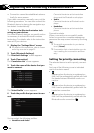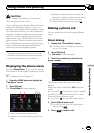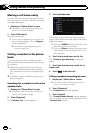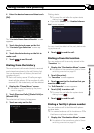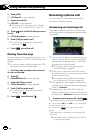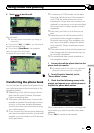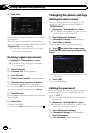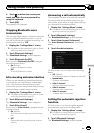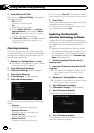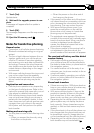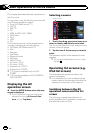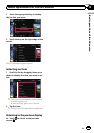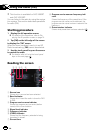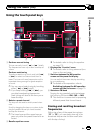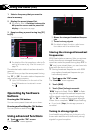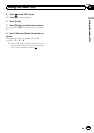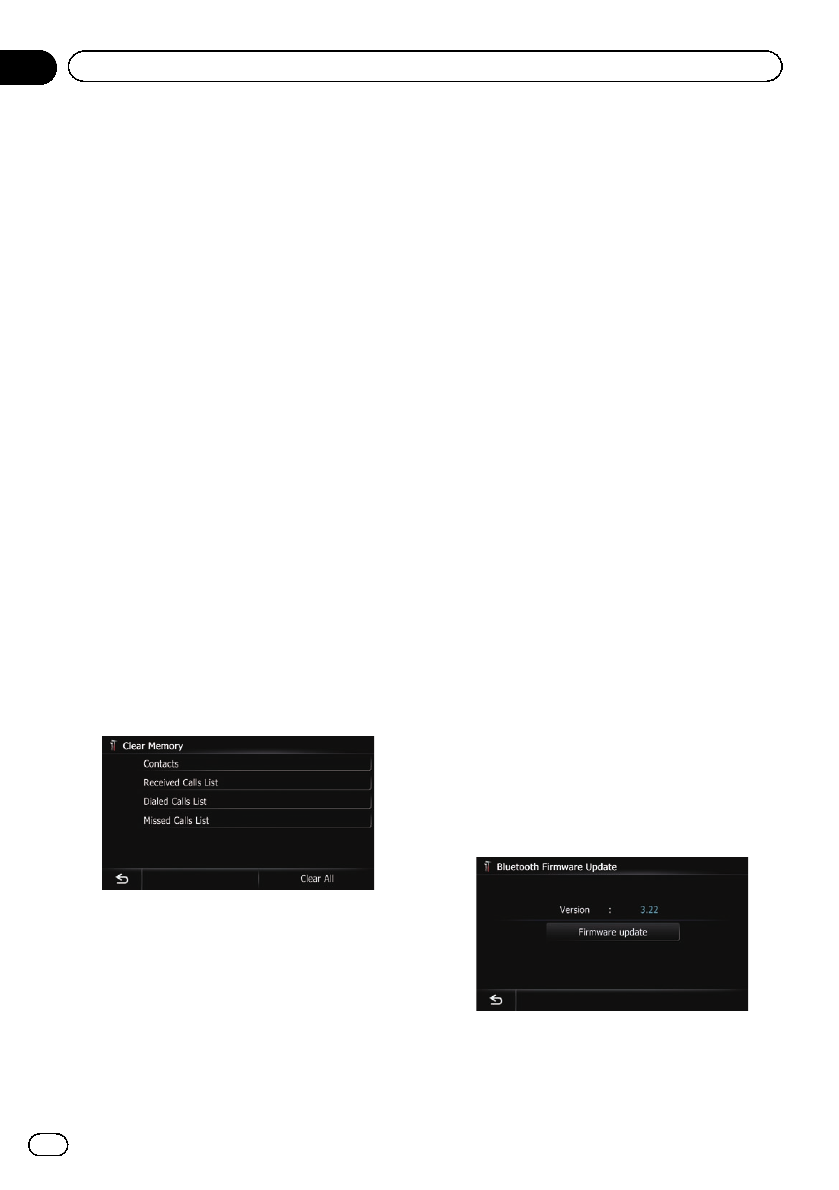
3 Touch [Refuse All Calls].
Each touch of [Refuse All Calls] changes the
settings as follows:
! Off (default):
Accepts all incoming calls.
! On:
Rejects all incoming calls.
p If both “Refuse All Calls” and “Auto An-
swer Preference” are activated, “Refuse
All Calls” takes priority and all incoming
calls are automatically rejected.
p If “Refuse All Calls” is set to “On”, rejected
incoming calls will not be stored in the
missed call list.
Clearing memory
You can clear the memory of each item that
corresponds to the connected cellular phone:
phone book, dialed/received/missed call his-
tory list and preset dials.
1 Display the “Settings Menu” screen.
= For detailsof the operations, refer to Screen
switching overview on page 22.
2 Touch [Bluetooth Settings].
The “Bluetooth Settings” screen appears.
3 Touch [Clear Memory].
The “Clear Memory” screen appears.
4 Touch the desired option.
On this screen, you can select the following
items:
! Contacts:
Clears the registered phone book.
! Received Calls List:
Clears the received call history list.
! Dialed Calls List:
Clears the dialed call history list.
! Missed Calls List:
Clears the missed call history list.
# If you touch [Clear All ], allthe data is cleared
that correspond to the connected cellular phone.
5 Touch [Yes].
Data on the selected item is cleared from this
navigation system’s memory.
# If you do not wantto clearthe memory that
you have selected, touch [No].
Updating the Bluetooth
wireless technology software
Update files will be available for download in
the future. You will be able to download the lat-
est update from an appropriate website to
your PC.
p Before you download the files and install
the update, read through the instructions
on the website. Follow the instructions on
the website for steps until [Firmware up-
date] becomes active.
1 Store the updated files into the SD
memory card.
2 Insert an SD memory card into the SD
card slot.
= For detailsof the operation, refer to Insert-
ing and ejecting an SD memory card on
page 16.
3 Display the “Settings Menu” screen.
= For detailsof the operations, refer to Screen
switching overview on page 22.
4 Touch [Bluetooth Settings].
The “Bluetooth Settings” screen appears.
5 Touch [Firmware update].
The current version is displayed.
6 Touch [Firmware update].
The message confirming whether or not to
start the update will appear.
En
68
Chapter
12
Using hands-free phoning