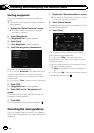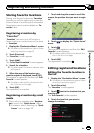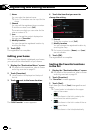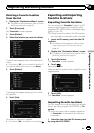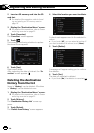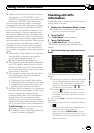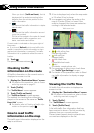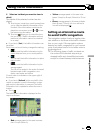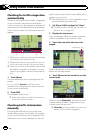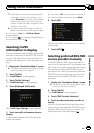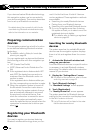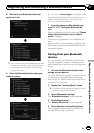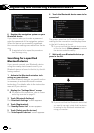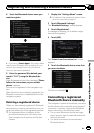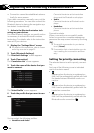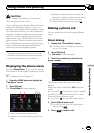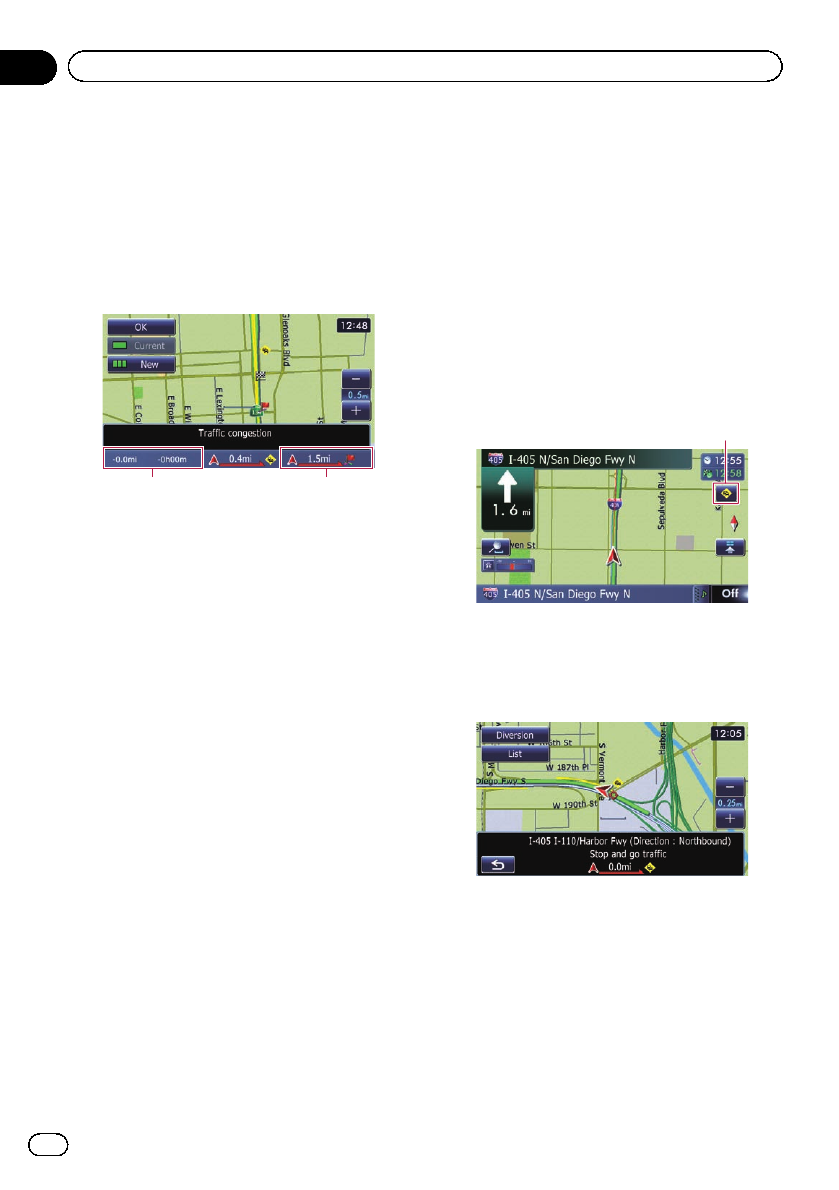
Checking for traffic congestion
automatically
If there is information about traffic congestion
on your current route and if an alternative
route can be found, the navigation system will
recommend a new alternative route automati-
cally. In such a case, the following screen will
appear.
12
1 Difference in distance and travel time between
the existing route and new route.
2 Distance from the current position of your ve-
hicle to the point of entry into the new route.
p There is no action if the system cannot find
any traffic congestion information on your
route or the system cannot find an alterna-
tive.
1 Touch [New].
The recommended route is displayed on the
screen.
# If you touch [Current] while the recom-
mended route is displayed, the screen switches
to the current route display.
2 Touch [OK].
The displayed route is set.
p When no selection is made, the screen re-
turns to the previous screen.
Checking traffic information
manually
Touching the notification icon on the map
screen allows you to check traffic information
on your route while the icon is displayed. The
notification icon is only displayed on the navi-
gation map screen if there is any traffic infor-
mation on your route.
p The notification icon is not available if your
vehicle deviates from the route.
1 Set [Show Traffic Incident] to “View”.
= For details,refer toDisplaying the traffic no-
tification icon on page 157.
2 Display the map screen.
The icon appears when the system acquires
traffic information on the current route.
3 Touch the icon while the icon is dis-
played.
Notification icon
Traffic information on the current route is dis-
played on the map screen.
4 Touch [Diversion] to search for an alter-
native route.
After touching [Diversion], the route is recal-
culated taking all traffic congestion on your
current route into account.
p [Diversion] will be available only when the
system can find traffic congestion.
En
54
Chapter
10
Using traffic information