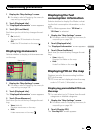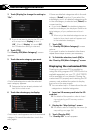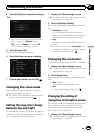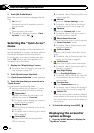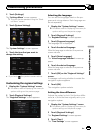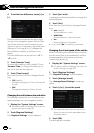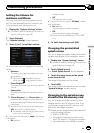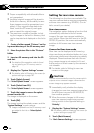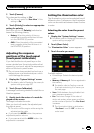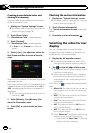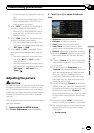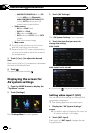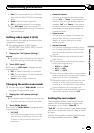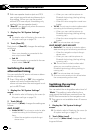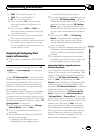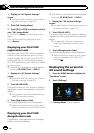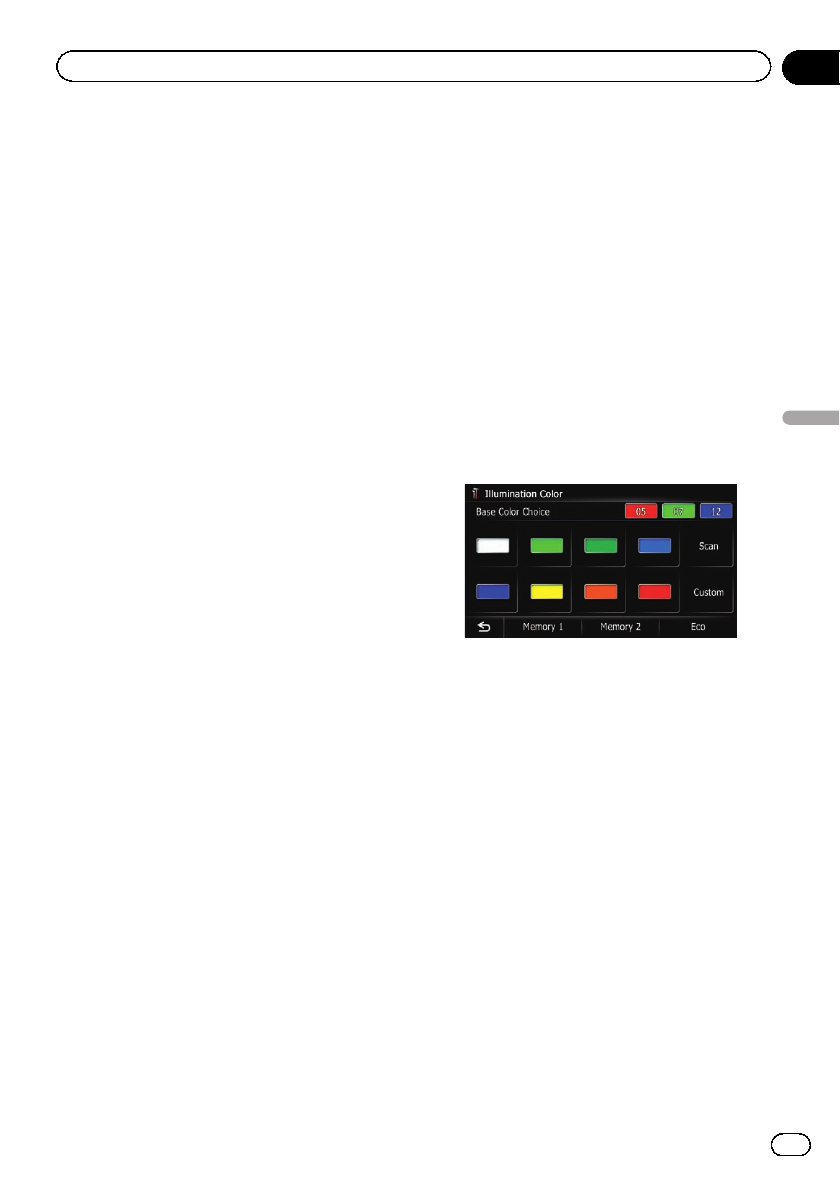
3 Touch [Camera].
This changes the setting to “On”.
p You can only switch to “Rear View” if this
setting is “On”.
4 Touch [Polarity] to select an appropriate
setting for polarity.
Each time you touch [Polarity] switches be-
tween the following polarity:
! Battery: When the polarity of the con-
nected lead is positive while the shift lever
is in the REVERSE (R) position
! GND: When the polarity of the connected
lead is negative while the shift leveris in
the REVERSE (R) position
Adjusting the response
positions of the touch panel
(touch panel calibration)
If you feel that the touch panel keys on the
screen deviate from the actual positions that
respond to your touch, adjust the response po-
sitions of the touch panel screen.
p Do not use a sharp pointed tool such as a
ballpoint pen or a mechanical pen, which
could damage the screen.
1 Display the “System Settings” screen.
= For details,refer toDisplaying the screen for
system settings on page 162.
2 Touch [Screen Calibration].
A message confirming whether to start the ca-
libration appears.
3 Gently touch the center of + mark dis-
played on the screen.
The target indicates the order.
After you touch all marks, the adjusted posi-
tion data is saved.
p Do not turn off theengine whilesaving the
adjusted position data.
# If you press the MODEbutton, the previous
adjustment position returns.
# If you press and holdthe MODEbutton, the
adjustment is canceled.
Setting the illumination color
The illumination color can be selected from 8
different colors. Furthermore, the illumination
color can be switched between these 8 colors
in order.
Selecting the color from the preset
colors
1 Display the “System Settings” screen.
= For details,refer toDisplaying the screen for
system settings on page 162.
2 Touch [Illumi Color].
The “Illumination Color” screen appears.
3 Touch the color you want.
Available options:
! Colored keys: Selects the desired preset
color
! Memory 1/Memory 2: Colors registered in
the memory
= For details,refer toCreating a user-de-
fined color and storing it to memory on
the next page.
! Scan: Shifts between the eight default col-
ors in sequence gradually.
! Eco: The colors change in the order of
white, red, amber, yellow, green, and blue
as the number of points in the“Eco Score”
increases.
p The illumination lights in white when
“Eco Score” is set to “Off” or when no
route is set.
En
167
Chapter
32
Customizing preferences
Customizing preferences