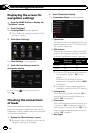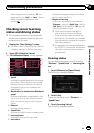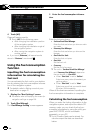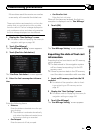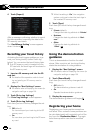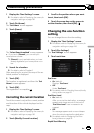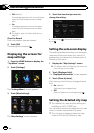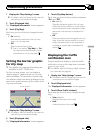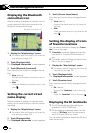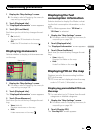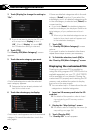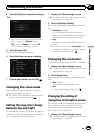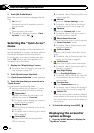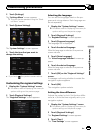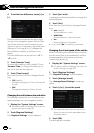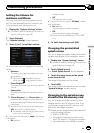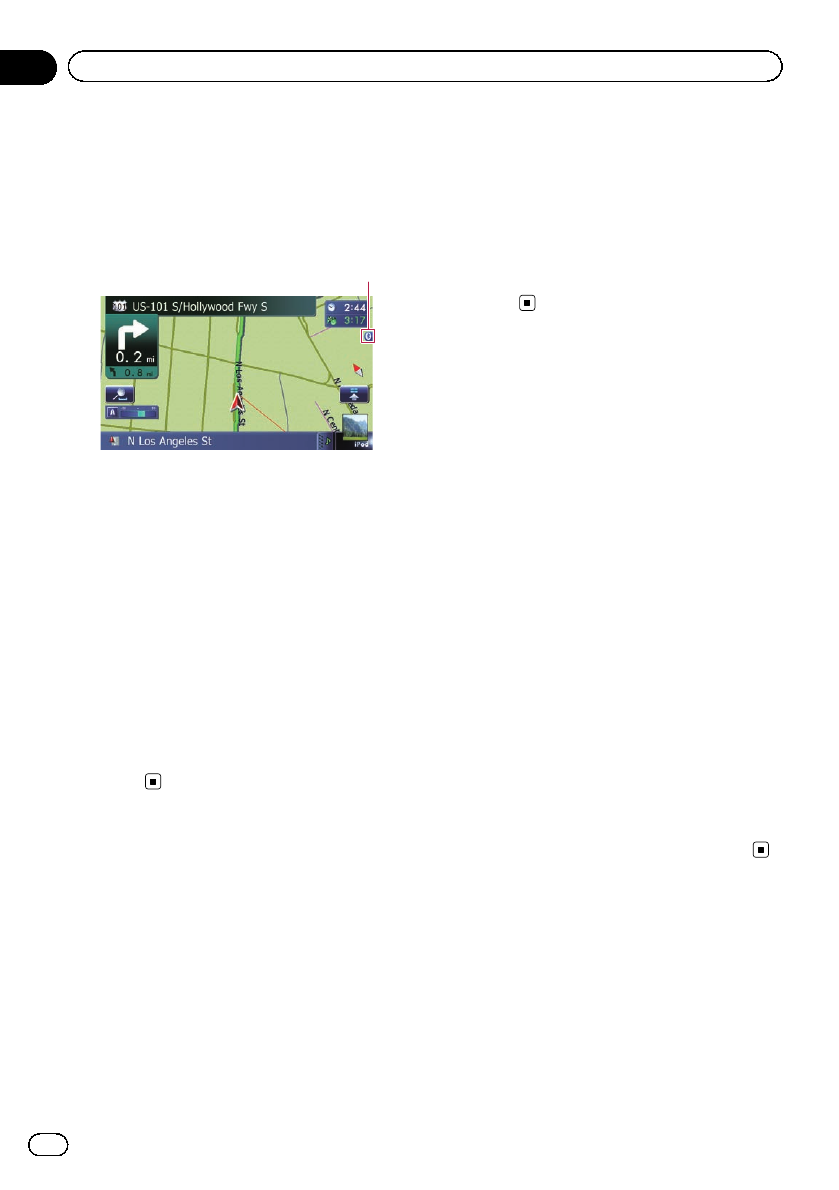
Displaying the Bluetooth
connection icon
Selects whether to display or hide the icon for
current status of the phone connection via
Bluetooth wireless technology.
Bluetooth connection icon
1 Display the “Map Settings” screen.
= For details,refer toDisplaying the screen for
map settings on page 156.
2 Touch [Displayed Info].
The “Displayed Information” screen appears.
3 Touch [Bluetooth Connected].
Each time you touch the key changes the set-
ting.
! View (default):
Displays the Bluetooth connection icon on
the map.
! Hide:
Hides the Bluetooth connection icon on the
map.
Setting the current street
name display
Selects whether to display or hide the street
name (or city name) that your vehicle is travel-
ing along.
1 Display the “Map Settings” screen.
= For details,refer toDisplaying the screen for
map settings on page 156.
2 Touch [Displayed Info].
The “Displayed Information” screen appears.
3 Touch [Current Street Name].
Each time you touch the key changes the set-
ting.
! View (default):
Displays the street name (or city name) on
the map.
! Hide:
Hides the street name (or city name) on the
map.
Setting the display of icons
of favorite locations
You can select whether to display the “Favor-
ites” icon on the map.
p “Favorites” icons are displayed when the
map scale is 10 miles (20 kilometers) or
less.
= For details, refer to Editing the favorite loca-
tion in the list on page 47.
1 Display the “Map Settings” screen.
= For details,refer toDisplaying the screen for
map settings on page 156.
2 Touch [Displayed Info].
The “Displayed Information” screen appears.
3 Touch [Favorites Icon].
Each time you touch the key changes the set-
ting.
! On (default):
Displays the “Favorites” icon on the map.
! Off:
Hides the “Favorites” icon on the map.
Displaying the 3D landmarks
p The 3D landmarks and this setting are
available for AVIC-Z130BTonly.
p 3D landmark only appears when the view
mode is “3D View” and the map scale is
set to 0.25mile (200m) or lower.
You can select whether to display the 3D land-
mark on the map.
En
158
Chapter
32
Customizing preferences