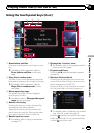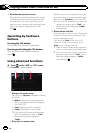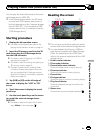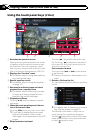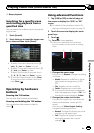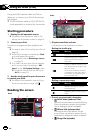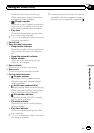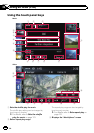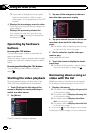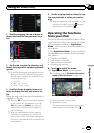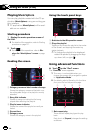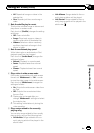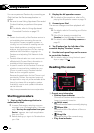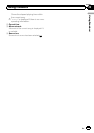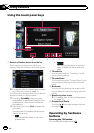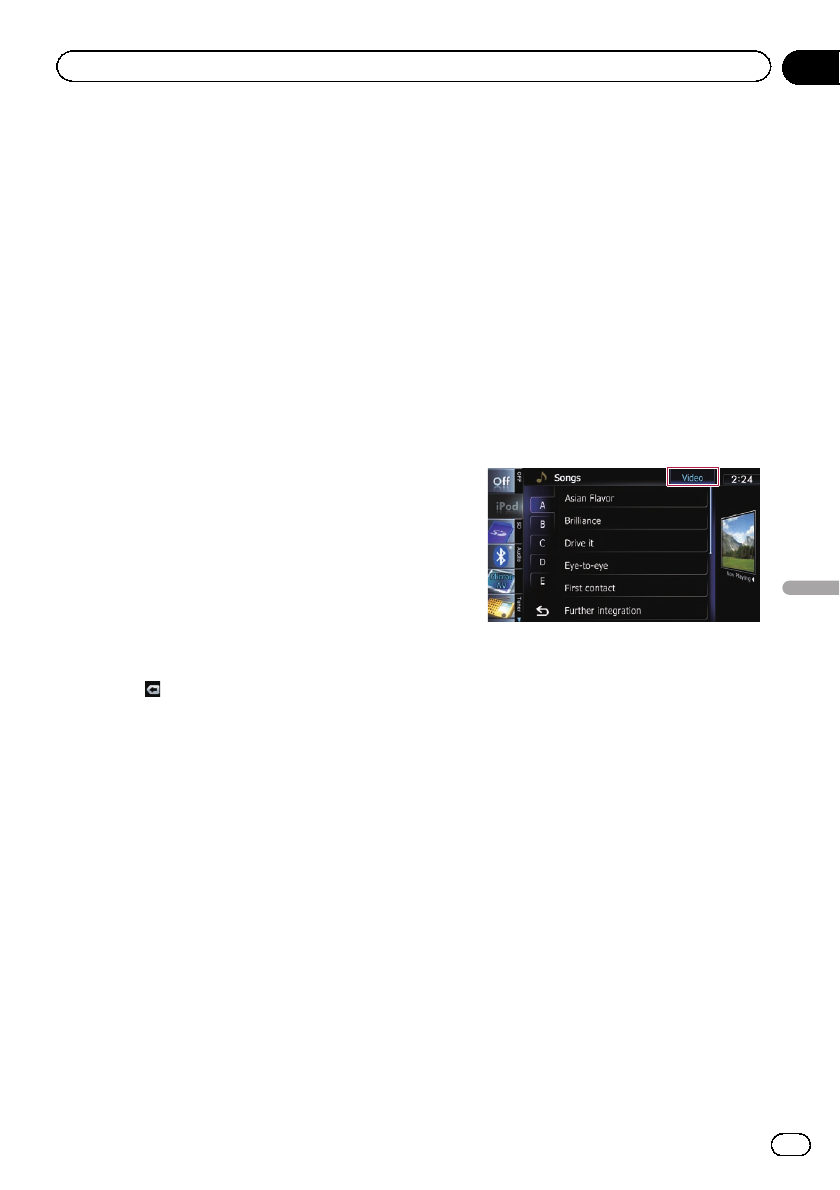
Touching the key displays the MusicSphere
screen, and a playlist created with the PC ap-
plication (MusicSphere) can be played.
= For details, refer to Playing Music-
Sphere on page 122.
4 Selects a song to play
Scrolling the keys up or down displays songs,
and tapping a song starts playback.
Tapping the lower key during shuffle playback
skips to the next song. Tapping the upper key
once skip to the start of the current song. Tap-
ping it again will skip to the previoussong.
When the song with chapters played, chapter
can be skipped back and forward.
5 Displays the genre list
6 Switches the control mode of iPod func-
tions
Touching the key lets you control the functions
of an iPod connected to the navigation system
from the iPod.
= For details, refer to Operating the func-
tions from your iPod on page 121.
7 Displays the top category menu
Touching the key displays the top category for
song playback.
Displays the previously selected list
If you select the songfrom thelist to play after
touching
, touching the key displays the pre-
vious list.
8 Recalls equalizer curves
= For details, refer to Using the equalizer
on page 175.
9 Displays the “Function” menu
= For details, refer to Using advanced func-
tions on page 122.
a Playback and Pause
Touching [f] switches between playback
and pause.
b Displays the song list
c Displays the album list
d Displays the artist list
e Switches the operation screen
Tapping this key displays the touch panel key
([Video]or[Music]) to switch between the
screen to operate video files and the screen to
operate music files.
= For details of the operation, refer to
Starting the video playback on the next
page.
p This touch panel key is available only
when there are both audio and video file
in your iPod.
p If iPod fifth generation is connected, the
following settings are automatically
changed when the operation screen is
switched to the one to operate video
files.
! “Repeat” is set to “All”.
! “Shuffle” is set to “Off”.
p Touching [Video]or[Music] on the list
screens enables you to perform the
equivalent operation.
f Displays the top category menu
Touching the key displays the top category
menu for song or video playback.
g Skips back or forward to another video
Touching [p] skips to the start of the next
video. Touching [o] once skipsto thestart
of the current video. Touching again will skip
to the previous video. When the video with
chapters played, chapter can be skipped back
and forward.
Fast reverse or forward
Touch and hold [o]or[p] to fast reverse
or fast forward.
If you keep touching [o]or[p] for five
seconds, fast reverse/fast forward continues
even if you release either of these keys. To re-
sume playback at a desired point, touch
[f], [o]or[p].
h Hides the touch panel keys and informa-
tion of thecurrent video
Touching [Hide] shows only the current video.
En
119
Chapter
24
Using an iPod (iPod)
Using an iPod (iPod)