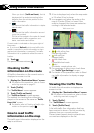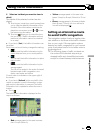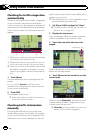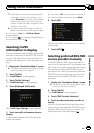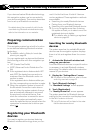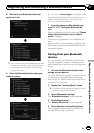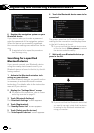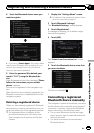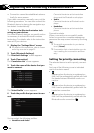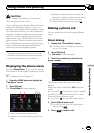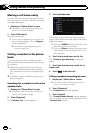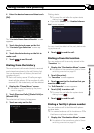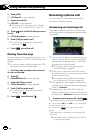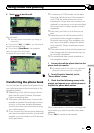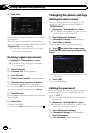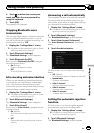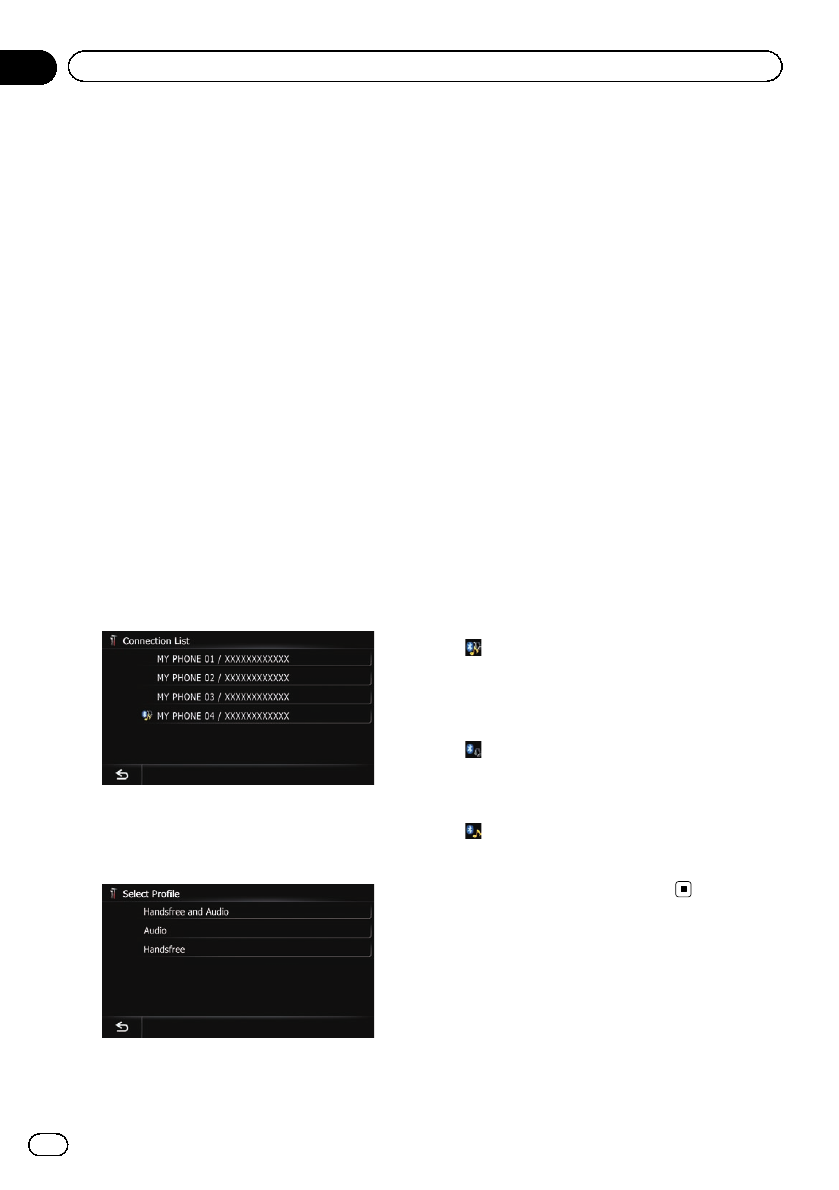
! Connection cannot be established automa-
tically for some reason.
If you start connection manually, carry out the
following procedure. You can also connect the
Bluetooth device by having the navigation sys-
tem detect it automatically.
1 Activate the Bluetooth wireless tech-
nology on your devices.
For some Bluetooth devices, no specific-action
is necessary to activate Bluetooth wireless
technology. For details, refer to the instruction
manual of your devices.
2 Display the “Settings Menu” screen.
= For detailsof the operations, refer to Screen
switching overview on page 22.
3 Touch [Bluetooth Settings].
The “Bluetooth Settings” screen appears.
4 Touch [Connection].
The “Connection List” screen appears.
5 Touch the name of the device that you
want to connect.
The “Select Profile” screen appears.
6 Touch the profile that you want to con-
nect.
You can select the following profiles:
! Handsfree and Audio:
Connects the device as the hands-free
phone and the Bluetooth audio player.
! Audio:
Connects the device as Bluetooth audio
player.
! Handsfree:
Connects the device as the hands-free
phone.
Connection starts.
When a connection is successfully estab-
lished, a connection complete message ap-
pears and the map screen returns by touching
[OK].
p To cancel the connection to your device,
touch [Cancel].
p If connection fails, check whether your de-
vice is waiting for a connection and then
retry.
Setting for priority connecting
The selected device is set for priority connect-
ing.
And one of the following icons is indicated
next to the device name.
!
:
Appears when the device is registered so
that it will be preferentially paired with both
the hands-free and Bluetooth audio con-
nection.
!
:
Appears when the device is registered so
that it can be preferentially paired with the
hands-free connection.
!
:
Appears when the device is registered so
that it will be preferentially paired with the
Bluetooth audio connection.
En
60
Chapter
11
Registering and connecting a Bluetooth device