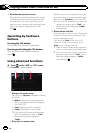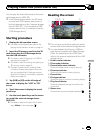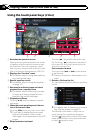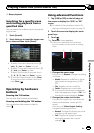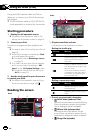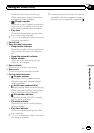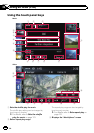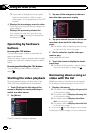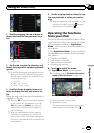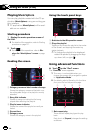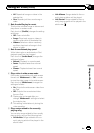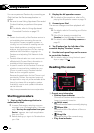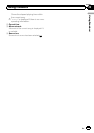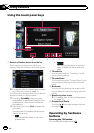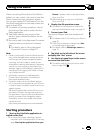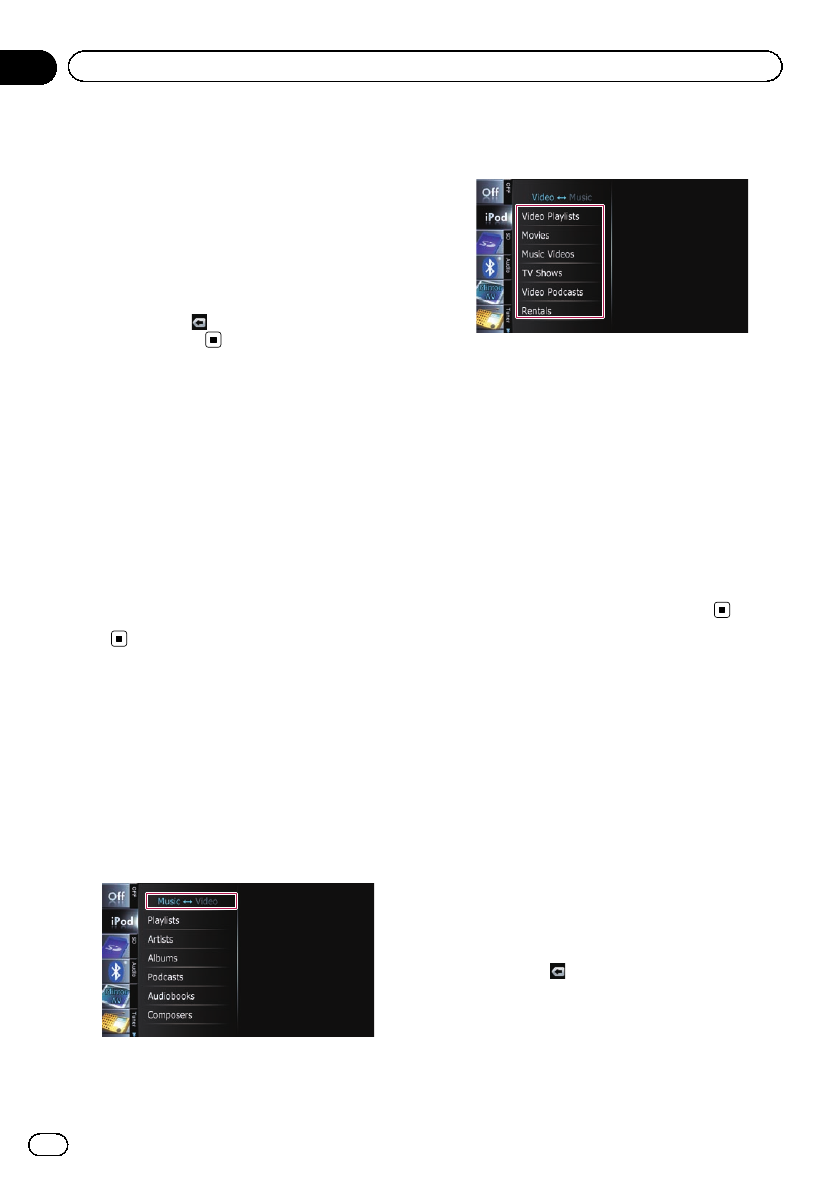
p If you want to display the touch panel
keys and information of the current
video again, touch anywhere on the LCD
screen.
i Displays the top category menu for video
Touching the key displays the top category for
video playback.
Displays the previously selected list
If you select the videofrom thelist toplay
after touching
, touching the key displays
the previous list.
Operating by hardware
buttons
Pressing the TRK button
You can skip songs, videos or podcasts for-
ward or backward.
When the song, video or podcast with chapter
played, you can skip chapter forward or back-
ward.
Pressing and holding the TRK button
You can perform fast reverse or fast for-
ward.
Starting the video playback
This navigation system can play video if an
iPod with video capabilities is connected.
1 Touch [iPod] on the left edge of the
screen to display the touch panel key to
switch to a video source.
2 Tap [Music].
A list of videos by category appears.
3 Tap one of the categories in that con-
tains the video you want to play.
4 Tap your desired item on the list to nar-
row down them until the video list ap-
pears.
= For details,refer toNarrowing down a song
or video with the list on this page.
5 On the video list, tap the video you
want to play.
Video playback will start.
6 Touch the screen to display the touch
panel keys.
= For detailsof the operation, refer to Using
the touch panel keys onpage 118.
Narrowing down a song or
video with the list
Tapping an item on list allows you to search
for a song or video and play it in your iPod.
1 Display a list screen.
= For details,refer toDisplays the genre list
on the previous page.
= For details,refer toDisplays the song list
on the previous page.
= For details,refer toDisplays the album
list on the previous page.
= For details,refer toDisplays the artist list
on the previous page.
# If you touch
, the top category menu screen
is displayed. Tap the category of your preference.
En
120
Chapter
24
Using an iPod (iPod)