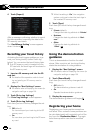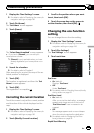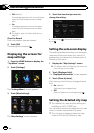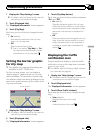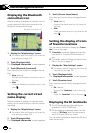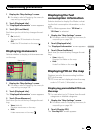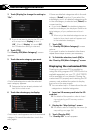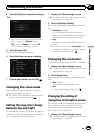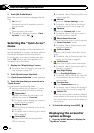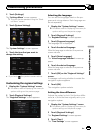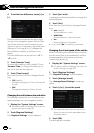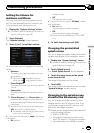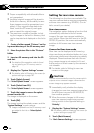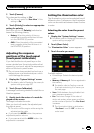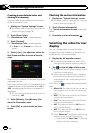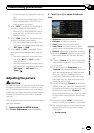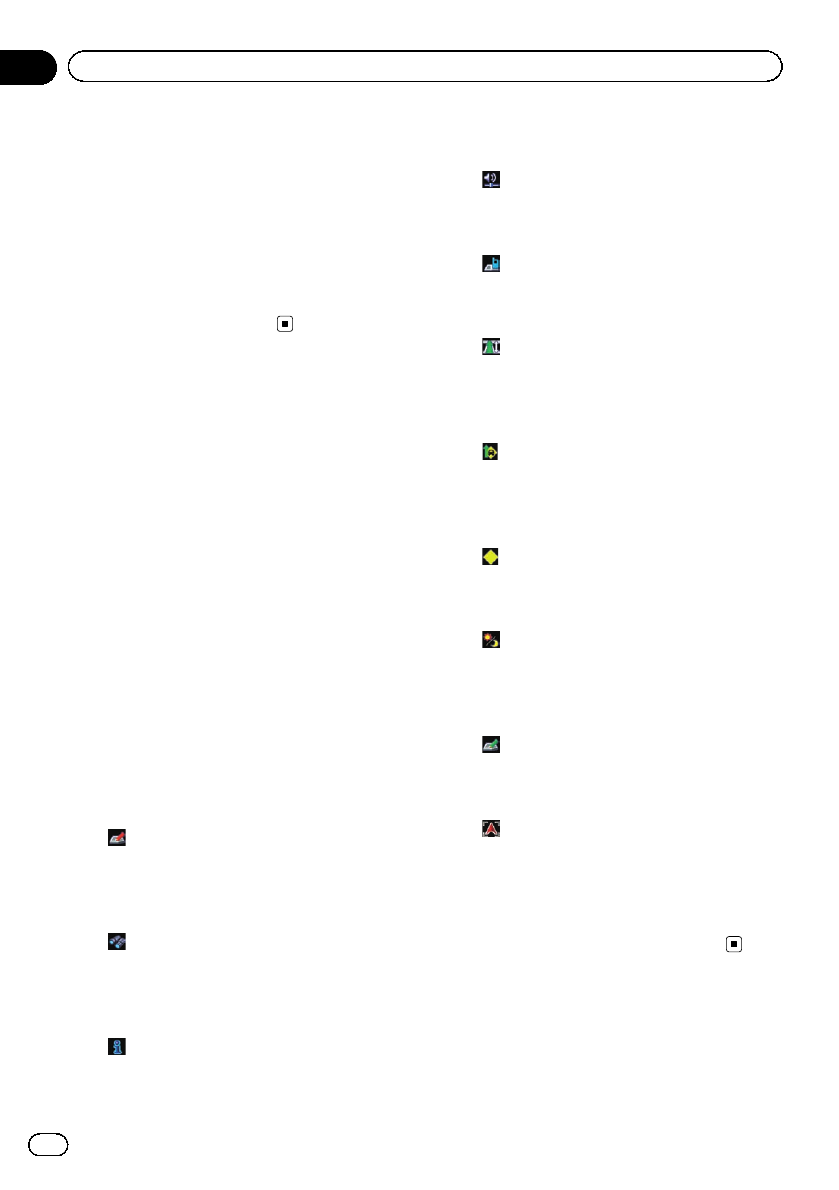
2 Touch [AV Guide Mode].
Each time you touch the key changes the set-
ting.
! On (default):
Switches from the AV operationscreen to
the map screen.
! Off:
Does not switch the screen.
p This setting is effective only when “Close
Up View” is set to “On”.
Selecting the “Quick Access”
menu
Select items to display on the map screen. In
the list displayed on screen, the items with red
checks are displayed on the map screen.
Touch the item you want to display and then
touch [OK] when a red check appears. You
can select up to five items.
1 Display the “Map Settings” screen.
= For details,refer toDisplaying the screen for
map settings on page 156.
2 Touch [Quick Access Selection].
The “Quick Access Selection” screen appears.
3 Touch the item that you want to set in
“Quick Access ”.
You can select the following items:
p Settings marked with an asterisk (*) show
that these are default or factory settings.
!
: Registration*
Register information on the location indi-
cated by the cursor to “Favorites”.
= For details,refer toRegistering a location
by scroll mode on page 47.
!
: Vicinity Search*
Find POIs (Points Of Interest)in the vicinity
of the cursor.
= For details, refer to Searching for a nearby
POI on page 38.
!
: Overlay POI*
Displays icons for surrounding facilities
(POI) on the map.
= For details,refer toDisplaying POI on the
map on page 159.
!
: Volume*
Displays the “Volume Settings” screen.
= For details,refer toSetting the Volume
for Guidance and Phone on page 165.
!
: Contacts*
Displays the “Contacts List” screen.
= For details,refer toCalling a number in
the phone book on page 62.
!
: Whole Route Overview
Displays the entire route (currently set) with
the “Route Overview” screen.
= For details,refer toDisplaying the route
overview on page 43.
!
: Traffic on Route
Displays a list of trafficinformation on the
route.
= For details,refer toChecking traffic infor-
mation on the route onpage 52.
!
: Traffic Events
Displays a list of trafficevents information.
= For details,refer toChecking all traffic in-
formation on page 51.
!
: Day/Night Display
Switches Day/Night Display setting.
= For details,refer toSetting the map color
change between day and night on the
previous page.
!
: Favorites Icon
Switches Favorites Icon setting.
= For details,refer toSetting the display of
icons of favorite locations on page 158.
!
: Position Fix
When the vehicle position enters a different
street parallel to the street you are traveling,
the vehicle position returns to the street you
are traveling.
4 To finish the setting, touch [OK].
Displaying the screen for
system settings
1 Press the HOME button to display the
“Top Menu” screen.
En
162
Chapter
32
Customizing preferences