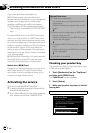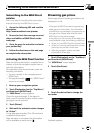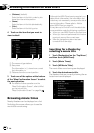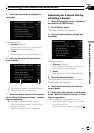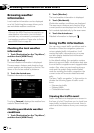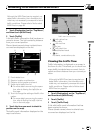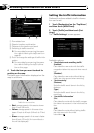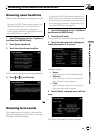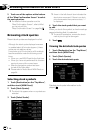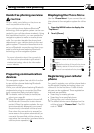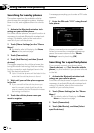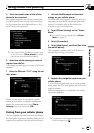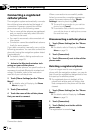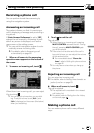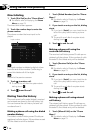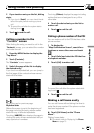5 Touch one of the options at the bottom
of the “Map Confirmation Screen” to select
the next operation.
= For details of other operations on the
“Map Confirmation Screen”, refer to What
you can do with the
“Map Confirmation Screen” on page 54.
Browsing stock quotes
Recent stock quotes are displayed in a list.
Although the stock quote displayed onscreen
is updated about 40 minutes (approx.), these
prices are not realtime values.
It may take up to 20 minutes for all the data to
become available under the following condi-
tions:
! Whenyou use MSN Direct for the first time.
! Whenyou have not performed this function
previously around the current area.
! After the navigation system has been
turned off for a few days.
= Please refer to Notice about MSN Direct on
page 64.
Selecting stock symbols
1 Touch [Destination] on the “Top Menu”,
and then touch [MSN Direct].
2 Touch [Stock Quotes].
p The blank list appears when no symbols are
selected.
3 Touch [Select Stocks].
p Arrow in the left of each item indicates the
stock price movement. If there is no stock
price movements than previous close, “—”
is displayed.
4 Touch the stock symbol that you want
to add.
When you touch the symbol, a check mark ap-
pears indicating that it is selected.
p Tocancel the selection, remove the check
mark by touching the item again.
5 Touch .
Viewing the detailed stock quotes
1 Touch [Destination] on the “Top Menu”,
and then touch [MSN Direct].
2 Touch [Stock Quotes].
3 Touch the desired stock quote.
Detailed stock quote information is dis-
played.
Browsing information on MSN Direct
En
72
Chapter
07