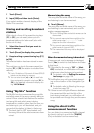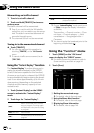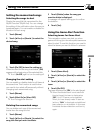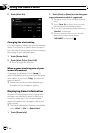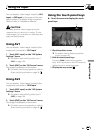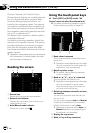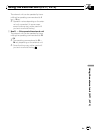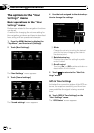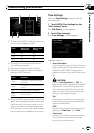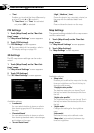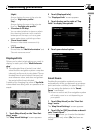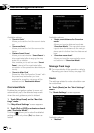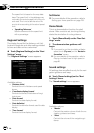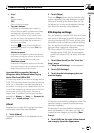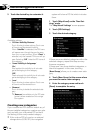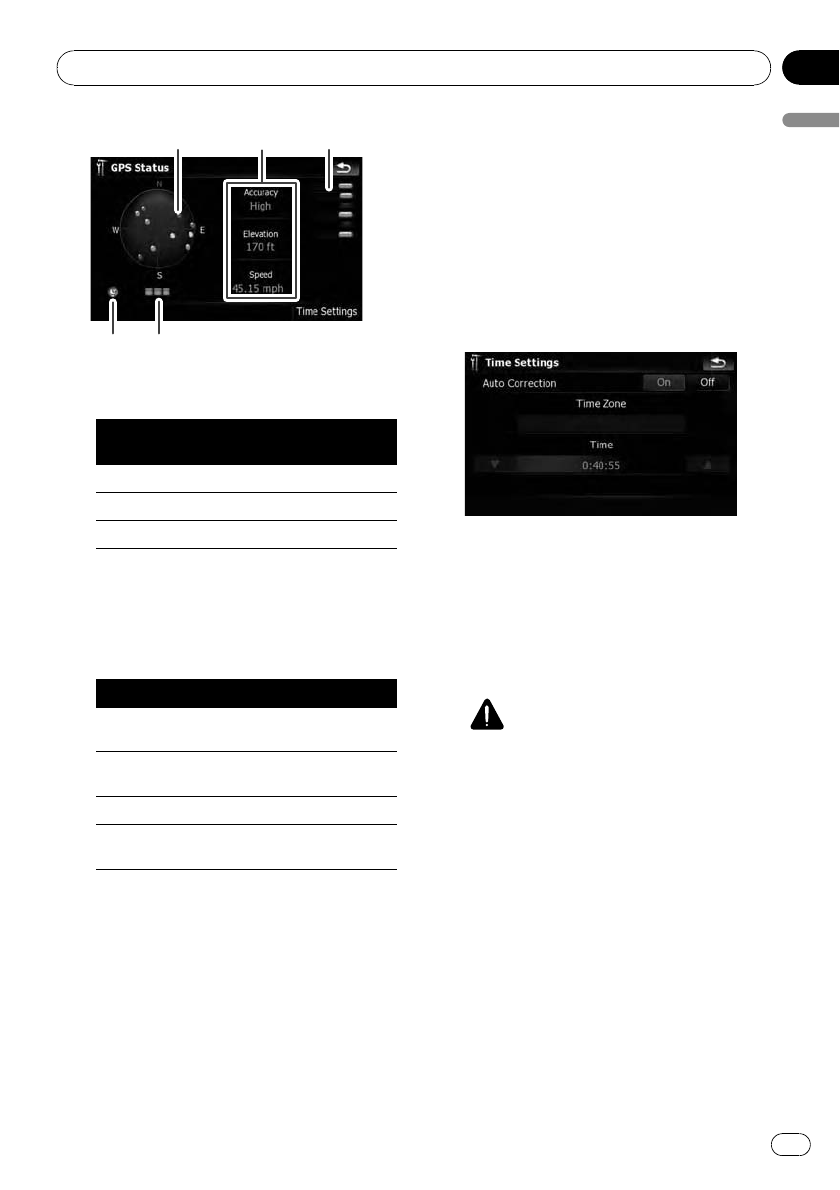
4 5
12
3
1 Positions of the GPS constellation being re-
ceived by the navigation system
Color
Signal com-
munication
Used inposi-
tioning
Green Yes Yes
Gray Yes No
Red No No
2 Shows the current comprehensive accu-
racy, altitude and speed.
3 Shows each satellite’s signal strength.
4 Shows the connection status or reception
condition of GPS antenna.
Color Condition
Green
3D reception (Normalpositional
accuracy)
Yellow
2D reception (lowerpositional ac-
curacy)
Red Connected and noreception
Black
with x
No connection
5 Shows the GPS reception status. A blinking
green lamp indicates whether positioning is
works normally. If the lamp lights up in an-
other color, there is a problemrelated with
GPS reception. In suchcase, check whether
the connection and installation are correct.
Time Settings
Use the “Time Settings” screen to set the
time manually.
1 Touch [GPS & Time Settings] on the
“Navi Settings” menu.
The “GPS Status” screen appears.
2 Touch [Time Settings].
The “Time Settings” screen appears.
Available options;
! “Auto Correction”
Synchronizes the internal clock of this navi-
gation system with the accurate time trans-
mitted from GPS (GMT). Changing this
preference allows you to set the time manu-
ally.
CAUTION
Turning “Auto Correction” to “Off” dis-
ables the automatic change to the appropri-
ate time zone. Note that the proper route
may not be calculated if the time you set
does not match the time zone of the area
that your route passes through.
[On]:
Corrects the current time by changing the
time zone automatically according to this
system’s whereabouts.
[Off]:
Corrects the current time according to the
settings on “Time Zone” and “Time”.
! “Time Zone”
Enables you to set the time zone manually.
Touchthe key to show the list and then
touch the current time zone.
Customizing preferences
En
145
Chapter
25
Customizing preferences