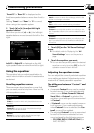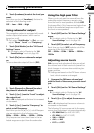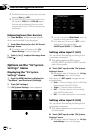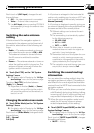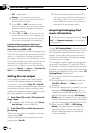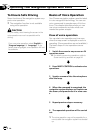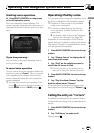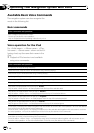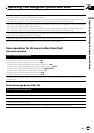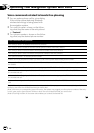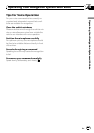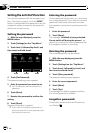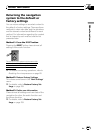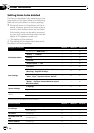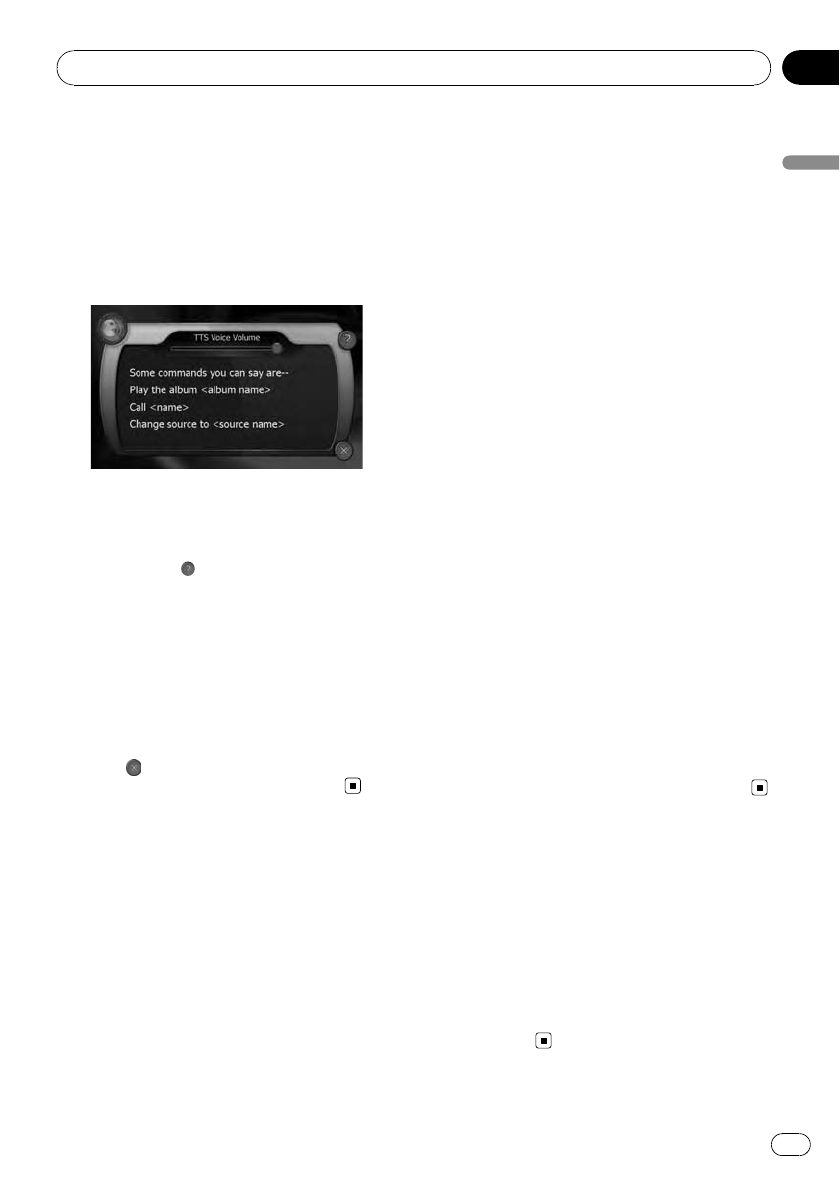
Starting voice operation
% Press MULTI-CONTROL on map screen
or the AVoperation screen.
The voice operation screen appears. The
screen may vary depending on what screen is
displayed at the time that you start voice oper-
ation.
If you lose your way...
You can listen to the brief operating instruc-
tion by touching
.
To cancel voice operation
You can cancel the voice operation feature at
any time by saying “Cancel”. After you cancel
voice operations, the display returns to the
screen displayed before the voice operation
screen appeared.
p You can also cancel voice operation if you
touch
on the voice operation screen, or
press MENU button or MAP button.
Operating iPod by voice
You can play music using voice operation from
the iPod connected to the navigation system.
p Playback of iPod movies is not available
using voice commands.
p To use the content/data on the iPod for
voice operation, transfer the data to this
system first.
= For details, refer to Acquiring/Cataloging
iPod music information on page 166.
Examples of voice operation of the iPod are
shown below. (A method for playing the album
title named “Pioneer” is described here, along
with an operational example.)
1 Press MULTI-CONTROL to start voice op-
eration.
2 Say “Change Source” to display the AV
source selection screen.
3 Say “iPod” on the selection screen to
switch the AV source to iPod.
p Touchingthe item on the screen also en-
ables you to select the desired AV source.
4 Press MULTI-CONTROL to start voice op-
eration.
5 Say “Play the album Pioneer” to play-
back the album name “Pioneer”.
If the command is recognized properly, play-
back starts from the first song of “Pioneer”.
Calling the entry on “Contacts”
A method for dialing the entry named “Nancy”
is described here along with an operational ex-
ample.
1 Press MULTI-CONTROL to start voice op-
eration.
2 Say “Call Nancy” to make a call.
Dialing starts.
Operating Your Navigation System with Voice
En
169
Chapter
26
Operating Your Navigation System with Voice