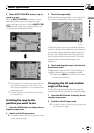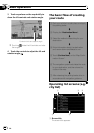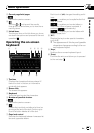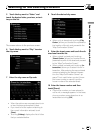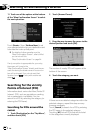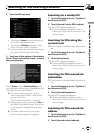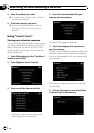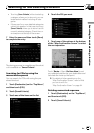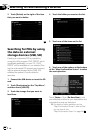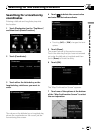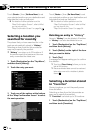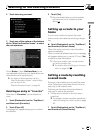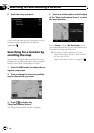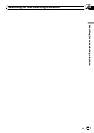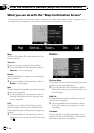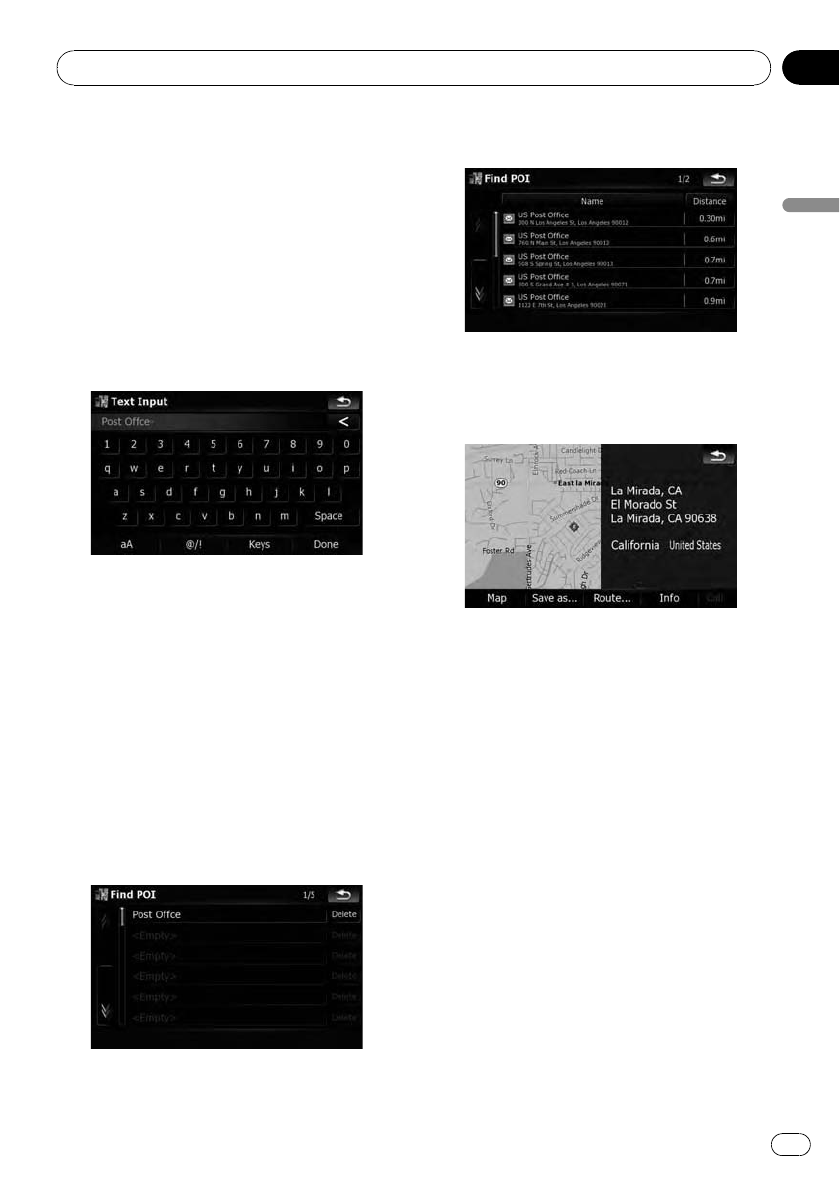
! Touching [Save Criteria] without selecting
a category allowsyou to store only your se-
lected search method including all cate-
gories.
! Ifthere aren’t any more detailed categories,
a blank list appears. In that case, touching
[Save Criteria] allows you to store it as the
currently selected category. Check the cur-
rent sequence at the top of the screen.
7 Enter the name and then touch [Done]
to complete the entry.
The storing process is complete and the short-
cut is available on “Saved Criteria”.
Searching for POIs by using the
memorized sequence
You can search for POIs with using the pre-
stored shortcut.
1 Touch [Destination] on the “Top Menu”,
and then touch [POI].
2 Touch [Saved Criteria].
3 Touch one of the items on the list.
4 Touch the POI you want.
5 Touch one of the options at the bottom
of the “Map Confirmation Screen” to select
the next operation.
Touch [Route...] then [Go Here Now] to set
your selected position as your destination and
calculate the route up that point.
= For details of other operations on the
“Map Confirmation Screen”, refer to What
you can do with the
“Map Confirmation Screen” on page 54.
Deleting memorized sequence
1 Touch [Destination] on the “Top Menu”,
and then touch [POI].
2 Touch [Saved Criteria].
Searching for and selecting a location
En
47
Chapter
03
Searching for and selecting a location