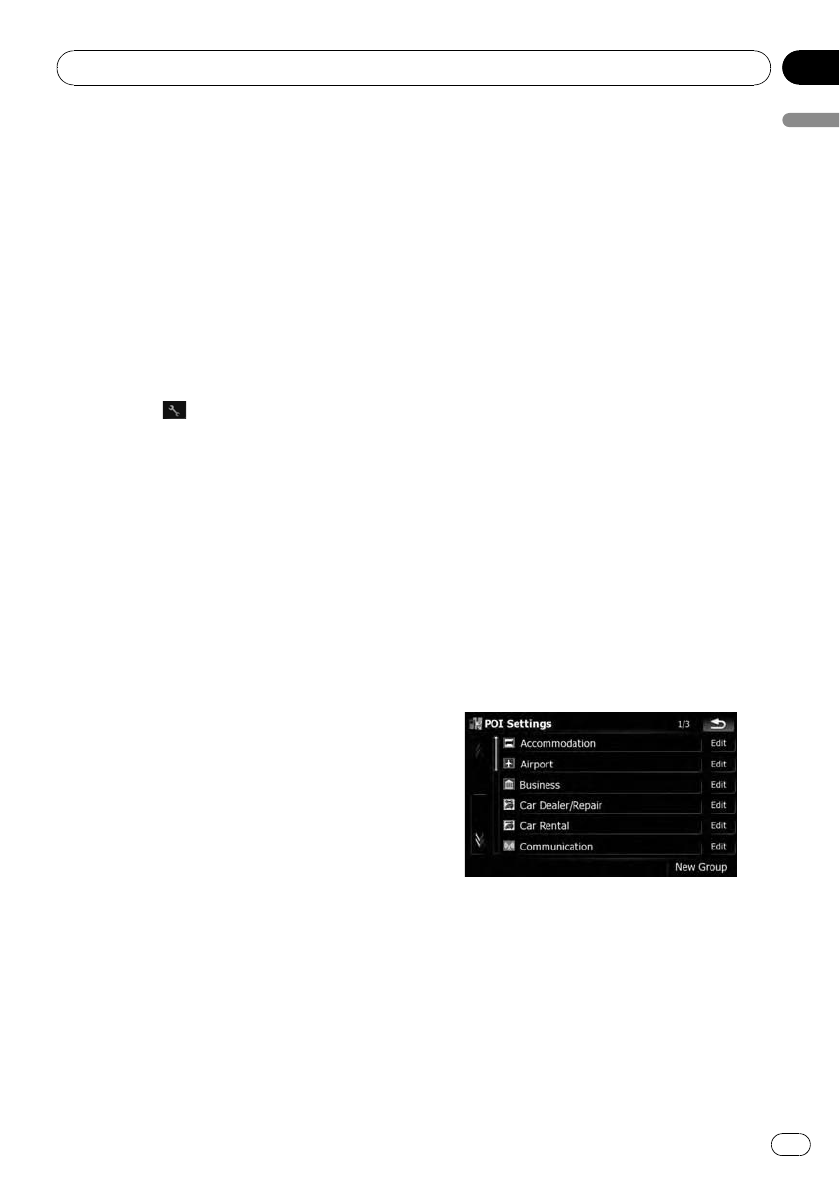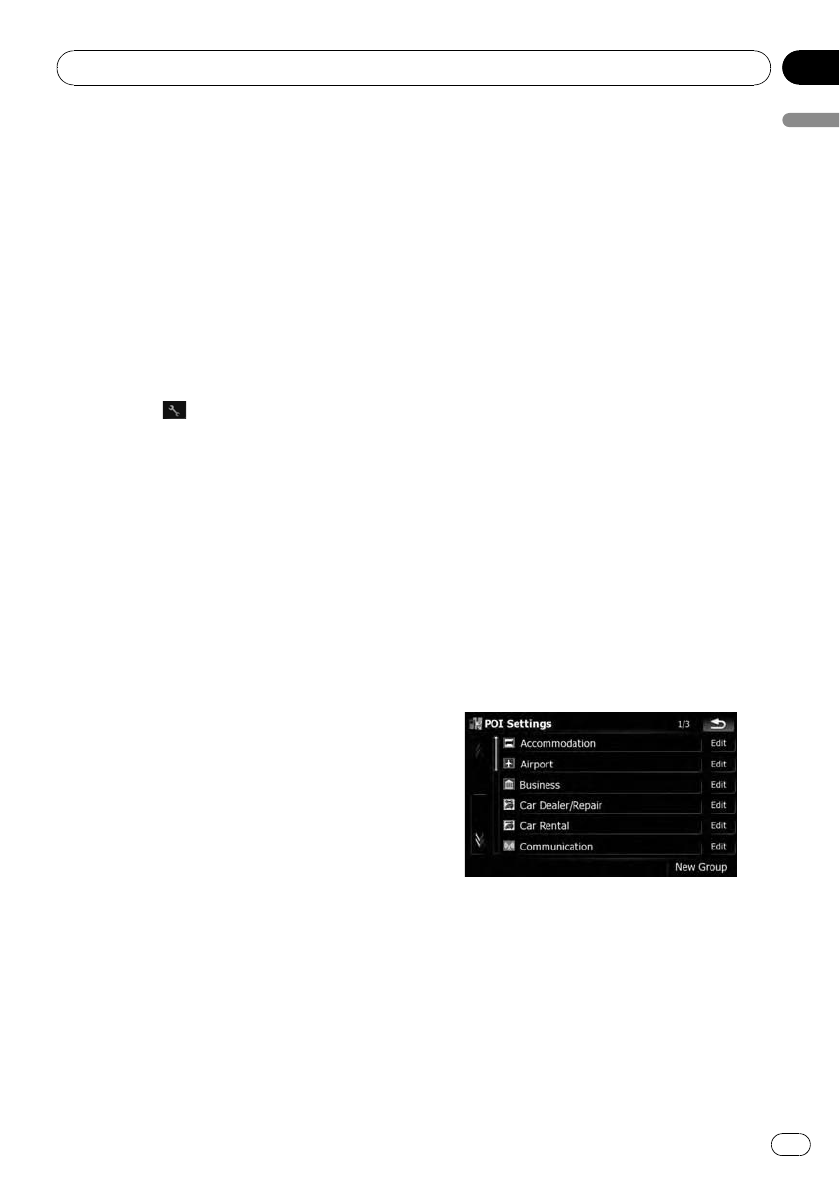
! “Keys”
[On]:
Sounds a beep.
[Off]:
Does not sound a beep.
! “Dynamic Volume”
Increases and decreases the master vo-
lume of the navigation guidance and beep
automatically according to the current
speed. This function is very helpful when
you are driving at high speed and there is
too much noise to hear the guidance in-
structions and beep.
Touching
allows you to enter the de-
tailed setting screen only when [On] has
been selected.
“Minimum speed:”
Enables the navigation system to automati-
cally start turning the volume up as the cur-
rent speed reaches the value set here.
“Maximum speed:”
Enables the navigation system to automati-
cally maximize the volume whenthe current
speed reaches the value set here.
Important Notice regarding Volume of
Navigation Voice Guidance when Playing
Audio Files from USB or SD
If music files stored on an external storage device
(USB, SD) are played when the system guides the
route (i.e., a destination has been selected and
the system is routing you to a destination), the vo-
lume of the navigation guidance voice will be the
same as the volume of the music files being
played, even if a different volume level has been
selected on “Master” or “Voice” or “Dynamic Vo-
lume” in the “Sound settings” menu.
About
Enables you to check the copyright and other
information about the map database.
1 Touch [About].
Copyright information of the database is dis-
played.
2 Touch [Maps].
Touching [Maps] allows you to view the infor-
mation regarding the map database in detail.
After that, touching the desired item on the
list allows you to view more detailed informa-
tion about the selected map database.
POI display settings
You can display or hide the POI (points of inter-
est) icons on the map. To avoid the screen be-
coming crowded with POI icons, all the icons
have been made invisible as a default setting.
You can set the conditions for each category
here and also create new categories.
p If the custom POI is found on an external
storage device (USB, SD), the navigation
system will show a POI list which includes
them.
1 Touch [Map Visual] on the “Navi Set-
tings” menu.
The “Map Visual Settings” screen appears.
2 Touch [POI Settings].
3 Touch the desired category that you
want to display.
If there are more detailed categories within the
selected category, repeat this step as many
times as necessary.
If there aren’t anymore detailed categories, a
blank list appears. In this case, you can only
create the new category by touching [New
Group].
4 Touch [Edit] on the right of the desired
sub-category to set the appearance.
Customizing preferences
En
151
Chapter
25
Customizing preferences