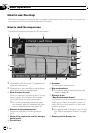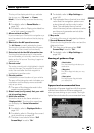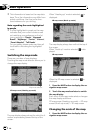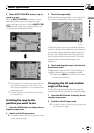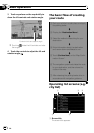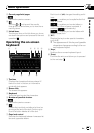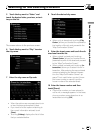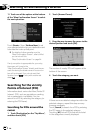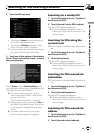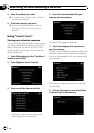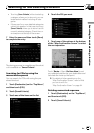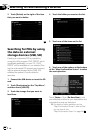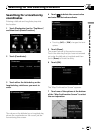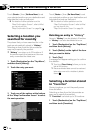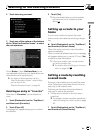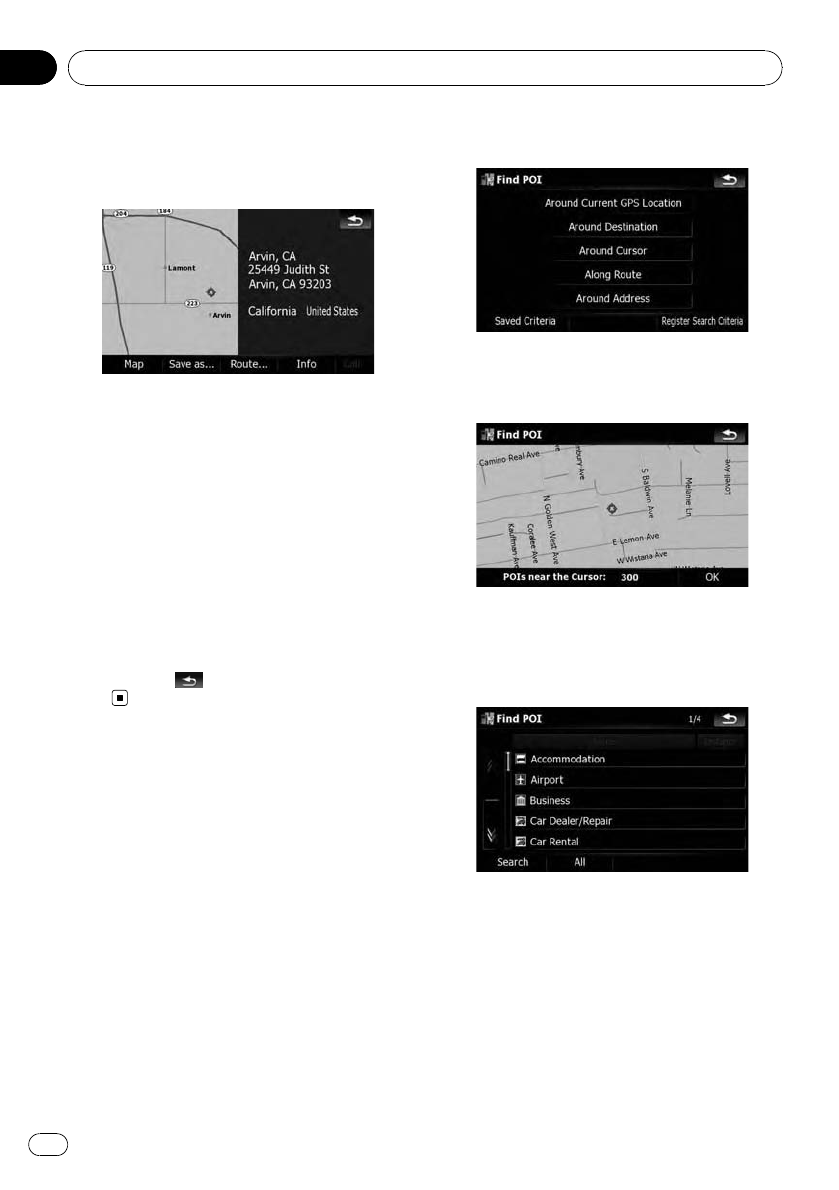
11 Touch one of the options at the bottom
of the “Map Confirmation Screen” to select
the next operation.
Touch [Route...] then [Go Here Now] to set
your selected position as your destination and
calculate the route up that point.
= For details of other operations on the
“Map Confirmation Screen”, refer to What
you can do with the
“Map Confirmation Screen” on page 54.
If only one option is appropriate for your entry,
the screen will jump to the
“Map Confirmation Screen” directly and the pro-
cess of entering the street name or house num-
ber will be skipped. If you do not want that
location, touch
to retry with another ad-
dress.
Searching for the vicinity
Points of Interest (POI)
Information about various facilities (Points Of
Interest - POI), such as gas stations, parking
lots or restaurants, is available. You can
search for a POI by selecting the category (or
entering the POI Name).
Searching for POIs around the
cursor
1 Touch [Destination] on the “Top Menu”,
and then touch [POI].
2 Touch [Around Cursor].
3 Drag the map to move the cursor to the
desired position and touch [OK].
The number of nearby POIs will appear at the
bottom of the screen.
4 Touch the category you want.
If there are more detailed categories within the
selected category, repeat this step as many
times as necessary.
Touch [Search] to search for a POI by entering
the POI name in the selected category.
Touching [All] lists all POIs that are included
in the categories currently displayed.
Searching for and selecting a location
En
44
Chapter
03