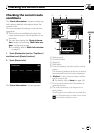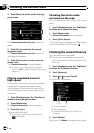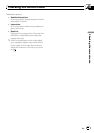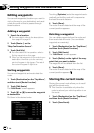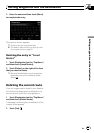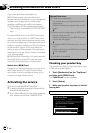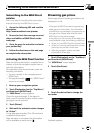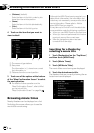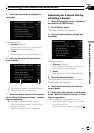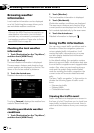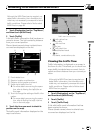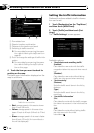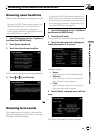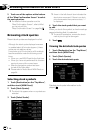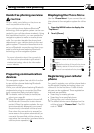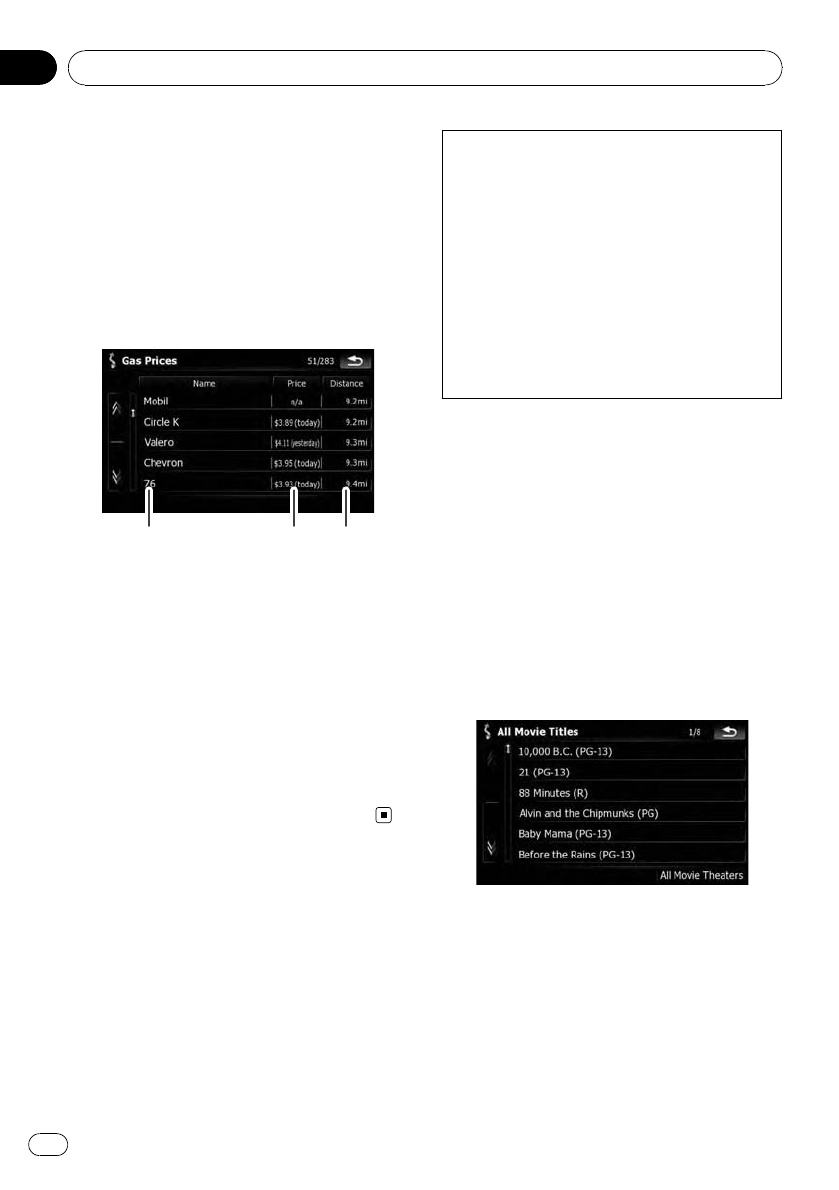
! [Distance] (default):
Sorts the items in the list in order by dis-
tance from the vehicle position.
! [Name]:
Sorts the items in the list alphabetically.
! [Price]:
Sorts the items in the list by price.
4 Touch on the item that you want to
view in detail.
1 23
1 The names of gas stations
2 Gas prices
The information in ( ) shows how current
the information is.
3 Distance from the current position
5 Touch one of the options at the bottom
of the “Map Confirmation Screen” to select
the next operation.
= For details of other operations on the
“Map Confirmation Screen”, refer to What
you can do with the
“Map Confirmation Screen” on page 54.
Browsing movie times
Nearby theaters can be displayed on a list.
Switching the screen allows you to see the
movie title now showing.
Although the MSN Direct service regularly up-
dates movie information, the information pro-
vided may not necessarily correspond to actual
movie information. Please refer to Notice
about MSN Direct on page 64.
It may take up to 6 hours for all the data to be-
come available under the following conditions:
! Whenyou use MSN Direct for the first time.
! Whenyou have not performed this function
previously around the current area.
! After the navigation system has been
turned off for a few days.
Searching for a theater by
selecting a movie title
1 Touch [Destination] on the “Top Menu”,
and then touch [MSN Direct].
2 Touch [Movie Times].
3 Touch [All Movie Titles].
The movie titles now showing are displayed.
4 Touch the desired movie title.
The theaters that are currently showing the se-
lected movie are displayed.
Browsing information on MSN Direct
En
66
Chapter
07