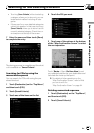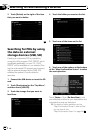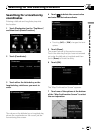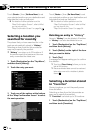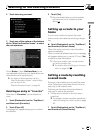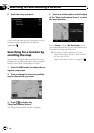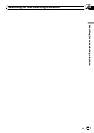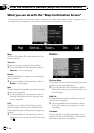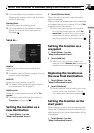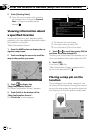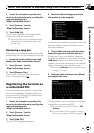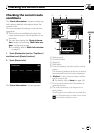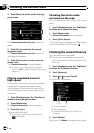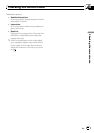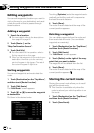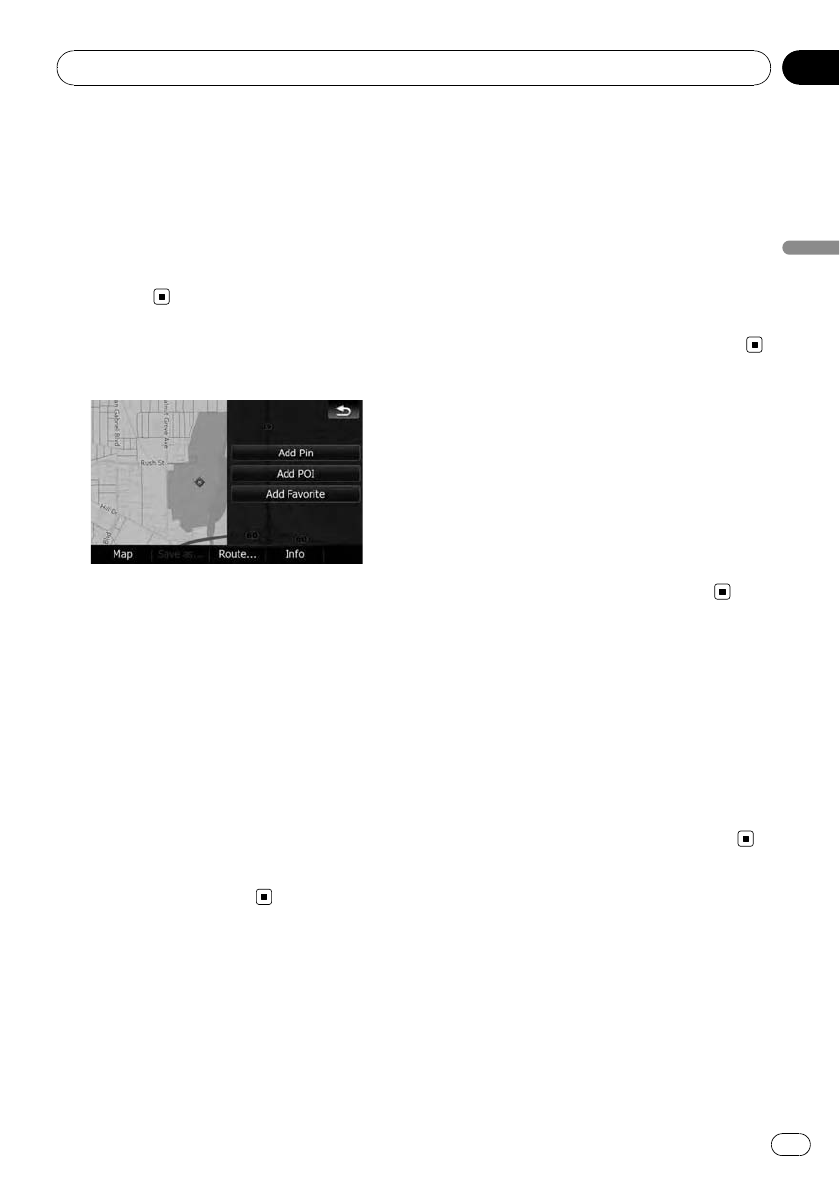
= For more details of the operation, refer to
Replacing the location as the new final desti-
nation on this page.
Starting Point
Sets the location as a starting point.
= For more details of the operation, refer to
Setting the location as the start point on
this page.
Save as...
Add Pin
Puts a map pin at the cursor position as a
mark up.
= For details, refer to Placing a map pin on the
location on the next page.
Add POI
Stores the cursor position as a POI.
= For details, refer to Registering the location
as a customized POI on page 57.
Add Favorite
Stores the cursor position as one of the “Fa-
vorites”.
= For details, refer to Storing the location in
“Favorites” on page 58.
Setting the location as a
new destination
1 Touch [Route...] on the
“Map Confirmation Screen”.
2 Touch [Go Here Now].
When the route is not set, route calculation
starts immediately.
When a route has already been set, a message
will appear asking you to cancel it. Touch [Yes]
to start the route calculation.
p When the cursor overlaps with a destina-
tion that has already been set, touch [Re-
move Dest.] to cancel the current route or
recalculate the route by setting one of the
remaining waypoints as the destination.
Setting the location as a
waypoint
1 Touch [Route...] on the
“Map Confirmation Screen”.
2 Touch [Add Via].
p When the cursor overlaps a waypoint al-
ready set, touch [Remove Via] to delete the
waypoint and recalculate the route.
Replacing the location as
the new final destination
1 Touch [Route...] on the
“Map Confirmation Screen”.
2 Touch [Continue].
p Recalculates the route by setting the cursor
position as the new destination. The pre-
vious destination becomes a waypoint.
Setting the location as the
start point
When there is no route, only the starting point
can be set. Otherwise, the new route from the
starting point to the current destination will be
recalculated.
1 Touch [Route...] on the
“Map Confirmation Screen”.
After the location is decided (Map Confirmation Screen)
En
55
Chapter
04
After the location is decided (Map Confirmation Screen)