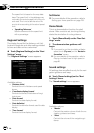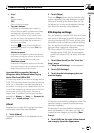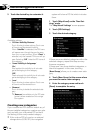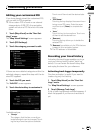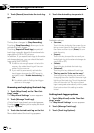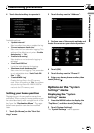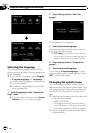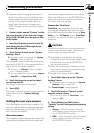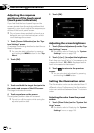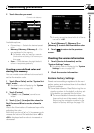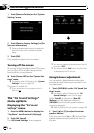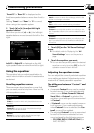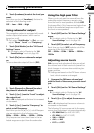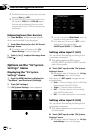p Imported original images will be stored in
the built-in memory, but the ability to save
these images cannot be guaranteed com-
pletely. If your original image data is de-
leted, insert the external storage device
(USB, SD) again and re-import the original
image.
1 Create a folder named “Pictures” on the
top-most directory of the external storage
device (USB, SD) and store the picture files
in this folder.
2 Insert the SD memory card into the SD
card slot or plug the USB storage device
into the USB connector.
3 Touch [Splash Screen] on the “System
Settings” menu.
= For details, refer to Displaying the “System
Settings” menu on page 155.
The navigation system checks the external sto-
rage device (USB, SD). If an appropriate file is
found, the file list will be displayed.
p If there is no “Pictures” folder or loadable
file, a message appears.
p You can switch the list by touching [Import
from SD] and [Import from USB].
4 Touch the image to use as the splash
screen from the list.
The image is displayed on the screen.
5 Touch [OK].
The image is set as the splash screen, and the
system returns to the “System Settings”
menu.
Setting the rear view camera
The following two functions are available. The
rear view camera feature requires a separately
sold rear view camera (e.g. ND-BC2). (For de-
tails, consult your dealer.)
Rear view camera
The navigation system features a function that
automatically switches to the full-screen rear
view camera image installed on your vehicle.
When the shift lever is in the REVERSE (R) po-
sition, the screen automatically switches to
full-screen rear view camera.
Camera for “RearView”
[RearView] can display the full-screen rear
view camera image any time without relation
to the shift lever position after touching [Rear-
View] on the “AV Source” menu. [RearView]
is useful if you want to monitor an attached
trailer, etc.
CAUTION
Pioneer recommends the use of a camera which
outputs mirror reversed images, otherwise the
screen image may appear reversed.
p Immediately verify whether the display
changes to a rear view camera image when
the shift lever is moved to REVERSE (R)
from another position.
p When the whole screen changes to a rear
view camera image during normal driving,
switch to another setting.
p Initially, this function is set to “On”.
1 Touch [Back Camera] on the “System
Settings” menu.
= For details, refer to Displaying the “System
Settings” menu on page 155.
The “Camera Input” screen appears.
2 Touch [On] next to “Camera” to acti-
vate the camera setting.
p You can only switch to “RearView” if this
setting is [On].
3 Touch [Battery] or [GND] next to
“Polarity” to select the appropriate polarity
setting.
! Battery— When the polarity of the con-
nected lead is positive while the shift lever
is in the REVERSE (R) position
! GND— When the polarity of the connected
lead is negative while the shift lever is in
the REVERSE (R) position
Customizing preferences
En
157
Chapter
25
Customizing preferences