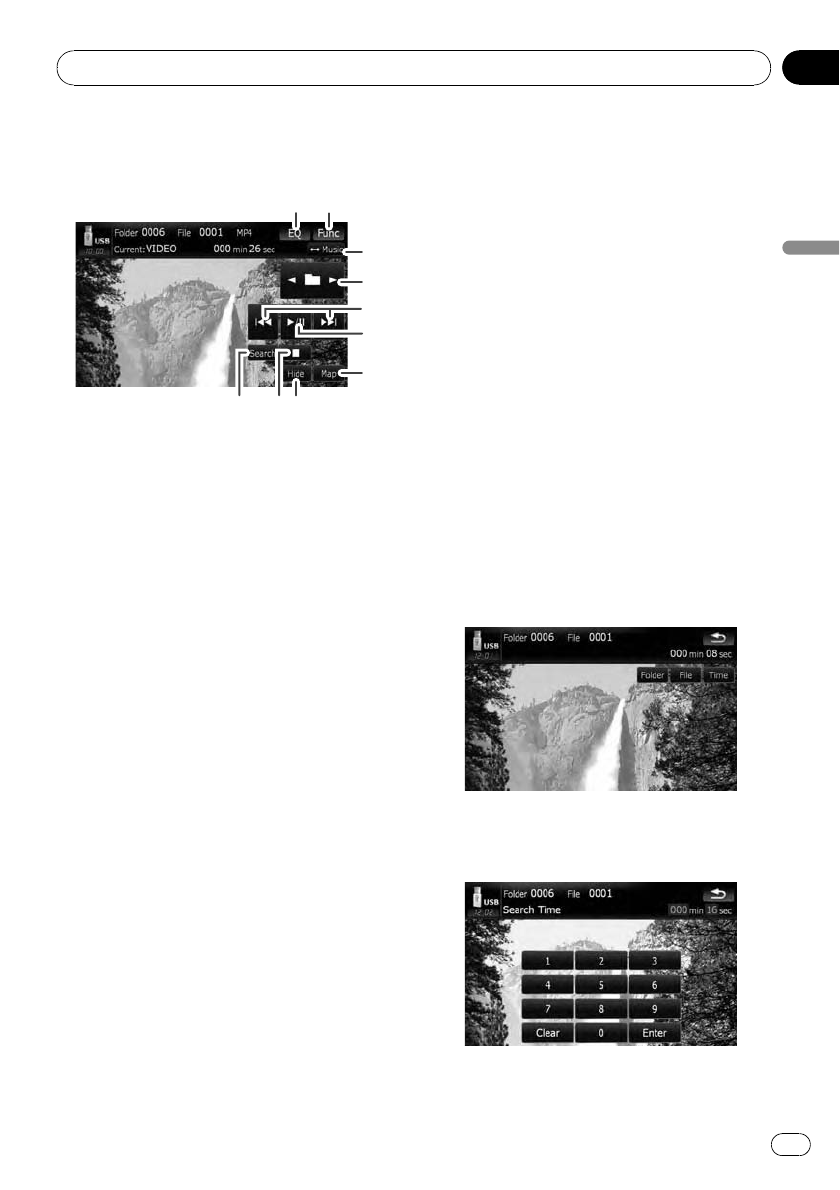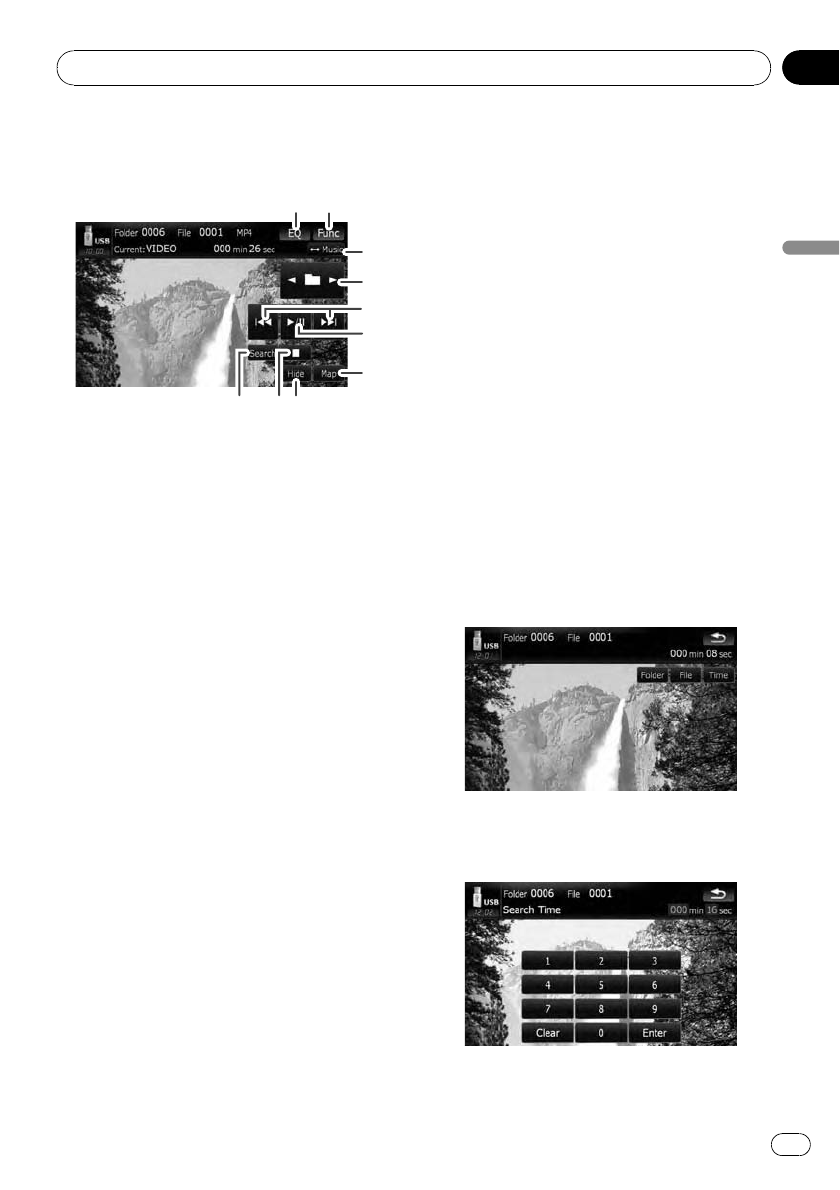
Using the touch panel keys
(Video)
6
5
21
4
7
3
a98
1 Recall equalizer curves
= For details, refer to Recalling equalizer
curves on page 161.
2 Display the “Function” menu
= For details, refer to Using the
“Function” menu on the next page.
3 Switch the operation screen
Touchingthis key switches between the
screen to operate music files and the screen
to operate video files. This touch panel key is
available only when there are both audio and
video files in the external storage device (USB,
SD).
4 Select the previous or next folder
Touching[c]or[d] play the first playable file
on the previous or next folder. The folders that
there is no playable files are skipped.
5 Skip forward or backward
Touching[p] skips to the start of the next
file. Touching[o] once skips to the start of
the current file. Touchingagain will skip to the
previous file.
Fast reverse or forward
Touchand hold [o]or[p] to fast rewind
or fast forward.
p There is no sound on fast reverse or for-
ward.
p Moving MULTI-CONTROL left or right
enables you to perform the equivalent
operations.
6 Playback and Pause
Touching[f] switches between playback
and pause.
7 Display the map screen
8 Searching for a desired scene and starting
playback from a specified time
= For details, refer to Searching for a speci-
fic scene and starting playback from a
specified time on this page.
9 Stop playback
a Hide the touch panel keys
Touching[Hide] hides the touch panel keys.
Touchanywhere on the LCD screen to display
the touch panel keys again.
Searching for a specific scene
and starting playback from a
specified time
You can search for a desired scene by specify-
ing a folder number, file number or the time.
1 Touch [Search] and then touch [Folder],
[File] or [Time].
2 Touch the keys to input the target num-
ber or time and then touch [Enter].
Playing video files (from USB or SD)
En
113
Chapter
16
Playing video files (from USB or SD)