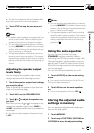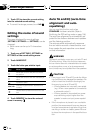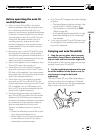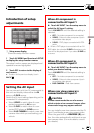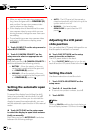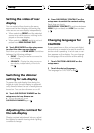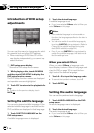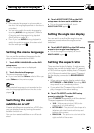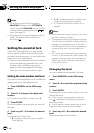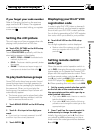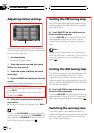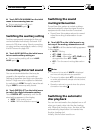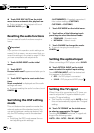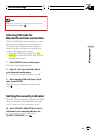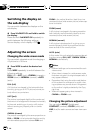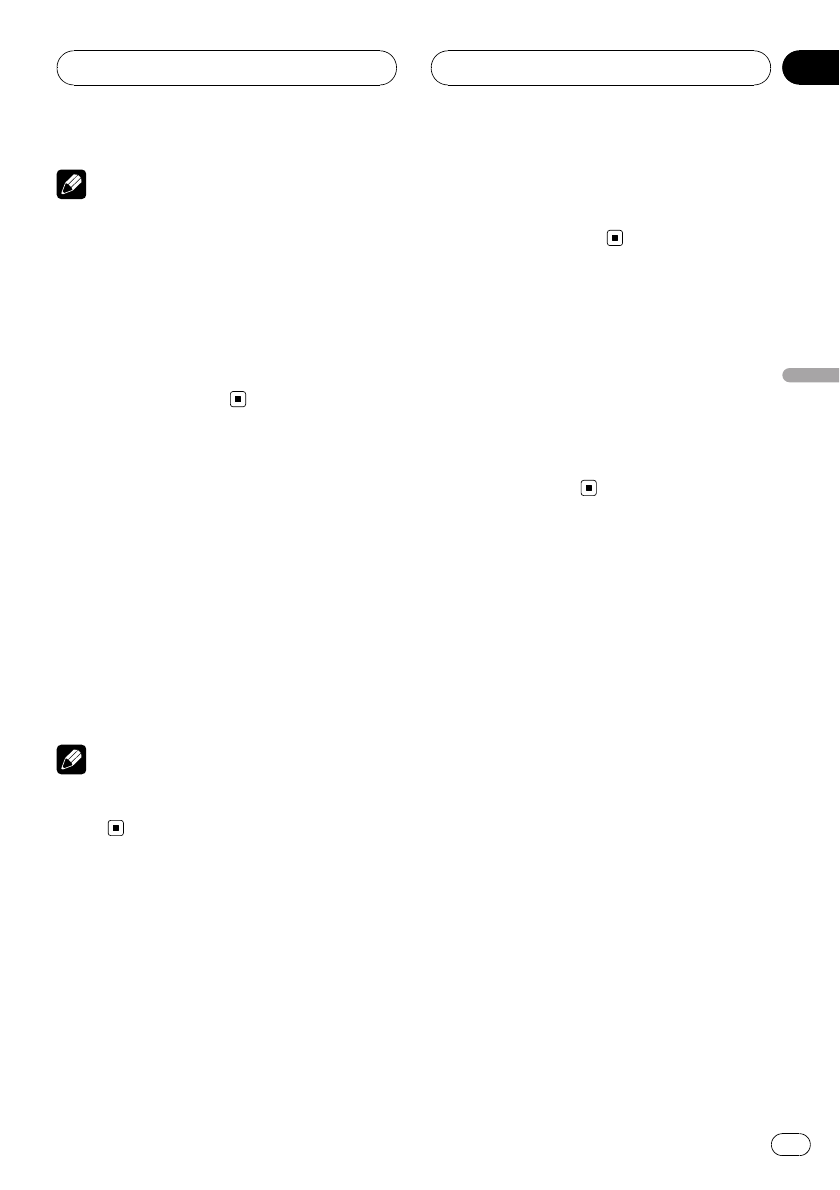
Notes
! If the selected languageis not recorded on
the disc, the languagespecified on the disc is
outputted.
! You can also switch theaudio language by
touching AUDIO duringplayback. (Refer to
Changing audio language duringplayback
(Multi-audio) on page 34.)
! Even if you use AUDIOduring playback to
switch the audio language, this does not af-
fect the settings here.
Setting the menu language
You can set the preferred language for dis-
plays of menus recorded on a disc.
1 Touch MENU LANGUAGE on the DVD
setup menu.
A menu language menu is displayed.
2 Touch the desired language.
The menu language is set.
# If you have selected Others, refer toWhen you
select Others on theprevious page.
Note
If the selected languageis not recorded on the
disc, the languagespecified on the disc is dis-
played.
Switching the assist
subtitle on or off
If assist subtitles are recorded on a DVD disc,
you can display them by turning the assist
subtitle function on.
You can turn assist subtitles on or off as de-
sired.
% Touch ASSIST SUB TITLE on the DVD
setup menu to turn assist subtitles on.
# To turnthe assist subtitle off, touch
ASSIST SUB TITLE again.
Setting the angle icon display
You can set it up so that the angle icon ap-
pears on scenes where the angle can be
switched.
% Touch MULTI ANGLE on the DVD setup
menu to turn angle icon display on.
# To turnthe angle icon display off, touch
MULTI ANGLEagain.
Setting the aspect ratio
There are two kinds of display. A wide screen
display has a width-to-height ratio (TV aspect)
of 16:9, while a regular display has a TVaspect
of 4:3. Be sure to select the correct TVaspect
for the display connected to REAR DISPLAY
OUT.
! When using a regular display, select either
LETTER BOX or PAN SCAN. Selecting 16:9
may result in an unnatural picture.
! If you select the TVaspect, the unit’s dis-
play changes to the same setting.
% Touch TVASPECT on the DVD setup
menu to select the TV aspect.
Touch TVASPECT repeatedly until the desired
TV aspect appears in the display.
! 16:9 – Wide screen picture (16:9) isdis-
played as it is(initial setting)
! LETTER BOX – Thepicture is the shape ofa
letterbox with black bandsat the top and
bottom of the screen
! PAN SCAN – Thepicture is cut short atthe
right and left of the screen
Setting up the DVD player
En
99
Section
19
Setting up the DVD player