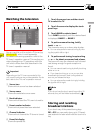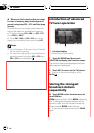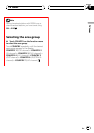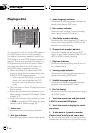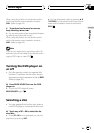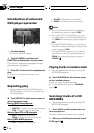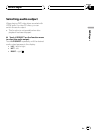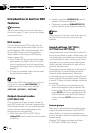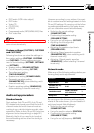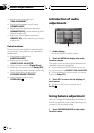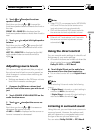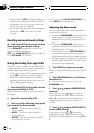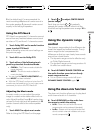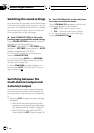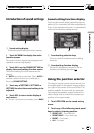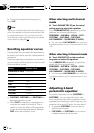! DVD audio (VOB: video object)
! DVD video
! Video CD
! CD (CD-DA)
! DTS-CD
! Compressed audio (MP3/WMA/AAC) files
! DivX video files
Note
External unit 1 andexternal unit 2 are set tothe
same value automatically.
Custom settings (CUSTOM1, CUSTOM2
and CUSTOM3)
Following functions can store the settings in
the custom settings (CUSTOM1, CUSTOM2
and CUSTOM3). Custom settings are com-
mon to Sound settings (SETTING1, SETTING2
and SETTING3).
! Speaker setting (SPEAKER SETTING)
! Cut-off frequency setting (CUT OFF)
! Time alignment setting
(TIME ALIGNMENT)
! Speaker level setting (SPEAKER LEVEL)
! Parametric equalizer setting
(PARAMETRIC EQ) (when selecting multi-
channel mode only)
! Graphic equalizer setting (GRAPHIC EQ)
(when selecting 2-channel mode only)
Audio setup procedure
Standard mode
First, perform Auto TA and EQ. Auto TA and
EQ creates finely-tuned sound field for both 2-
channel mode and multi-channel mode ac-
cording to your vehicle interior acoustic char-
acteristics. (Refer to Auto TA and EQ (auto-time
alignment and auto-equalizing) on page 92.)
Basically, that’s all you need to do to adjust
the audio setting and no other fine tuning is
necessary.
However, according to your wishes, it is possi-
ble to customize audio settings based on Auto
TA and EQ settings. By carrying out the follow-
ing settings/adjustments in the order shown,
you can customize sound field effortlessly.
! Switching the sound settings
(SOUND SETTING)
! Customizing the speaker setting
(SPEAKER SETTING)
! Using the cut-off frequency (CUT OFF)
! Adjusting the time alignment
(TIME ALIGNMENT)
! Adjusting the speaker output levels
(SPEAKER LEVEL)
! Adjusting 3-band parametric equalizer
(PARAMETRIC EQ) (when selecting multi-
channel mode only)
! Adjusting 13-band graphic equalizer
(GRAPHIC EQ) (when selecting 2-channel
mode only)
Network mode
Make sure of the following settings before per-
forming finely audio adjustments.
Function Setting Page
Digital Direct OFF 79
PARAMETRIC EQ/
GRAPHIC EQ
FLAT 84, 86
FADER/BALANCE
FRONT 0/REAR0/
LEFT 0/RIGHT0
78
Dolby/DTS OFF 79
By carrying out the following settings/adjust-
ments in the order shown, you can create a fi-
nely-tuned sound field effortlessly.
! Switching the sound settings
(SOUND SETTING)
! Using the position selector (POSITION)
! Customizing the speaker setting
(SPEAKER SETTING)
! Using the cut-off frequency (CUT OFF)
Audio Adjustments
En
77
Section
17
Audio Adjustments