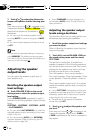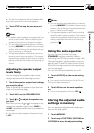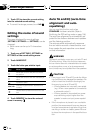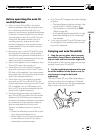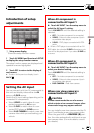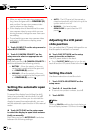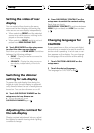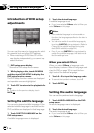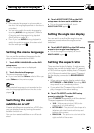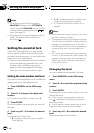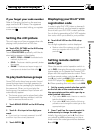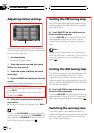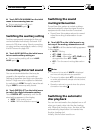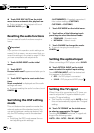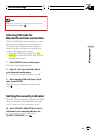Introduction of DVD setup
adjustments
1
1
1
You can use this menu to change audio, subti-
tle, parental lock and other DVD settings.
! When watching a DVD/Video CD on the
rear display independently, you cannot op-
erate this menu.
1 DVD setup menu display
Shows the DVD setup menu names.
1 While playing a disc, touch AV MENU
and then touch DVD SETUP to display the
DVD setup function names.
The DVD setup function names are displayed
and operable ones are highlighted.
2 Touch ESC to return to the playback dis-
play.
# To returnto the previous display, touch
BACK.
Setting the subtitle language
You can set a desired subtitle language. If the
selected subtitle language is recorded on the
DVD, subtitles are displayed in that language.
1 Touch SUB TITLE LANGUAGE on the
DVD setup menu.
A subtitle language menu is displayed.
2 Touch the desired language.
A subtitle language is set.
# If you have selected Others, refer toWhen you
select Others on thispage.
Notes
! If the selected languageis not recorded on
the disc, the languagespecified on the disc is
displayed.
! You can also switch thesubtitle language by
touching SUBTITLE duringplayback. (Refer to
Changing the subtitle languageduring play-
back (Multi-subtitle) on page34.)
! Even if you use SUBTITLEduring playback to
switch the subtitle language, this does not af-
fect the settings here.
When you select Others
When you select Others, a language code
input display is shown. Refer to Language code
chart for DVD on page 120 to input the four-
digit code of the desired language.
1 Touch 0—9 to input the language code.
# To cancelthe inputted numbers, touch C.
2 Touch ENTER.
Setting the audio language
You can set the preferred audio language.
1 Touch AUDIO LANGUAGE on the DVD
setup menu.
An audio language menu is displayed.
2 Touch the desired language.
The audio language is set.
# If you have selected Others, refer toWhen you
select Others on thispage.
Setting up the DVD player
En
98
Section
19