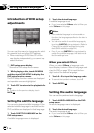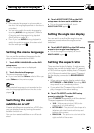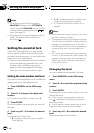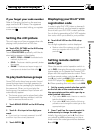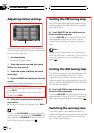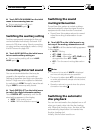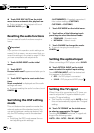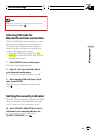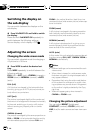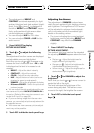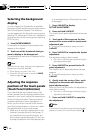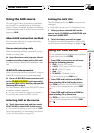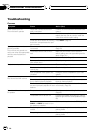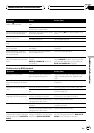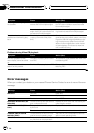Switching the display on
the sub-display
You can switch between the displays on the
sub-display.
% Press 2ch/MULTI-CH and hold to switch
the display.
Press and hold 2ch/MULTI-CH repeatedly to
switch between the following settings:
Source display—clock display—OFF
Adjusting the screen
Changing the wide screen mode
You can select a desired mode for enlarging a
4:3 picture to a 16:9 one.
% Press WIDE to select the desired set-
ting.
Press WIDE repeatedly to switch between the
following settings:
FULL (full)—JUST (just)—CINEMA (cinema) —
ZOOM (zoom)—NORMAL (normal)—AUTO
(auto)
FULL (full)
A 4:3 picture isenlarged in the horizontal direc-
tion only, giving you a 4:3TV picture (normal pic-
ture) without any omissions.
JUST (just)
The picture is enlargedslightly at the center and
the amount of enlargementincreases horizontally
to the ends, enablingyou to enjoy a 4:3picture
without sensing anydisparity even on a wide
screen.
CINEMA (cinema)
The picture is enlargedby the same proportion as
FULL or ZOOM inthe horizontal direction and by
an intermediate proportionbetween FULL and
ZOOM in the verticaldirection; ideal for a cine-
ma-sized picture (widescreen picture) where cap-
tions lie outside.
ZOOM (zoom)
A 4:3 picture isenlarged in the same proportion
both vertically and horizontally; ideal fora cine-
ma-sized picture (widescreen picture).
NORMAL (normal)
A 4:3 picture isdisplayed as it is, givingyou no
sense of disparity sinceits proportions are the
same as that of thenormal picture.
AUTO (auto)
In this mode, thisunit selects the appropriate set-
ting from among FULL, JUST, CINEMA, ZOOM or
NORMAL automatically.
Notes
! Different settings canbe memorized for each
video source.
! When video is viewedin a wide screen mode
that does not matchits original aspect ratio, it
may appear different.
! Remember that usingthe wide mode feature
of this system for commercialor public view-
ing purposes may constitutean infringement
on the author’s rights protected by theCopy-
right Law.
! Video will appeargrainy when viewed in
CINEMA or ZOOM mode.
Changing the picture adjustment
You can adjust BRIGHT (brightness),
CONTRAST (contrast), COLOR (color) and
HUE (hue) for each source and rear view cam-
era.
Other Functions
En
106
Section
21