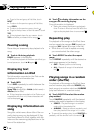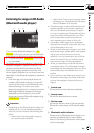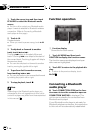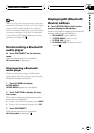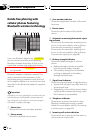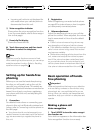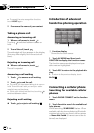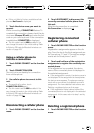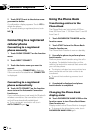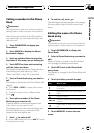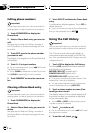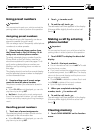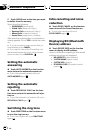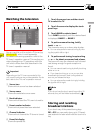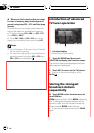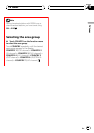2 Touch DELETE next to the device name
you want to delete.
A confirmation display appears. Touch YES to
delete the phone.
# To canceldeleting a registered phone, touch
NO.
Connecting to a registered
cellular phone
Connecting to a registered
phone manually
1 Touch PHONE CONNECT on the function
menu.
2 Touch DIRECT CONNECT.
3 Touch the device name you want to
connect.
While connecting, CONNECTING is flashing.
If the connection is established, CONNECTED
is displayed.
Connecting to a registered
phone automatically
% Touch AUTO CONNECT on the function
menu to turn the Automatic Connection
function on.
If your cellular phone is set ready for Bluetooth
wireless connection, the connection to this
unit will be automatically established.
# To turnautomatic connection off, touch
AUTO CONNECT again.
Using the Phone Book
Transferring entries to the
Phone Book
The Phone Book can hold a total of 500 en-
tries; 300 from User 1, 150 from User 2, and 50
from User 3.
1 Touch PHONEBOOK TRANSFER on the
function menu.
2 Touch START to turn the Phone Book
Transfer function on.
The Phone Book Transfer is now on standby.
3 Use cellular phone to perform phone
book transfer.
Perform phone book transfer using the cellu-
lar phone. For detailed instruction on this,
refer to the instruction manual that came with
your cellular phone.
# The display indicates howmany entries have
been transferred andthe total number to be
transferred.
# To cancelthe transferring process, touch
STOP.
4 Completed is displayed and phone
book transfer is completed.
Changing the Phone Book
display order
% Touch PHONEBOOK NAME VIEW on the
function menu to tur n Phone Book Name
View function on.
Display order for the Phone Book is changed.
# To changeto the other display order, touch
PHONEBOOK NAME VIEWagain.
Bluetooth Telephone
En
64
Section
14