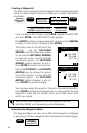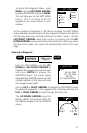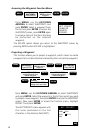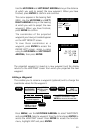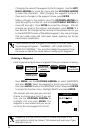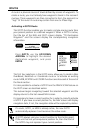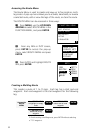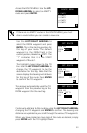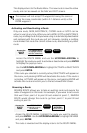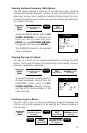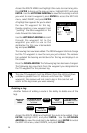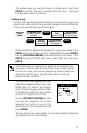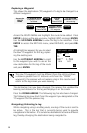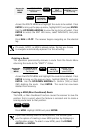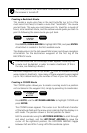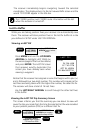34
The display returns to the Route Menu. The new route is now the active
route, and can be viewed on the NAV and PLOT screens.
The receiver will not accept TO waypoints having the same or
nearly the same coordinates (within 0.1 distance units) as the
FROM waypoint.
Activating and Deactivating a Route
Only one route, MOB, BACKTRACK, COORD route or GOTO can be
active (in use) at any time. When you set a MOB, GOTO or BACKTRACK
route, any multileg route that you were using is automatically deactivated
and replaced with the route you just set. Likewise, creating a multileg
route makes that route the current active route, deactivating any other
route.
Access the
ROUTE
MENU
Use ARROW KEYS
to highlight route to
activate / deactivate
ENTER ENTER
Access the ROUTE MENU and use the UP/DOWN ARROWs to
highlight the route you wish to activate or deactivate and press ENTER
to display the pop-up menu.
Use the UP/DOWN ARROWs to highlight ACTIVATE or DEACTIVATE
and press ENTER.
If the route you selected is currently active, DEACTIVATE will appear on
the menu, and pressing ENTER will deactivate the route. If the route is
not active, ACTIVATE will appear on the menu, and pressing ENTER will
activate the route and return you to the last viewed NAV screen.
Reversing a Route
REVERSE ROUTE allows you to take an existing route and reverse the
order of waypoints in the route. For example, if you were to set a route
that went from point A to point B and ended at point C, REVERSE
ROUTE would change the route to go from point C to point B and
ending at point A.
Access the
ROUTE
MENU
Use ARROW KEYS
to highlight route to
be reversed
ENTER
Highlight
REVERSE
Press ENTER
Access the ROUTE MENU, highlight the route you want to reverse,
and press ENTER. Use the UP/DOWN ARROWs to highlight REVERSE
and press ENTER.
The route is reversed and the display returns to the ROUTE MENU.