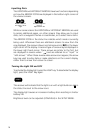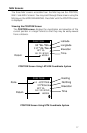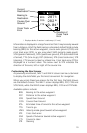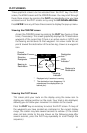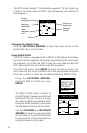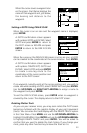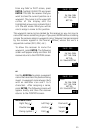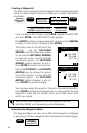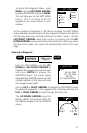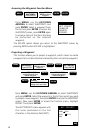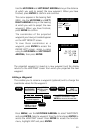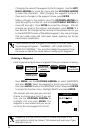23
When the cursor covers a waypoint icon
on the screen, the title bar displays the
name of that waypoint and, just below,
the bearing and distance to the
waypoint.
n
m
TO BUOY
BRG
DST23.5
256`
M
25
n
m
Setting a GOTO Using PAN N SCAN
When the cursor is on an icon and the waypoint name is displayed,
press ENTER.
A GOTO confirmation screen appears
with options GOTO and ESCAPE. Select
GOTO and press ENTER to return to
the PLOT screen or ESCAPE and press
ENTER to return to the PAN N SCAN
screen.
When the cursor on the PAN N SCAN screen is not on an icon, a GOTO
can be created to the coordinates at the cursor location. Press ENTER.
A GOTO confirmation screen appears
with options CREATE WPT, GOTO and
ESCAPE. Select GOTO and press ENTER
to create a one-leg route to the
coordinates at the cursor position and
return to the PLOT screen.
If no waypoint currently exists at the cursor position and you wish to
create one while creating a GOTO, select CREATE WPT and press ENTER.
Use the UP/DOWN and RIGHT/LEFT ARROWs to assign a name to
the waypoint and press ENTER.
To exit the PAN N SCAN screen, press ENTER when no waypoint is
covered by the cursor. The display returns to the PLOT screen.
Deleting Plotter Track
As you use your receiver more, you may soon notice the PLOT screen
becoming cluttered with the graphic display of your past movement
(track). You can erase the track display with the DELETE TRACK option
in the Clear Menu. Press MENU and use the UP/DOWN ARROWs to
highlight CLEAR MENU. Press ENTER and use the UP/DOWN ARROWs
to highlight DELETE TRACK and press ENTER. You will be asked to
confirm that you want to delete the track history. If you change your
mind, press any other function key to leave the track as it is.
n
m
TO BUOY
BRG DST23.5256`
M
25
n
m
CREATE WPT
GOTO
ESCAPE
n
m
TO BUOY
BRG DST23.5256`
M
25
n
m
GOTO
ESCAPE